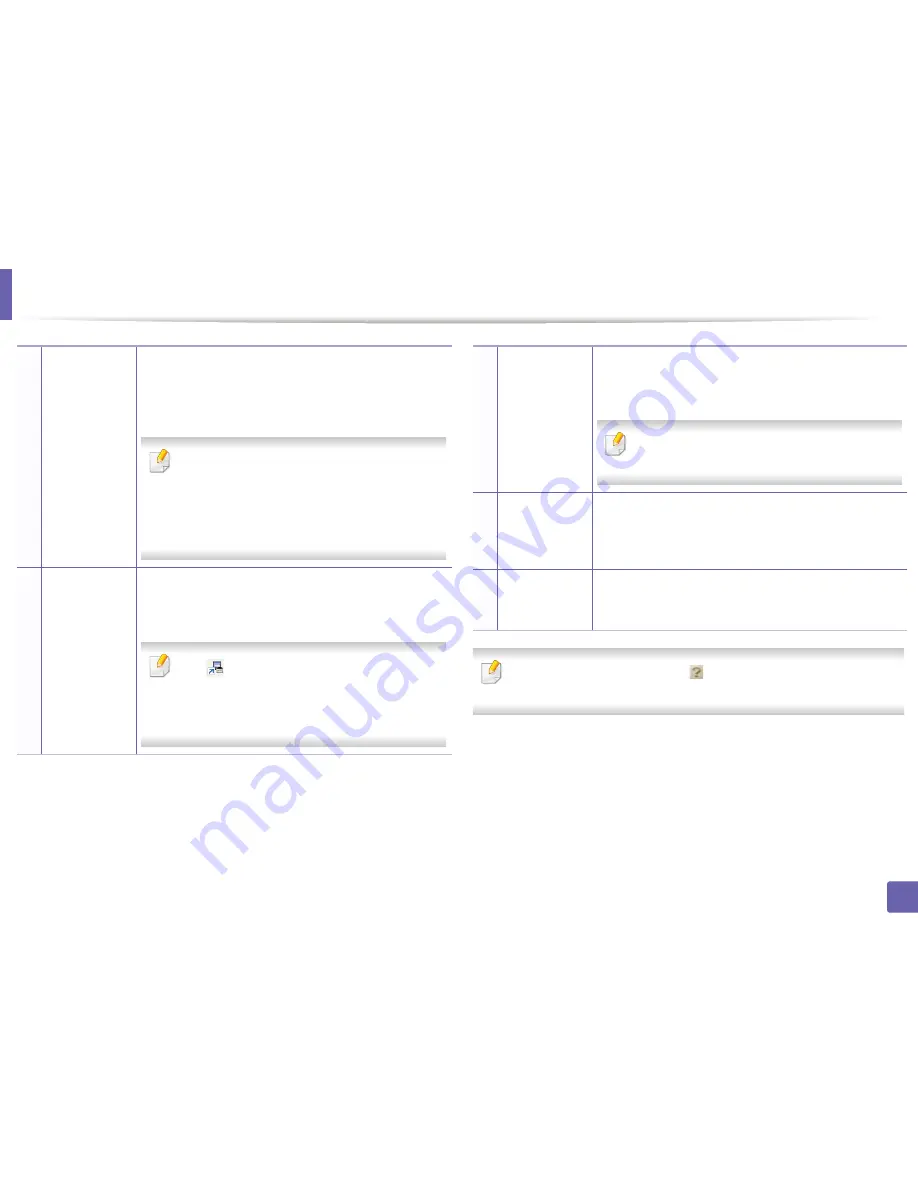
Using Samsung Easy Printer Manager
346
5. Useful Management Tools
Select the
Help
menu or click the
button from the window and click on
any option you want to know about.
2
Printer
information
This area gives you general information about your
machine. You can check information, such as the machine’s
model name, IP address (or Port name), and machine
status.
You can view the online
User’s Guide
.
Troubleshooting button:
This button opens the
Troubleshooting Guide
when an error occurs.
You can directly open the necessary section in the
user’s guide.
3
Application
information
Includes links for changing to the advanced settings
(switching UI), refresh, preference setting, summary, help,
and about.
The
button is used to change the user
interface to the
advanced settings user interface
(see "Advanced settings user interface overview"
on page 347).
4
Quick links
Displays
Quick links
to machine specific functions. This
section also includes links to applications in the advanced
settings.
If you connect your machine to a network, the
SyncThru™ Web Service icon is enabled.
5
Contents area
Displays information about the selected machine,
remaining toner level, and paper. The information will vary
based on the machine selected. Some machines do not
have this feature.
6
Order supplies
Click on the
Order
button from the supply ordering
window. You can order replacement toner cartridge(s)
from online.
Содержание CLX-419x series
Страница 97: ...Redistributing toner 97 3 Maintenance ...
Страница 99: ...Replacing the toner cartridge 99 3 Maintenance CLX 419x series C186x series ...
Страница 100: ...Replacing the toner cartridge 100 3 Maintenance CLX 626x series ...
Страница 102: ...Replacing the waste toner container 102 3 Maintenance Do not tilt or turn over the container 1 2 1 2 1 2 ...
Страница 106: ...Installing accessories 106 3 Maintenance 1 2 1 2 ...
Страница 111: ...Cleaning the machine 111 3 Maintenance ...
Страница 125: ...Clearing paper jams 125 4 Troubleshooting If you do not see the paper in this area stop and go to next step ...
Страница 127: ...Clearing paper jams 127 4 Troubleshooting CLX 626x series Click this link to open an animation about clearing a jam ...
Страница 128: ...Clearing paper jams 128 4 Troubleshooting If you do not see the paper in this area stop and go to next step 1 2 3 ...
Страница 131: ...Clearing paper jams 131 4 Troubleshooting If you do not see the paper in this area stop and go to next step ...
Страница 133: ...Clearing paper jams 133 4 Troubleshooting If you do not see the paper in this area stop and go to next step ...
Страница 169: ...Regulatory information 169 5 Appendix 27 China only ...






























