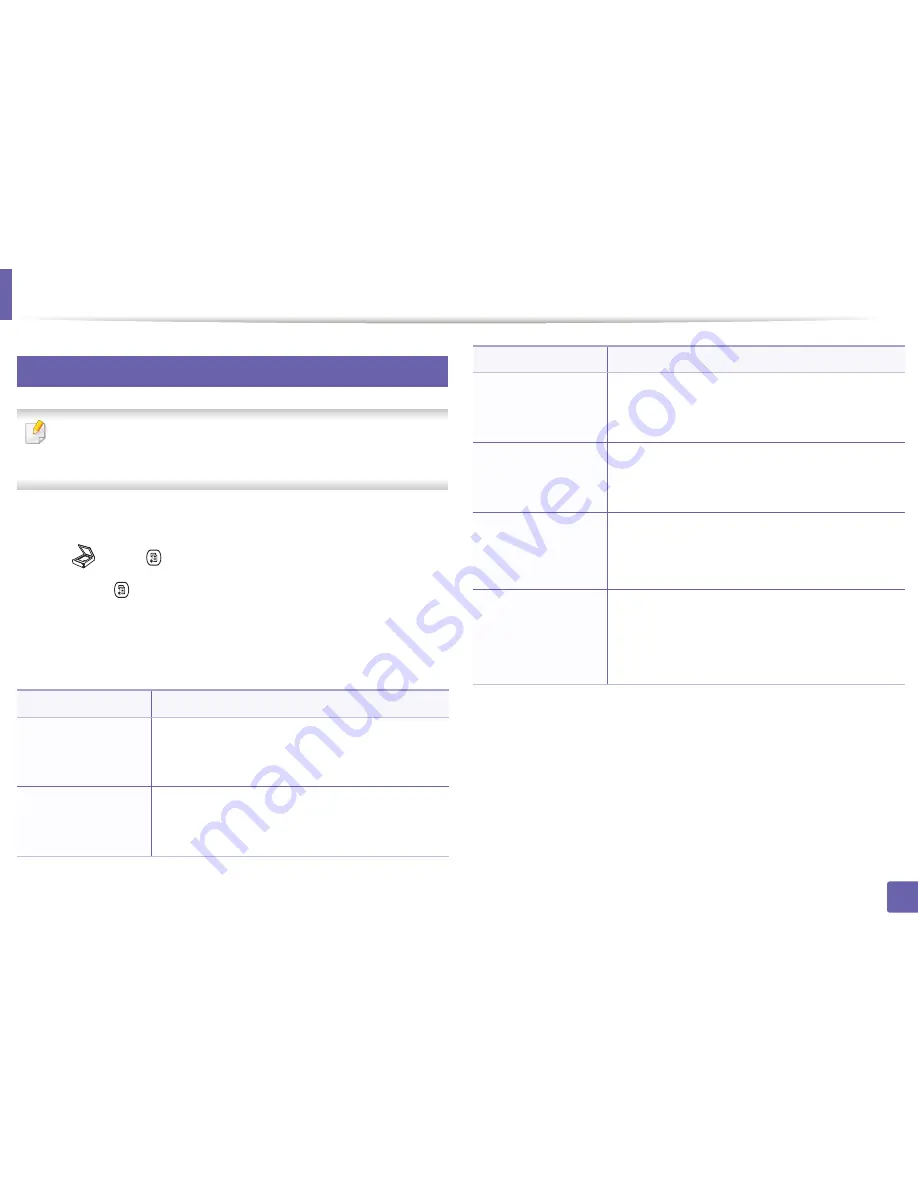
264
3. Useful Setting Menus
Scan
7
Scan feature
Some menus may not appear in the display depending on options or
models. If so, it is not applicable to your machine (see "Menu overview" on
page 36).
To change the menu options:
•
Press
(scan) >
(
Menu
) >
Scan Feature
on the control panel.
Or
Scan to
>
(
Menu
) >
Scan Feature
on the control panel.
•
Or press
Setup
>
Machine Setup
>
Next
>
Default Setting
>
Scan Default
on the touch screen.
•
Or press
Scan
> select the menu item you want on the touch screen.
Item
Description
•
USB Default
•
USB Feature
•
USB
Sets scan destination to a USB. You scan the originals
and save the scanned image to a USB device.
•
Email Default
•
Custom Email
•
Scan to Email
Sets scan destination to an email. You scan the originals
and email the scanned image to destinations (see
"Scanning to email" on page 315).
•
FTP Feature
•
FTP Default
•
FTP
Sets scan destination to an FTP server. You scan the
originals and send the scanned image to an FTP server
(see "Scanning to FTP/SMB server" on page 317).
•
SMB Feature
•
SMB Default
•
SMB
Sets scan destination to an SMB server. You scan the
originals and send the scanned image to an SMB server
(see "Scanning to FTP/SMB server" on page 317).
Local PC
Sets scan destination to a usb-connected computer.
You scan the originals and save the scanned image to a
directory such as
My Documents
(see "Basic Scanning"
on page 77).
Network PC
Sets scan destination to a network-connected
computer. You scan the originals and save the scanned
image to a directory such as
My Documents
(see
"Scanning from network connected machine" on page
314).
Item
Description
Содержание CLX-419x series
Страница 97: ...Redistributing toner 97 3 Maintenance ...
Страница 99: ...Replacing the toner cartridge 99 3 Maintenance CLX 419x series C186x series ...
Страница 100: ...Replacing the toner cartridge 100 3 Maintenance CLX 626x series ...
Страница 102: ...Replacing the waste toner container 102 3 Maintenance Do not tilt or turn over the container 1 2 1 2 1 2 ...
Страница 106: ...Installing accessories 106 3 Maintenance 1 2 1 2 ...
Страница 111: ...Cleaning the machine 111 3 Maintenance ...
Страница 125: ...Clearing paper jams 125 4 Troubleshooting If you do not see the paper in this area stop and go to next step ...
Страница 127: ...Clearing paper jams 127 4 Troubleshooting CLX 626x series Click this link to open an animation about clearing a jam ...
Страница 128: ...Clearing paper jams 128 4 Troubleshooting If you do not see the paper in this area stop and go to next step 1 2 3 ...
Страница 131: ...Clearing paper jams 131 4 Troubleshooting If you do not see the paper in this area stop and go to next step ...
Страница 133: ...Clearing paper jams 133 4 Troubleshooting If you do not see the paper in this area stop and go to next step ...
Страница 169: ...Regulatory information 169 5 Appendix 27 China only ...






























