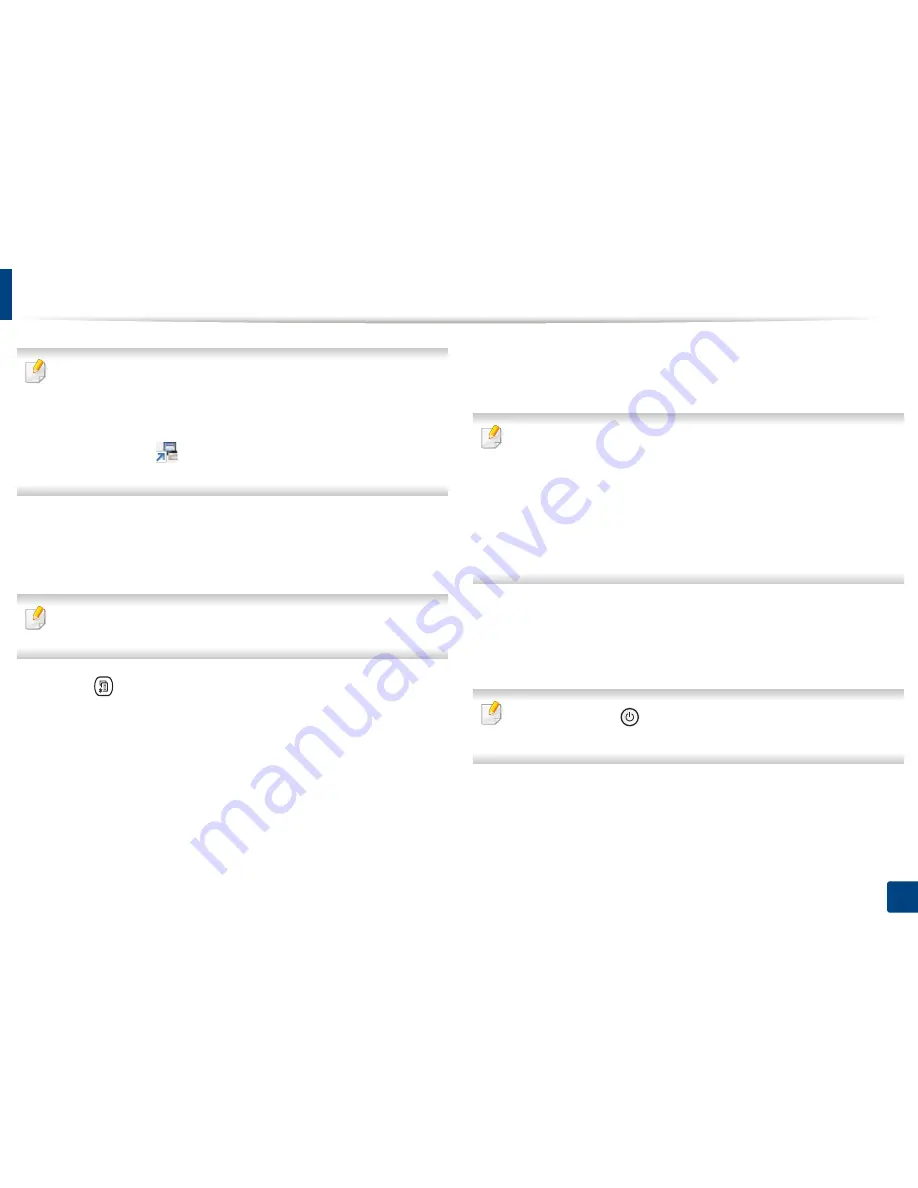
47
2. Menu Overview and Basic Setup
Machine’s basic settings
You can set the machine’s settings by using the
Device Settings
in
Samsung Easy Printer Manager
program.
•
For Windows and Mac users, see "Device Settings" on page 347.
-
For Windows and Mac users, you set from
Samsung Easy Printer
Manager
>
(Switch to advanced mode)
>
Device Settings
,
see "Device Settings" on page 347.
After installation is complete, you may want to set the machine's default
settings.
To change the machine’s default settings, follow these steps:
It may be necessary to press
OK
to navigate to lower-level menus for some
models.
1
Select (
Menu
) >
System Setup
>
Machine Setup
on the control
panel.
Or select
Setup
>
Machine Setup
>
Next
>
Initial Setup
on the touch
screen.
2
Select the option you want, then press
OK
.
•
Language:
change the language that is displayed on the control
panel.
•
Date & Time:
When you set the time and date, they are used in delay
fax and delay print. They are printed on reports. If, however, they are
not correct, you need to change it for the correct time being.
Enter the correct time and date using arrows or numeric keypad (see
"Keypad letters and numbers" on page 290).
•
Month = 01 to 12
•
Day = 01 to 31
•
Year = requires four digits
•
Hour = 01 to 12
•
Minute = 00 to 59
•
Clock Mode:
You can set your machine to display the current time
using either a 12-hour or 24-hour format.
•
Power Save:
When you are not using the machine for a while, use
this feature to save power.
When you press the
(
Power/Wake Up
) button, start printing, or a fax is
received, the product will wake up from the power saving mode.
•
Altitude Adjustment:
Print quality is affected by atmospheric
pressure, which atmospheric pressure is determined by the height of
the machine above sea level
.
Before you set the altitude value,
determine the altitude where you are
(see "Altitude adjustment" on
page 287).
Содержание CLX-419x series
Страница 97: ...Redistributing toner 97 3 Maintenance ...
Страница 99: ...Replacing the toner cartridge 99 3 Maintenance CLX 419x series C186x series ...
Страница 100: ...Replacing the toner cartridge 100 3 Maintenance CLX 626x series ...
Страница 102: ...Replacing the waste toner container 102 3 Maintenance Do not tilt or turn over the container 1 2 1 2 1 2 ...
Страница 106: ...Installing accessories 106 3 Maintenance 1 2 1 2 ...
Страница 111: ...Cleaning the machine 111 3 Maintenance ...
Страница 125: ...Clearing paper jams 125 4 Troubleshooting If you do not see the paper in this area stop and go to next step ...
Страница 127: ...Clearing paper jams 127 4 Troubleshooting CLX 626x series Click this link to open an animation about clearing a jam ...
Страница 128: ...Clearing paper jams 128 4 Troubleshooting If you do not see the paper in this area stop and go to next step 1 2 3 ...
Страница 131: ...Clearing paper jams 131 4 Troubleshooting If you do not see the paper in this area stop and go to next step ...
Страница 133: ...Clearing paper jams 133 4 Troubleshooting If you do not see the paper in this area stop and go to next step ...
Страница 169: ...Regulatory information 169 5 Appendix 27 China only ...






























