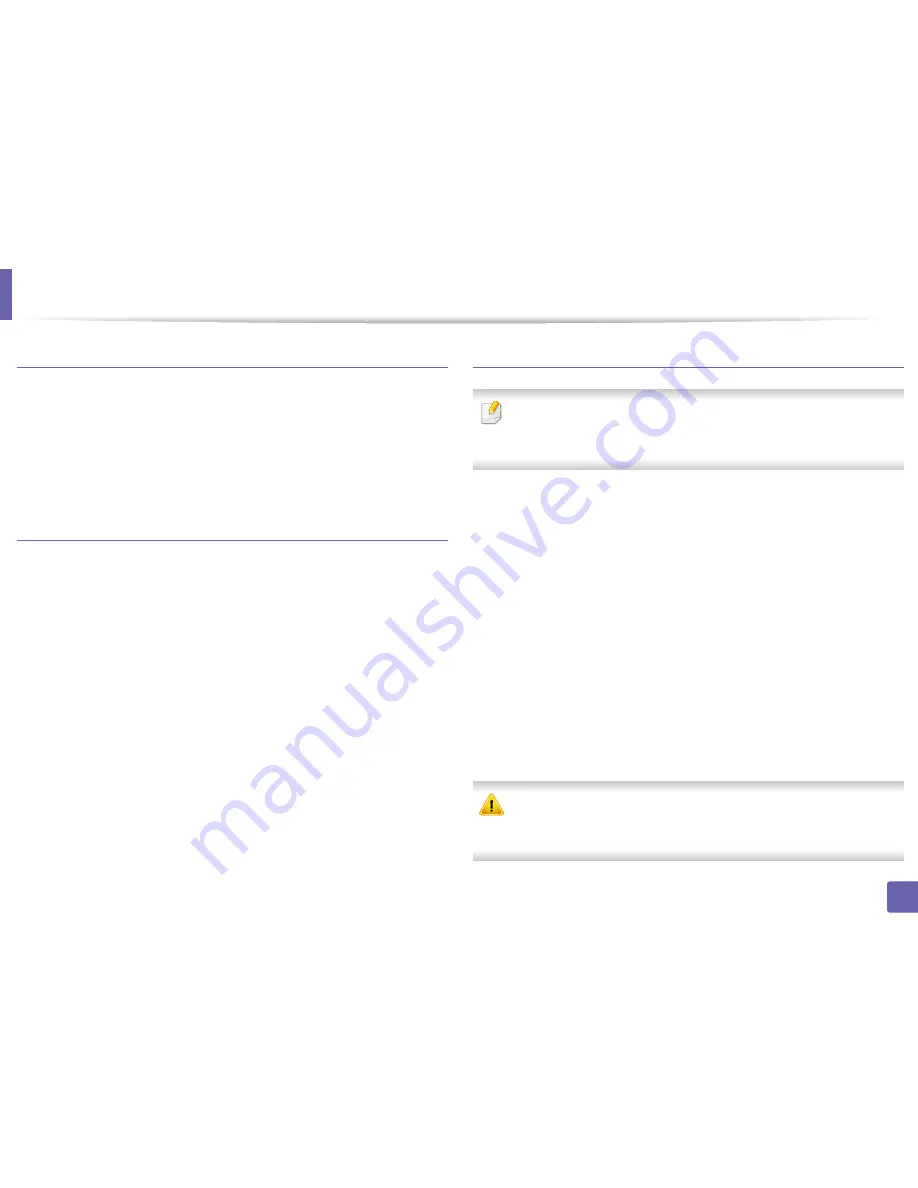
Printing features
308
4. Special Features
Changing printer settings
You can use advanced printing features when using your machine.
Open an application and select
from the
File
menu. The machine name,
which appears in the printer properties window, may differ depending on the
machine in use. Except for the name, the composition of the printer properties
window is similar to the following.
Printing multiple pages on one sheet
You can print more than one page on a single sheet of paper. This feature
provides a cost-effective way to print draft copies.
1
Open an application, and select
from the
File
menu.
2
Select
Layout
from the drop-down list under
Orientation
. In the
Pages
per Sheet
drop-down list, select the number of pages you want to print
on one sheet of paper.
3
Select the other options to use.
4
Click
.
The machine prints the selected number of pages to print on one sheet
of paper.
Printing on both sides of the paper
Some features may not be available depending on models or options. It
means that the features are not supported (see "Variety feature" on page
10).
Before printing in the duplex mode, decide on which edge you will be binding
your finished document. The binding options are, as follows:
•
Long-Edge Binding:
This option is the conventional layout used in book
binding.
•
Short-Edge Binding:
This option is the type often used with calendars.
1
From your Mac application, select
from the
File
menu.
2
Select
Layout
from the drop-down list under
Orientation
.
3
Select a binding orientation from the
Two-Sided
option.
4
Select the other options to use.
5
Click
and the machine prints on both sides of the paper.
If you print more than 2 copies, the first copy and the second copy might
print on the same sheet of paper. Avoid printing on both sides of paper
when you are printing more than 1 copy.
Содержание CLX-419x series
Страница 97: ...Redistributing toner 97 3 Maintenance ...
Страница 99: ...Replacing the toner cartridge 99 3 Maintenance CLX 419x series C186x series ...
Страница 100: ...Replacing the toner cartridge 100 3 Maintenance CLX 626x series ...
Страница 102: ...Replacing the waste toner container 102 3 Maintenance Do not tilt or turn over the container 1 2 1 2 1 2 ...
Страница 106: ...Installing accessories 106 3 Maintenance 1 2 1 2 ...
Страница 111: ...Cleaning the machine 111 3 Maintenance ...
Страница 125: ...Clearing paper jams 125 4 Troubleshooting If you do not see the paper in this area stop and go to next step ...
Страница 127: ...Clearing paper jams 127 4 Troubleshooting CLX 626x series Click this link to open an animation about clearing a jam ...
Страница 128: ...Clearing paper jams 128 4 Troubleshooting If you do not see the paper in this area stop and go to next step 1 2 3 ...
Страница 131: ...Clearing paper jams 131 4 Troubleshooting If you do not see the paper in this area stop and go to next step ...
Страница 133: ...Clearing paper jams 133 4 Troubleshooting If you do not see the paper in this area stop and go to next step ...
Страница 169: ...Regulatory information 169 5 Appendix 27 China only ...






























