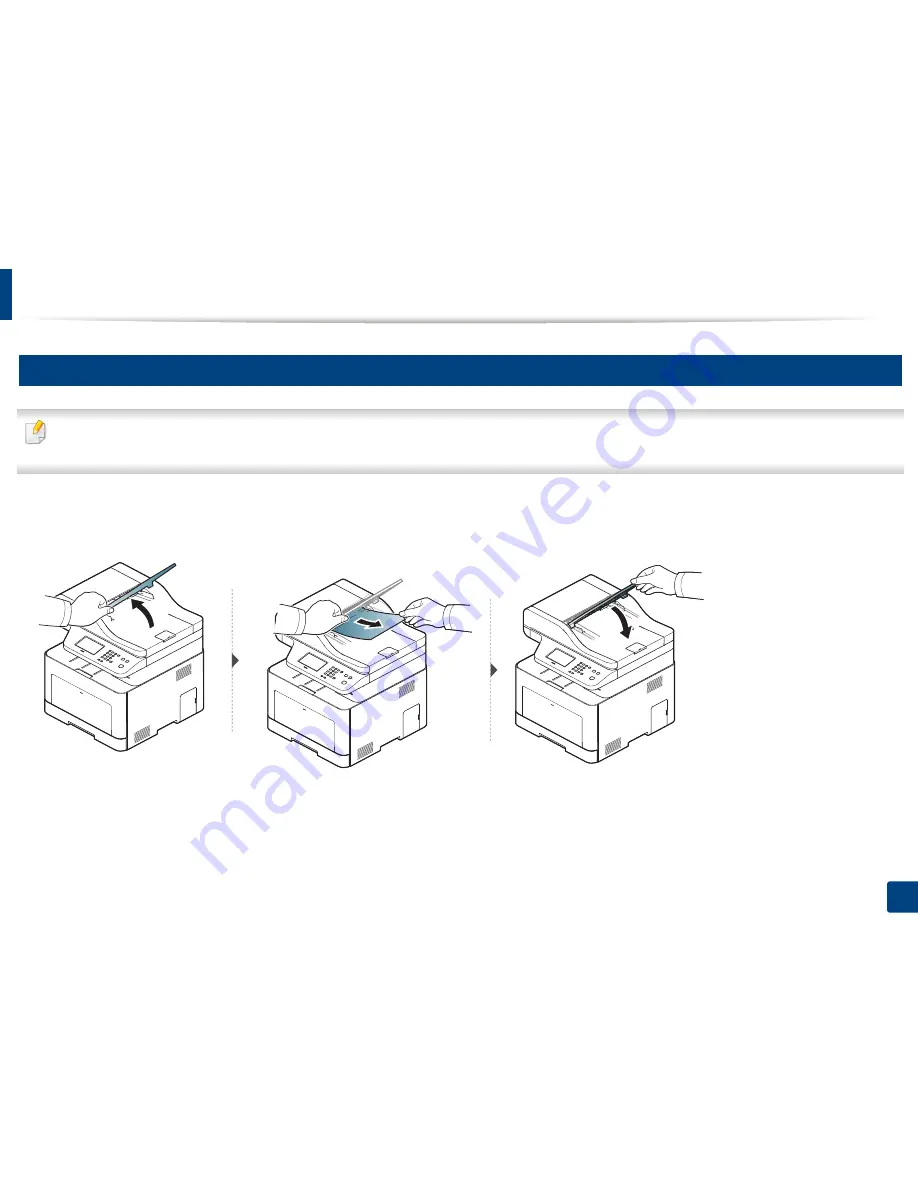
Clearing original document jams
121
4. Troubleshooting
3
Original paper jam in exit area of scanner
•
Illustrations on this user’s guide may differ from your machine depending on its options or models. Check your machine type (see "Front view" on page 23).
•
This troubleshooting may not be available depending on model or optional goods (see "Front view" on page 23).
1
Remove any remaining pages from the document feeder.
2
Gently remove the jammed paper from the document feeder.
Содержание CLX-419x series
Страница 97: ...Redistributing toner 97 3 Maintenance ...
Страница 99: ...Replacing the toner cartridge 99 3 Maintenance CLX 419x series C186x series ...
Страница 100: ...Replacing the toner cartridge 100 3 Maintenance CLX 626x series ...
Страница 102: ...Replacing the waste toner container 102 3 Maintenance Do not tilt or turn over the container 1 2 1 2 1 2 ...
Страница 106: ...Installing accessories 106 3 Maintenance 1 2 1 2 ...
Страница 111: ...Cleaning the machine 111 3 Maintenance ...
Страница 125: ...Clearing paper jams 125 4 Troubleshooting If you do not see the paper in this area stop and go to next step ...
Страница 127: ...Clearing paper jams 127 4 Troubleshooting CLX 626x series Click this link to open an animation about clearing a jam ...
Страница 128: ...Clearing paper jams 128 4 Troubleshooting If you do not see the paper in this area stop and go to next step 1 2 3 ...
Страница 131: ...Clearing paper jams 131 4 Troubleshooting If you do not see the paper in this area stop and go to next step ...
Страница 133: ...Clearing paper jams 133 4 Troubleshooting If you do not see the paper in this area stop and go to next step ...
Страница 169: ...Regulatory information 169 5 Appendix 27 China only ...
















































