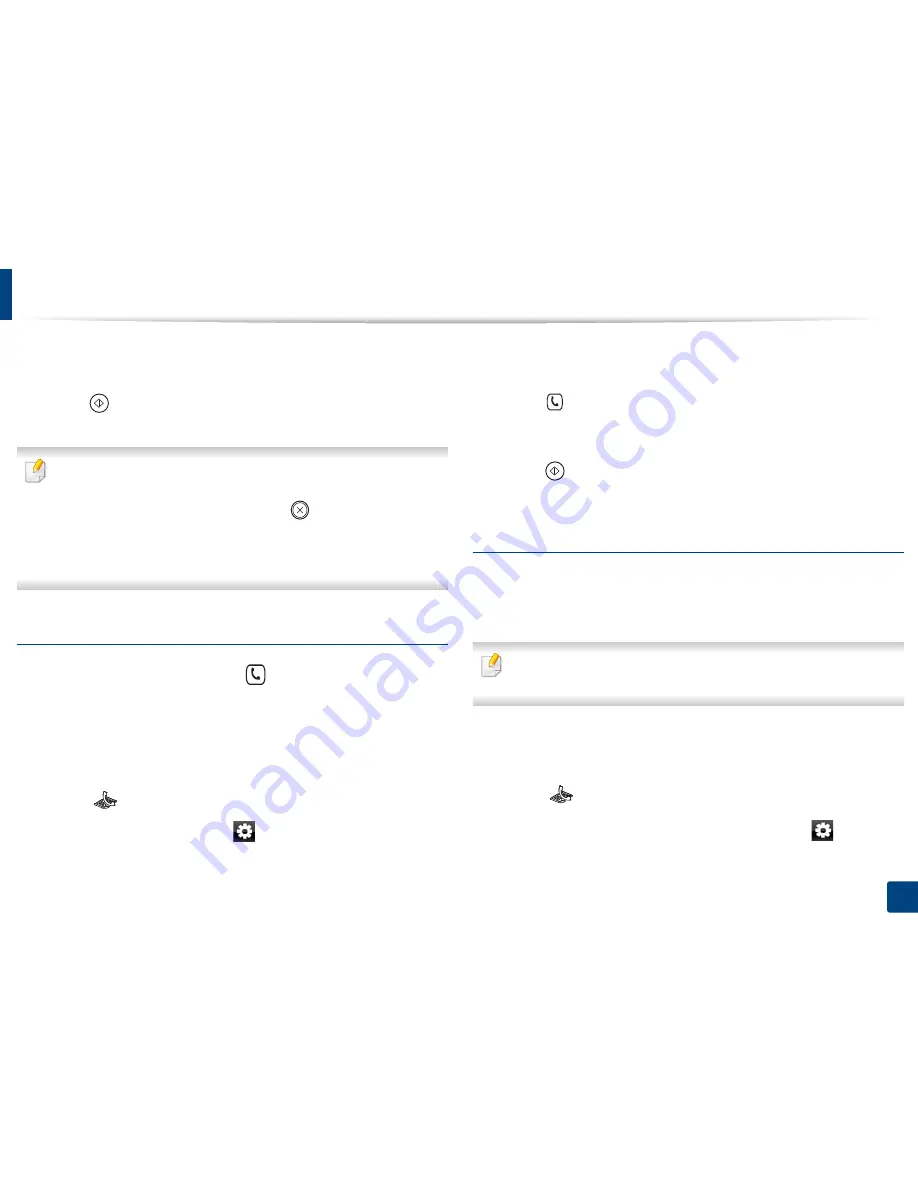
Basic faxing
79
2. Menu Overview and Basic Setup
4
Enter the destination fax number (see "Keypad letters and numbers" on
page 290).
5
Press (
Start
) on the control panel. The machine starts to scan and
send the fax to the destinations.
•
If you want to send a fax directly from your computer, use
Samsung
Network PC Fax (see
"Sending a fax in the computer" on page 323).
•
When you want to cancel a fax job, press
(
Stop
or
Stop/Clear
)
button before the machine starts transmission.
•
If you used the scanner glass, the machine shows the message asking to
place another page.
Sending a fax manually
Perform the following to send a fax using
(
On Hook Dial
) on the control
panel.
1
Place a single document face down on the document glass, or load the
documents face up into the document feeder (see "Loading originals" on
page 61).
2
Select
(fax) on the control panel.
Or select
Fax
>
On Hook Dial
>
(settings) on the touch screen.
3
Adjust the resolution and the darkness to suit your fax needs (see
"Adjusting the document settings" on page 80).
4
Press (
On Hook Dial
) on the control panel or lift the handset.
5
Enter a fax number using the number keypad on the control panel.
6
Press (
Start
) on the control panel when you hear a high-pitched fax
signal from the remote fax machine.
Sending a fax to multiple destinations
You can use the multiple send feature, which allows you to send a fax to multiple
locations. Originals are automatically stored in memory and sent to a remote
station. After transmission, the originals are automatically erased from memory.
You cannot send faxes with this feature if you have chosen super fine as an
option or if the fax is in color.
1
Place a single document face down on the document glass, or load the
documents face up into the document feeder (see "Loading originals" on
page 61).
2
Select
(fax) on the control panel.
Or select
Fax
>
SpeedDial Send
or
Group Dial Send
>
(settings) on
the touch screen.
Содержание CLX-419x series
Страница 97: ...Redistributing toner 97 3 Maintenance ...
Страница 99: ...Replacing the toner cartridge 99 3 Maintenance CLX 419x series C186x series ...
Страница 100: ...Replacing the toner cartridge 100 3 Maintenance CLX 626x series ...
Страница 102: ...Replacing the waste toner container 102 3 Maintenance Do not tilt or turn over the container 1 2 1 2 1 2 ...
Страница 106: ...Installing accessories 106 3 Maintenance 1 2 1 2 ...
Страница 111: ...Cleaning the machine 111 3 Maintenance ...
Страница 125: ...Clearing paper jams 125 4 Troubleshooting If you do not see the paper in this area stop and go to next step ...
Страница 127: ...Clearing paper jams 127 4 Troubleshooting CLX 626x series Click this link to open an animation about clearing a jam ...
Страница 128: ...Clearing paper jams 128 4 Troubleshooting If you do not see the paper in this area stop and go to next step 1 2 3 ...
Страница 131: ...Clearing paper jams 131 4 Troubleshooting If you do not see the paper in this area stop and go to next step ...
Страница 133: ...Clearing paper jams 133 4 Troubleshooting If you do not see the paper in this area stop and go to next step ...
Страница 169: ...Regulatory information 169 5 Appendix 27 China only ...






























