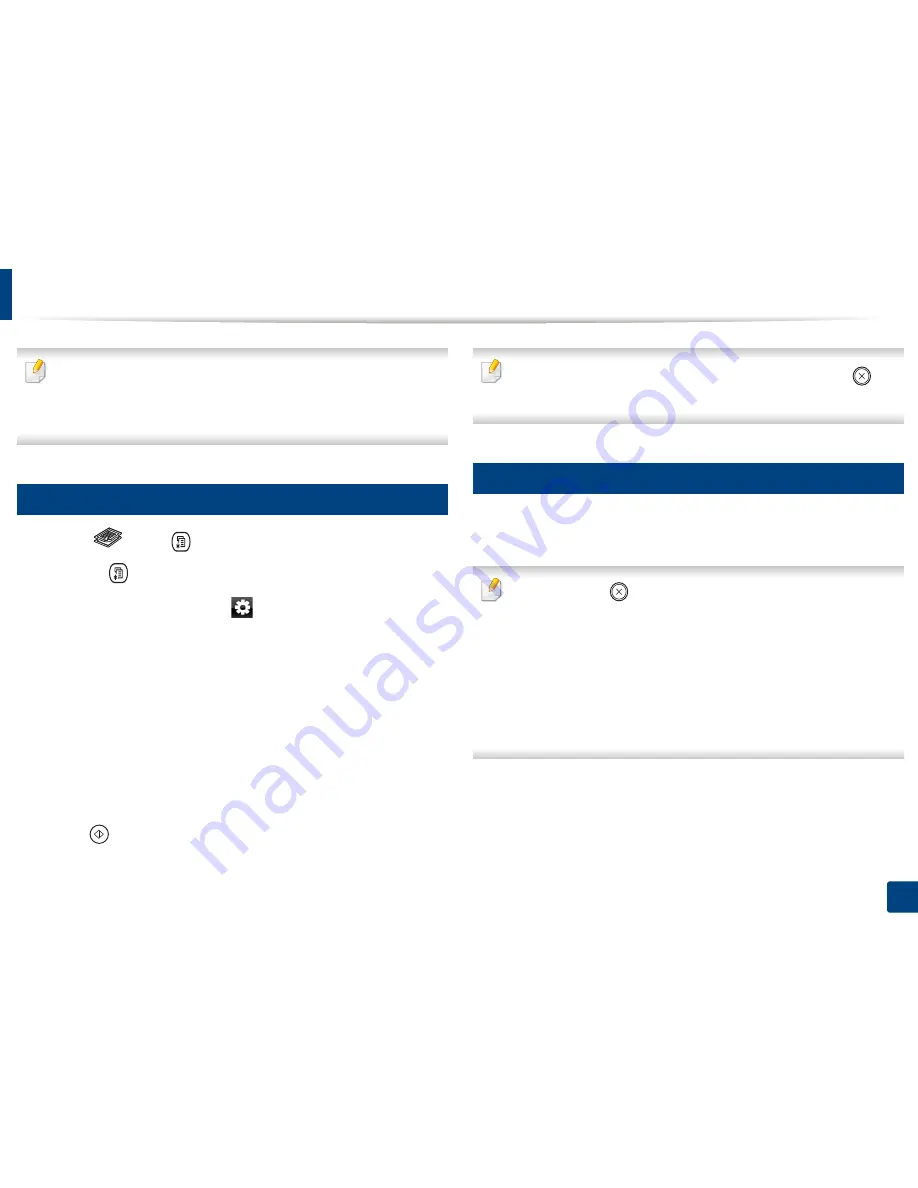
72
2. Menu Overview and Basic Setup
Basic copying
•
For special printing features, refer to the
Advanced Guide (see
"Copy" on
page 253).
•
Accessing menus may differ from model to model (see "Accessing the
menu" on page 36
or
"Control panel overview" on page 26).
16
Basic copy
1
Select (copy)
>
(
Menu
) >
Copy Feature
on the control panel.
Or select
(
Menu
) >
Copy Feature
on the control panel.
Or select
Copy
>
Basic Copy
>
(settings) on the touch screen.
2
Place a single document face down on the document glass, or load the
documents face up into the document feeder (see "Loading originals" on
page 61).
3
If you want to customize the copy settings including
Reduce/Enlarge
,
Darkness
,
Original Type
and more by using the control panel buttons
(see "Changing the settings for each copy" on page 72).
4
Enter the number of copies using the arrow or number keypad, if
necessary.
5
Press (
Start
).
If you need to cancel the copying job during the operation, press
(
Stop
or
Stop/Clear
) button and the copying will stop.
17
Changing the settings for each copy
Your machine provides default settings for copying so that you can quickly and
easily make a copy.
•
If you press the
(
Stop
or
Stop/Clear
) button twice while setting the
copy options, all of the options you have set for the current copy job will
be canceled and returned to their default status. Or, they will
automatically return to their default status after the machine completes
the copy in progress
.
•
Accessing menus may differ from model to model (see "Accessing the
menu" on page 36).
•
It may be necessary to press
OK
to navigate to lower-level menus for
some models.
Содержание CLX-419x series
Страница 97: ...Redistributing toner 97 3 Maintenance ...
Страница 99: ...Replacing the toner cartridge 99 3 Maintenance CLX 419x series C186x series ...
Страница 100: ...Replacing the toner cartridge 100 3 Maintenance CLX 626x series ...
Страница 102: ...Replacing the waste toner container 102 3 Maintenance Do not tilt or turn over the container 1 2 1 2 1 2 ...
Страница 106: ...Installing accessories 106 3 Maintenance 1 2 1 2 ...
Страница 111: ...Cleaning the machine 111 3 Maintenance ...
Страница 125: ...Clearing paper jams 125 4 Troubleshooting If you do not see the paper in this area stop and go to next step ...
Страница 127: ...Clearing paper jams 127 4 Troubleshooting CLX 626x series Click this link to open an animation about clearing a jam ...
Страница 128: ...Clearing paper jams 128 4 Troubleshooting If you do not see the paper in this area stop and go to next step 1 2 3 ...
Страница 131: ...Clearing paper jams 131 4 Troubleshooting If you do not see the paper in this area stop and go to next step ...
Страница 133: ...Clearing paper jams 133 4 Troubleshooting If you do not see the paper in this area stop and go to next step ...
Страница 169: ...Regulatory information 169 5 Appendix 27 China only ...






























