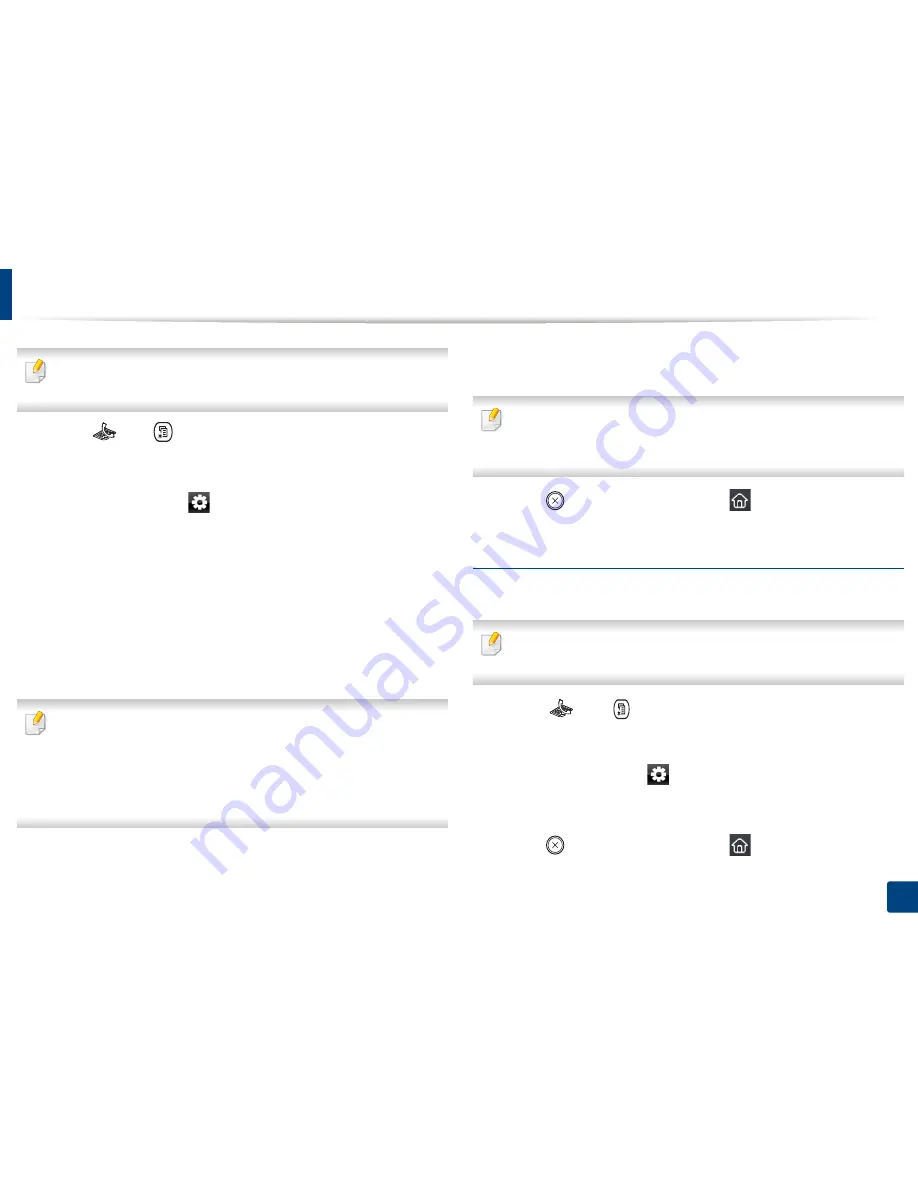
Basic faxing
81
2. Menu Overview and Basic Setup
The resolution setting is applied to the current fax job. To change the
default setting (see Advanced Guide).
1
Select (fax)
> (
Menu
) >
Fax Feature
>
Resolution
on the control
panel.
Or select
Fax
> select a fax such as
Memory Send
,
On Hook Dial
,
Delayed Send
, or etc. >
(settings) >
Resolution
on the touch screen.
2
Select the option you want and press
OK
.
•
Standard
: Originals with normal sized characters.
•
Fine
: Originals containing small characters or thin lines or originals
printed using a dot-matrix printer.
•
Super Fine
: Originals containing extremely fine detail.
Super Fine
mode is enabled only if the machine with which you are
communicating also supports the Super Fine resolution.
•
For memory transmission,
Super Fine
mode is not available. The
resolution setting is automatically changed to
Fine
.
•
When your machine is set to
Super Fine
resolution and the fax machine
with which you are communicating does not support
Super Fine
resolution, the machine transmits using the highest resolution mode
supported by the other fax machine.
•
Photo Fax
: Originals containing shades of gray or photographs.
•
Color Fax
: Original with colors.
•
Memory transmission is not available in this mode.
•
You can only send a color fax if the machine you are communicating with
supports color fax reception and you send the fax manually.
3
Press (
Stop/Clear
) button or home(
) icon to return to ready
mode.
Darkness
You can select the degree of darkness of the original document.
The darkness setting is applied to the current fax job. To change the default
setting (see "Fax" on page 259).
1
Select (fax)
> (
Menu
) >
Fax Feature
>
Darkness
on the control
panel.
Or select
Fax
> select a fax such as
Memory Send
,
On Hook Dial
,
Delayed Send
, or etc. >
(settings) >
Darkness
on the touch screen.
2
Select a darkness level you want.
3
Press (
Stop/Clear
) button or home(
) icon to return to ready
mode.
Содержание CLX-419x series
Страница 97: ...Redistributing toner 97 3 Maintenance ...
Страница 99: ...Replacing the toner cartridge 99 3 Maintenance CLX 419x series C186x series ...
Страница 100: ...Replacing the toner cartridge 100 3 Maintenance CLX 626x series ...
Страница 102: ...Replacing the waste toner container 102 3 Maintenance Do not tilt or turn over the container 1 2 1 2 1 2 ...
Страница 106: ...Installing accessories 106 3 Maintenance 1 2 1 2 ...
Страница 111: ...Cleaning the machine 111 3 Maintenance ...
Страница 125: ...Clearing paper jams 125 4 Troubleshooting If you do not see the paper in this area stop and go to next step ...
Страница 127: ...Clearing paper jams 127 4 Troubleshooting CLX 626x series Click this link to open an animation about clearing a jam ...
Страница 128: ...Clearing paper jams 128 4 Troubleshooting If you do not see the paper in this area stop and go to next step 1 2 3 ...
Страница 131: ...Clearing paper jams 131 4 Troubleshooting If you do not see the paper in this area stop and go to next step ...
Страница 133: ...Clearing paper jams 133 4 Troubleshooting If you do not see the paper in this area stop and go to next step ...
Страница 169: ...Regulatory information 169 5 Appendix 27 China only ...






























