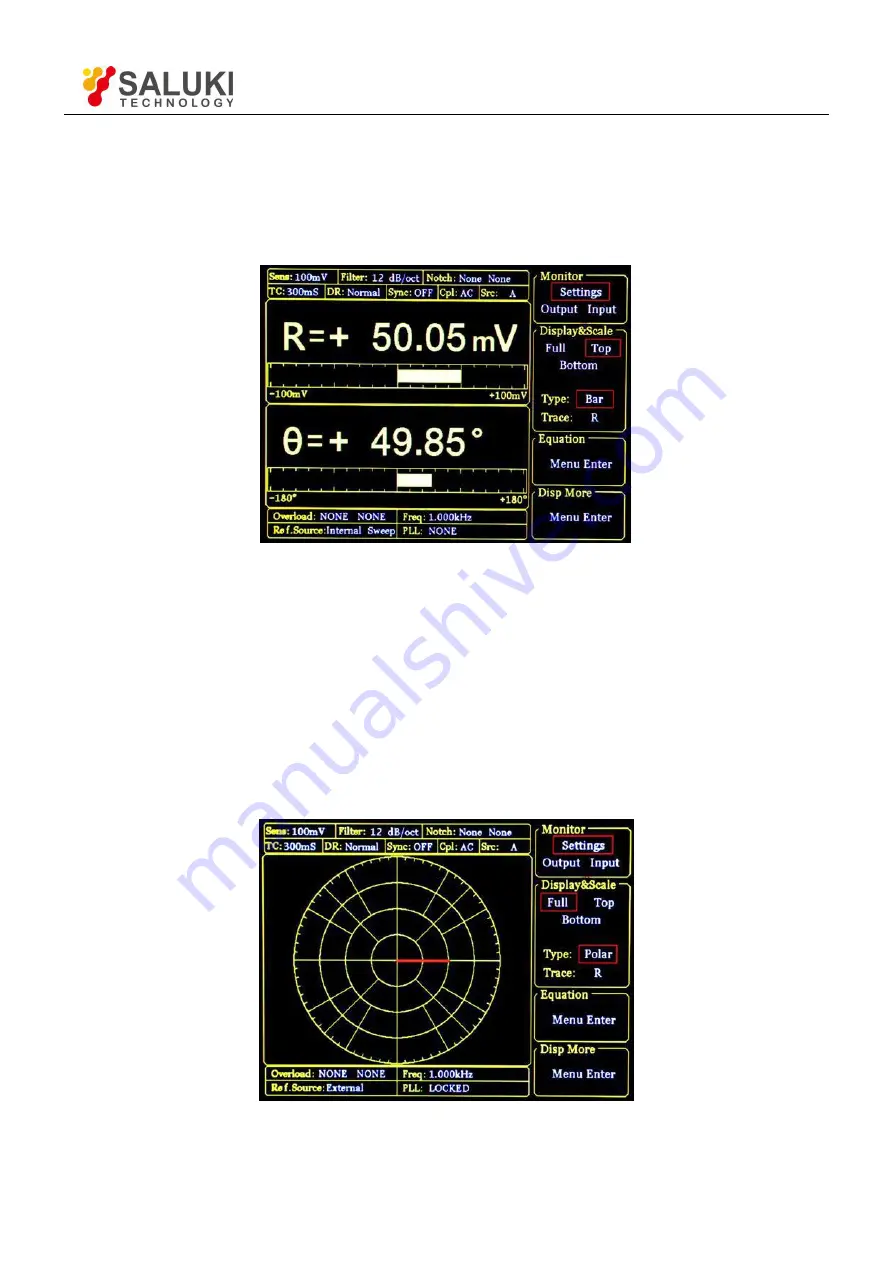
Tel: 886. 909 602 109 Email: [email protected]
www.salukitec.com
38
3.4 [DISPLAY]
Press [DISPLAY] button and enter the submenu as is shown in Fig.25. In this submenu, there are 4 function
settings: <Monitor> <Display & Scale> <Equation> and <Disp More>. They can be chosen and set by the soft keys
beside the submenu.
Fig.25 [DISPLAY] Submenu
3.4.1 < Monitor >: Setting Status Bar Display
<Settings>
The current setting parameters and status will be shown in the status bar at the top left of the screen,
such as<Sensitivity>, <Filter> and so on.
<Output>
The real-time values of <R>, <X>, <Y> and <θ> will be shown in the status bar.
<Input>
The real-time values of <AD1>, <AD2>, <AD3> and <AD4> of the AUX_ADC output on rear panel
will be shown in the status bar.
3.4.2 < Display & Scale>: Setting the Dynamic Area Display
Fig.26 <Full>-<Polar> Display






























