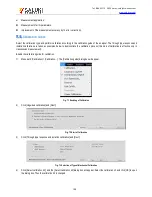Tel: 886.2.2175 2930 Email: [email protected]
www.salukitec.com
203
Improve the accuracy of the predefined calibration kit model. If the actual properties of the standard calibration kit can be
described with the model, the calibration will be more accurate. For example, change the load impedance into 50.1Ω, instead of
the defined 50Ω.
To create the user-defined calibration kit, first define the connector type, such as APC7, 3.5mm, APC2.4mm (50Ω), etc. Although more
than one connector type can be defined, it is preferred to define one connector type for each kind of calibration kit. The female and
male connectors must be defined separately.
7.6.3.
Create Calibration Kit
1) Click [Calibration] > [Edit calibration kit...]. The [Edit calibration kit] dialog box will appear.
2) Click [Insert new calibration kit]. The [Edit calibration kit] dialog box will appear.
a) Input the name of the user-defined calibration kit in the [Calibration kit name] box.
b) Click [Add] in the connector type zone. The [Add connector] dialog box will appear.
3) In the [Add connector] dialog box:
a) Enter the connector name in the name box.
b) Select the connector type of the calibration kit in the connector type zone: [Female], [Male] or [No Gender].
c) Set the minimum and maximum working frequency range of the connector in the frequency range zone.
d) Enter the characteristic impedance (such as 50Ω) of the connector in the impedance zone [Z0].
e) Select the connector medium type in the [Medium] box: coaxial or waveguide.
f)
Check the entered contents and click [OK] to close the dialog box. Then it is not allowed to edit connector information.
g) The connector of the other polarity can be added by click [Add] in the connector type zone of the [Edit calibration kit] dialog
box and repeated the above steps.
3. Click [Add] under the [Standard kit] box of the [Edit calibration kit] dialog box. The [Add standard kit] dialog box will appear.
Select the standard kit to be added: [Open-circuit device], [Short-circuit device], [Load], [Through type], [Adapter] and
[Transmission line]. Click [OK] to close the [Add standard kit] dialog box. At the same time, the [Edit] dialog box corresponding to
the selected standard kit will appear.
4. In the [Standard] (such as open-circuit device) dialog box, enter the definition data. For the limited standard kit, the frequency
range may be different from that of the connector. Set the frequency range according to the actual minimum and maximum
frequency of the standard kit, and click [OK] to close the dialog box.
5. Repeat Step 4) and 5) to define all standard calibration kits among custom calibration kits.
7.6.4.
Edit calibration kit
1. Click [Calibration] > [Edit calibration kit...]. The [Edit calibration kit] dialog box will appear.
2. Click the calibration kit to be modified in the dialog box.
3. Click [Edit calibration kit]. The [Edit calibration kit] dialog box will appear. Edit the calibration kit.
4. [Open] button
Open the calibration kit list and calibration kit definition file.
5. [Save as] button
Save the current calibration kit list and calibration kit definition as a file.
6. [Restore all calibration kits] button
Reinstall all calibration kits supported by the network analyzer.
7. Calibration kit installation zone
a) [Import calibration kit] button