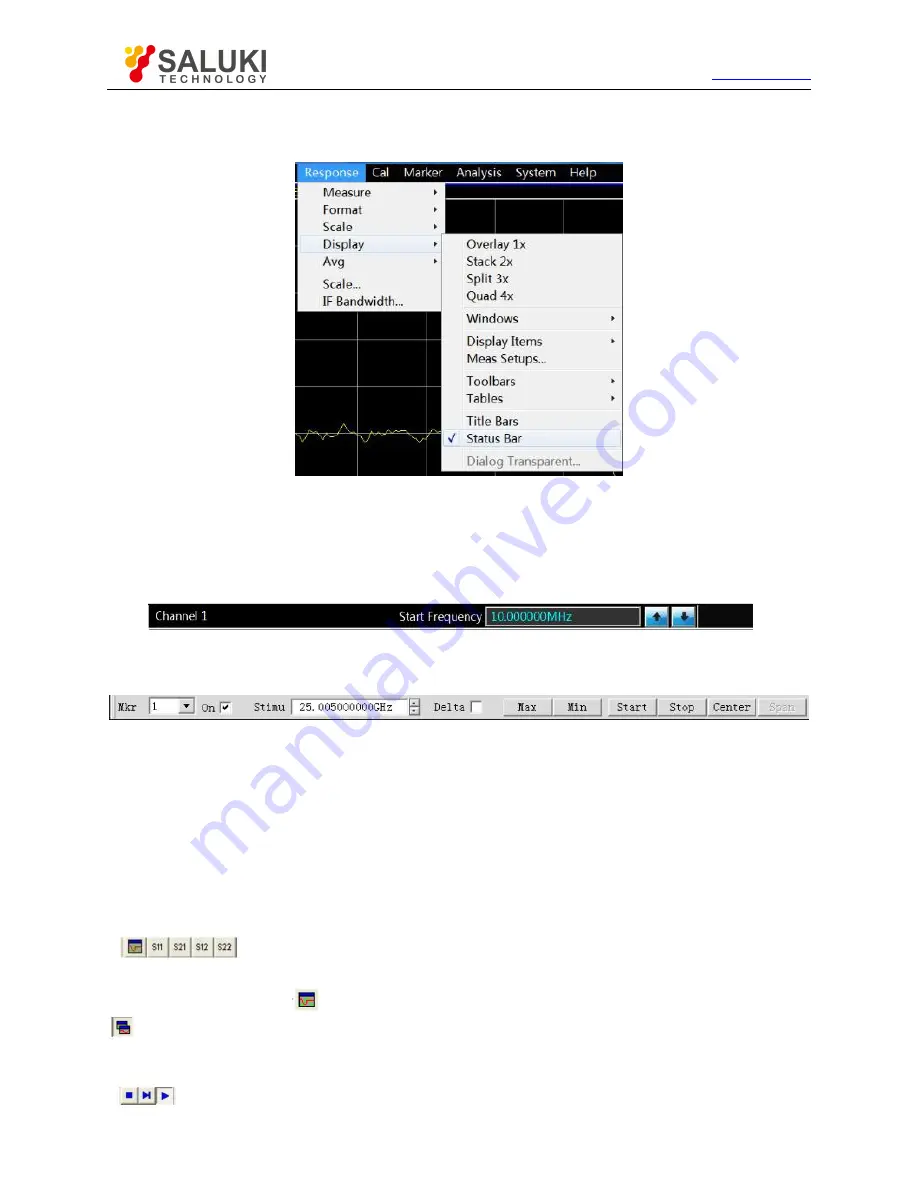
Tel: 886.2.2175 2930 Email: [email protected]
www.salukitec.com
101
to close the status bar display. Or, press the status bar opening/closing item of the auxiliary menu bar to open or close the status
bar.
Fig. 4.31 Display of Trigger Status Bar
4.9.2.
Tool bar
1) Six different toolbars can be displayed at the same time. Measurement can be easily set through the toolbar.
a) Input toolbar
Input the value through the input toolbar to set the measurement parameter.
b) Marker toolbar
Set and modify the marker, including:
Marker number
Marker ON/OFF check box
Stimulus value
Marker function:
△
marker, maximum/minimum value, starting/ending value and center/span value.
Click the [Stimulus] value of the marker toolbar and rotate the knob on the front panel to change the marker position.
c) Measurement toolbar
The measurement toolbar is used to create the S parameter trace in the current active window or new window. If the left button of
the measurement toolbar is lifted (
), the S parameter trace will be created in the current active window. If this button is pressed
(
), the S parameter trace will be created in a new window.
d) sweep control toolbar
The buttons of the sweep control toolbar are respectively used to set the following modes of the active channel in sequence:






























