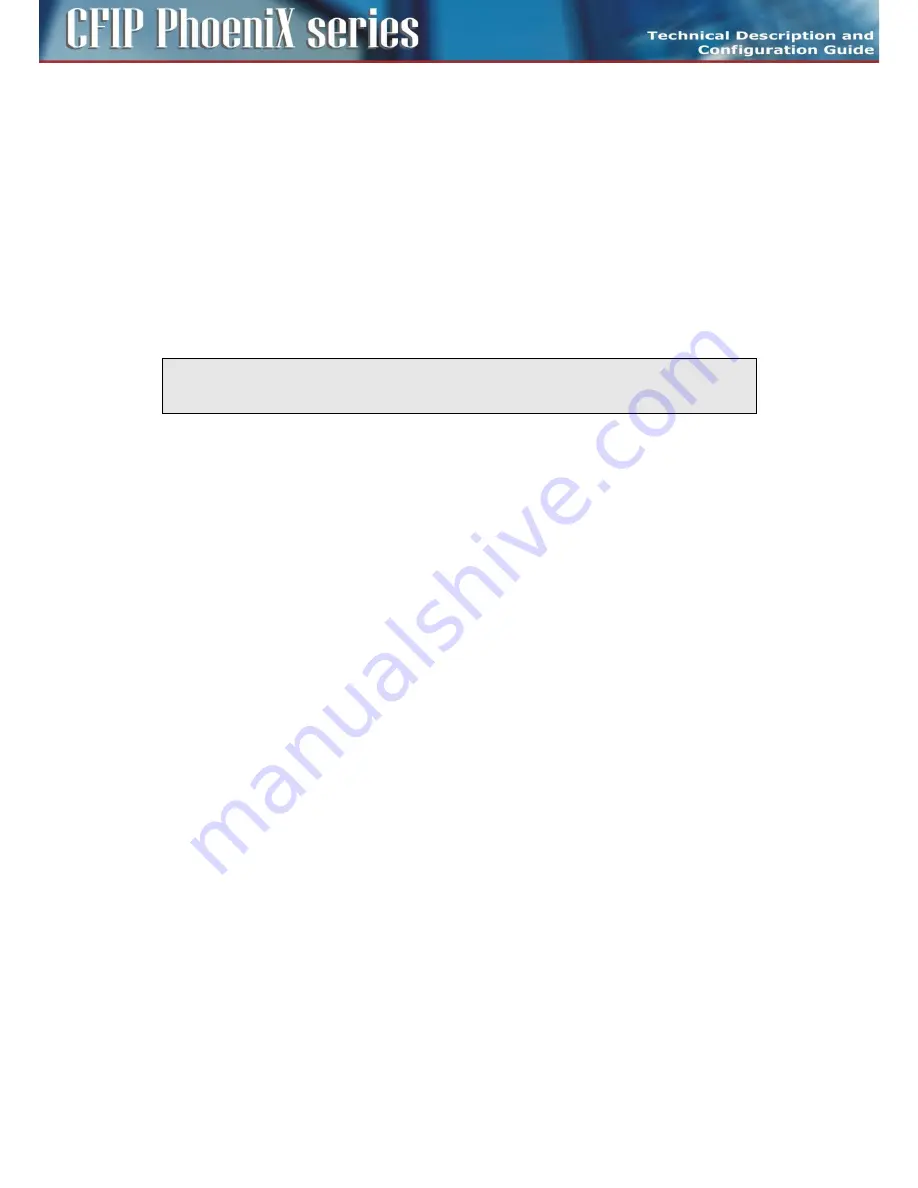
61
CFIP PhoeniX C Series TDM/IP Split Mount System Technical Description and Configuration Guide
•
Rev. 1.0
•
© SAF Tehnika JSC 2013
Chapter 4 – Link Configuration
Introduction
After the installation of the microwave link itself it is necessary to carry out the complete set-up of all
the required link parameters including IP management settings. It is recommended to write these
parameters such as IP addresses, Tx frequency, Tx power, etc. in advance into a well-arranged table.
Save this data list, in a case of a later replacement of a unit, previous configuration can be restored
easily.
Further we will continue with description of the link set-up from a web interface. The link set-up using
text commands is not part of this manual.
ATTENTION:
Do not use the browser functions „back” and „page refresh” during the set-up or for
view of the previous window. Use only the Main menu and submenu folders and GUI buttons of
CFIP Phoenix C IDU device.
Connection and Login
The local access over Ethernet LAN interface
For the IDU set-up via a management LAN port (LAN 3 by default) there is only required a connection
between PC and port LAN 3 on IDU front panel with the proper Ethernet cable. This process was
described in section PC setup with LAN adapter on page 50
.
The local access over USB-B interface
For the IDU set-up via a USB port there is only required a connection between PC and USB-B port on
IDU front panel with the proper USB cable. This process was described in section PC setup with USB
adapter on page 51
.
LOGIN from the Web browser
Before connecting the Ethernet management cable into the port LAN 3 or a USB management cable
into port USB B at the IDU it is necessary to configure the computer's network connection.
The CFIPPhoenix C IDU comprises of
–
the secondary IP address for access via LAN port, which is set by manufacturer to default value
10.10.10.10/24 with the network mask 255.255.255.0
–
the USB IP address for access via USB port, which is set by manufacturer to default value
10.10.11.10/24 with the network mask 255.255.255.0
After proper configuration of the computer's network connection a Web browser could be launched.
Enter the secondary IP address of the CFIP Phoenix C IDU, that is 10.10.10.10 into the address bar of
the Web browser (example for connection over LAN 3 port). After entering this address, the login
window appears, see Figure 32.
The login into the device is active until the logout of the device is performed. Thus it is not possible to
configure the IDU from two terminals at the same time (only one terminal could be in the set-up
mode at one moment). It means just one user with User or Administrator rights can be logged in.
There is an automatic timeout in the device – after period of 10 minutes from the last action (in the
Web environment) any user is automatically logged out.






























