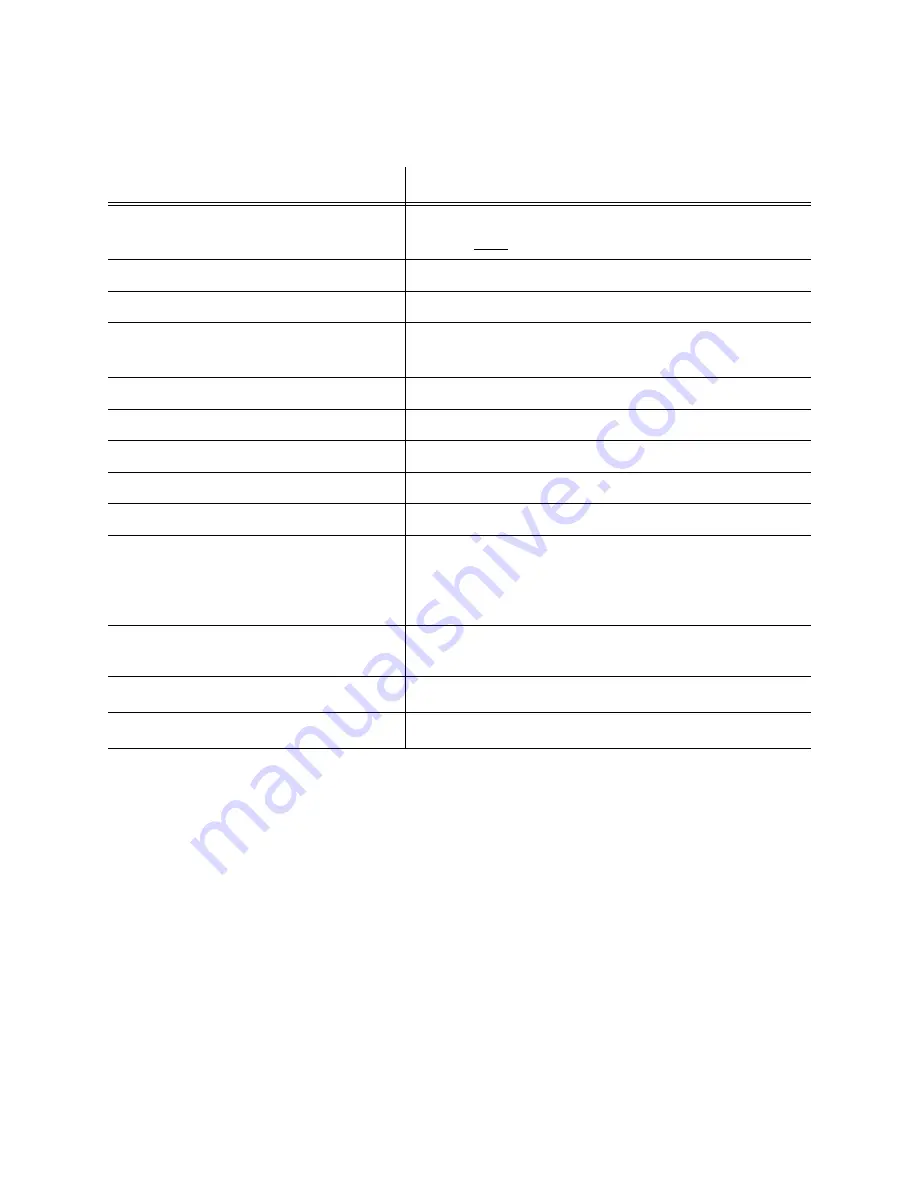
Setup and Operations Manual
Page 22
RVision P/N 660904-01 Rev 1
Table 3 lists the Communication tab page functions.
4. To continue, Click OK. The pSEE™ tabbed pages are displayed.
NOTE: The Communication tab page has the only functional OK button in
pSEE
™
.
pSEE
™
Tabbed Pages
The following function tab pages (click the link for details) are displayed on the
pSEE
™
:
• “Pan, Tilt, Zoom tab page” on page 23
Table 3: Communication tab page
User Interface
Description
Type
Communication mode of device displayed.
a
RS232 only.
a. If the camera is factory set to RS422, it must be adapted to RS232 before connect-
ing. pSEE™ will still sense the camera is “RS232” because of the adapter.
Address
COM port of the PC.
Number of video streams
Not supported.
Discover
Queries for available cameras on selected
port.
b
b. If the camera ID has been changed, the camera may not be auto-detected. In this
case, manually select the baud and camera ID and click OK.
Show Video
Not supported.
Multicast
Not supported.
Show Camera Controls
Keep item checked.
Baud
Serial communication speed of the camera.
Camera ID
Selectable from 0 to 99.
Smart Mode
Loops through baud rates, camera IDs and
serial ports until a camera is located. A high
numbered COM port and ID will not be
detected.
Show Log
Display commands sent with camera
responses.
OK
Enter control section of pSEE
™
.
Exit
Exits the pSEE
™
application.
Содержание SEE
Страница 8: ...viii RVision P N 660904 01 Rev 1 This page intentionally left blank...
Страница 22: ...Page 14 RVision P N 660904 01 Rev 1 SEE Setup and Operations Manual This page intentionally left blank...
Страница 42: ...SEE Setup and Operations Manual Page 34 RVision P N 660904 01 Rev 1 This page intentionally left blank...
Страница 60: ...A 14 RVision P N 660904 01 Rev 1 SEE Setting up the SEE IP Camera This page intentionally left blank...
















































