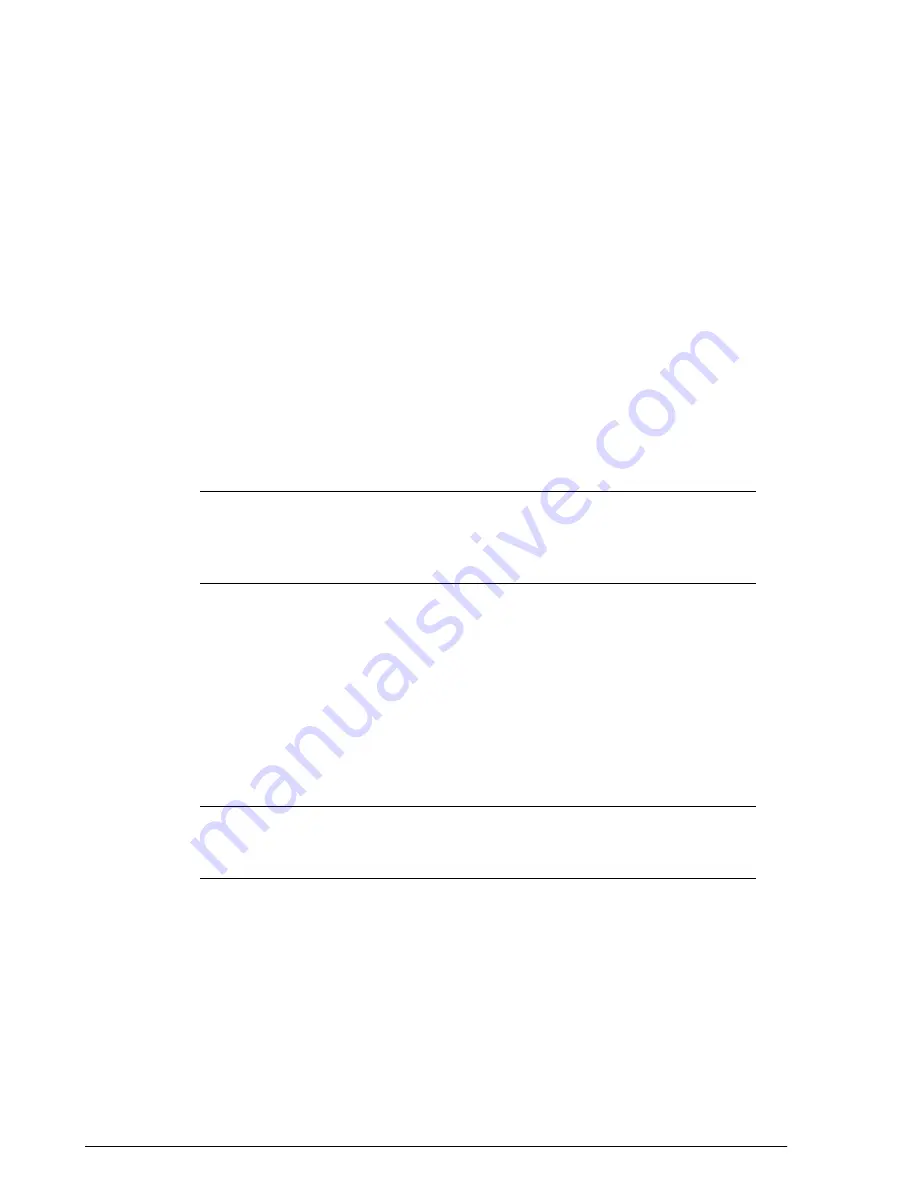
8.
Click
Generate
. ZoneDirector generates the dynamic PSKs, and then the following
message appears:
9.
To download the new DPSK record, click here
10.
Click the
click here
link in the message to download a CSV file that contains the
generated dynamic PSKs.
You have completed generating the dynamic PSKs for your users. Using a spreadsheet
application (for example, Microsoft Excel), open the CSV file and view the generated
dynamic PSKs. The CSV file contains the following columns:
• User Name
• Passphrase
• Role
• WLAN Name
• MAC Address
• VLAN ID
• Expiration
NOTE
The MAC address column shows 00:00:00:00:00:00 for all users. When a user
accesses the WLAN using the dynamic PSK that has been assigned to him, the MAC
address of the device that he used will be permanently associated with the dynamic
PSK that he used.
To enable wireless users to access the wireless network, you need to send them the
following information:
•
User Name
: The user name generated via batch DPSK generation (by default,
“Batch_DPSK_User_[#]”.
•
WLAN Name
: This is the WLAN with which they are authorized to access and use
the dynamic PSK passphrase that you generated.
•
Passphrase
: This is the network key that the user needs to enter on his WLAN
configuration client to access the WLAN.
•
Expiration
: (Optional) This is the date when the DPSK passphrase will expire. After
this date, the user will no longer be able to access the WLAN using the same DPSK
NOTE
Alternatively, you can allow users to automatically self-provision their clients
using Zero-IT, as described in
Enabling Automatic User Activation with Zero-IT
on page
219.
Creating a Batch Dynamic PSK Profile
Creating a DPSK batch generation profile is useful if you want to customize the user
names that will be used for accessing the DPSK WLAN, as opposed to user names
such as "BatchDPSK_User_1," etc.
1.
Go to
Configure > WLANs
.
Ruckus Wireless ZoneDirector™ Release 10.0 User Guide
226
Managing User Access
Working with Dynamic Pre-Shared Keys
Содержание ZoneDirector 1200
Страница 14: ...Ruckus Wireless ZoneDirector Release 10 0 User Guide 14 About This Guide Online Training Resources...
Страница 40: ...Figure 14 The Product Registration page Your ZoneDirector is now registered with Ruckus Wireless...
Страница 76: ...4 Click Apply to save your changes Figure 44 Enabling Telnet server...
Страница 261: ...261 Ruckus Wireless ZoneDirector Release 10 0 User Guide Managing Guest Access Working with Guest Passes...
Страница 296: ...Ruckus Wireless ZoneDirector Release 10 0 User Guide 296 Monitoring Your Wireless Network Monitoring System Information...
Страница 358: ...Ruckus Wireless ZoneDirector Release 10 0 User Guide 358 Mesh Networking Best Practices Mounting and Orientation of APs...
Страница 361: ...Copyright 2017 Ruckus Wireless Inc 350 West Java Drive Sunnyvale CA www ruckuswireless com...






























