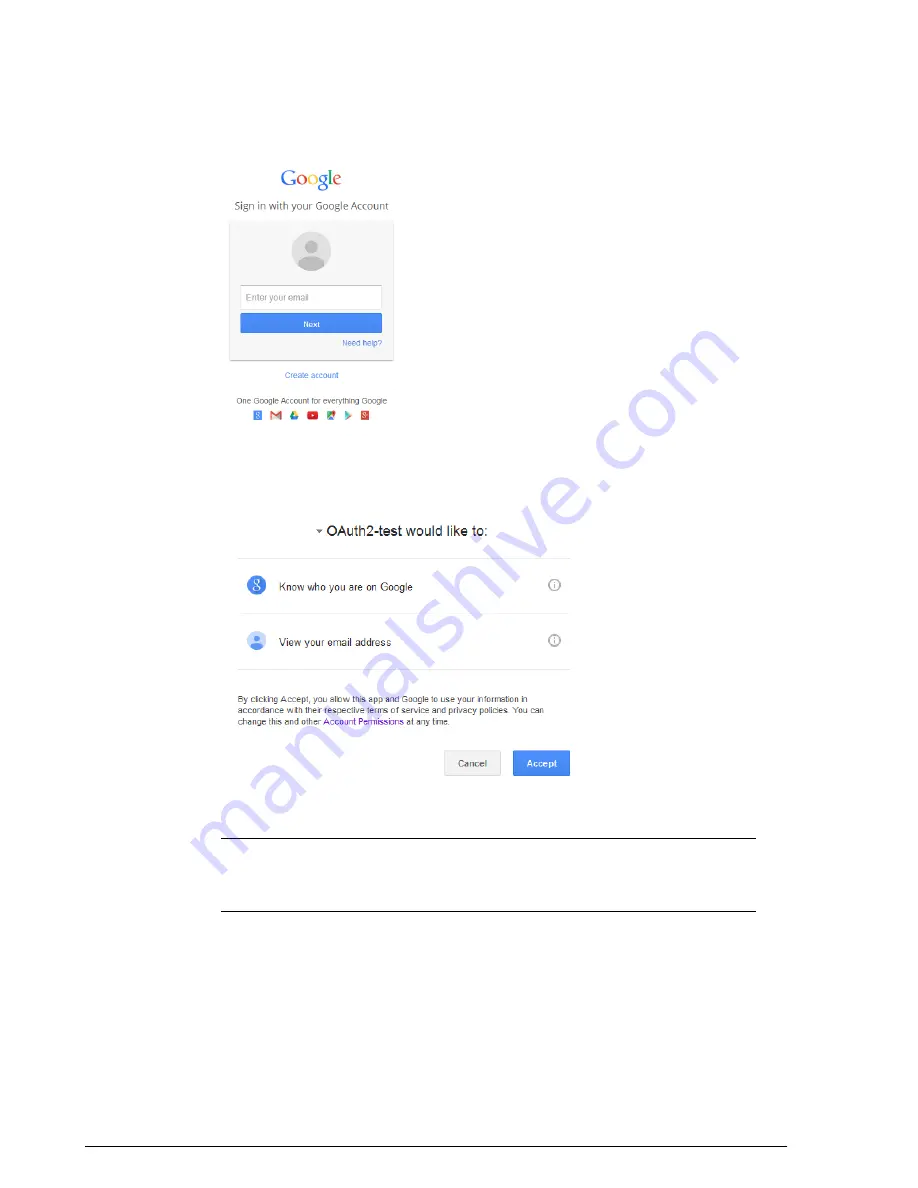
Figure 112: Google Login page
4.
Enter login details and authenticate. After authentication, the end user will see the
following screen.
Figure 113: Click Accept to continue
NOTE
This confirmation screen will only be displayed once, the first time the user
logs in, unless the user revokes the relationship from the Google account management
center.
5.
Click
Accept
. ZoneDirector immediately sets the user to authenticated state, and
the user can now access the wireless network and the Internet.
Ruckus Wireless ZoneDirector™ Release 10.0 User Guide
156
Managing a Wireless Local Area Network
Creating a WLAN
Содержание ZoneDirector 1200
Страница 14: ...Ruckus Wireless ZoneDirector Release 10 0 User Guide 14 About This Guide Online Training Resources...
Страница 40: ...Figure 14 The Product Registration page Your ZoneDirector is now registered with Ruckus Wireless...
Страница 76: ...4 Click Apply to save your changes Figure 44 Enabling Telnet server...
Страница 261: ...261 Ruckus Wireless ZoneDirector Release 10 0 User Guide Managing Guest Access Working with Guest Passes...
Страница 296: ...Ruckus Wireless ZoneDirector Release 10 0 User Guide 296 Monitoring Your Wireless Network Monitoring System Information...
Страница 358: ...Ruckus Wireless ZoneDirector Release 10 0 User Guide 358 Mesh Networking Best Practices Mounting and Orientation of APs...
Страница 361: ...Copyright 2017 Ruckus Wireless Inc 350 West Java Drive Sunnyvale CA www ruckuswireless com...






























