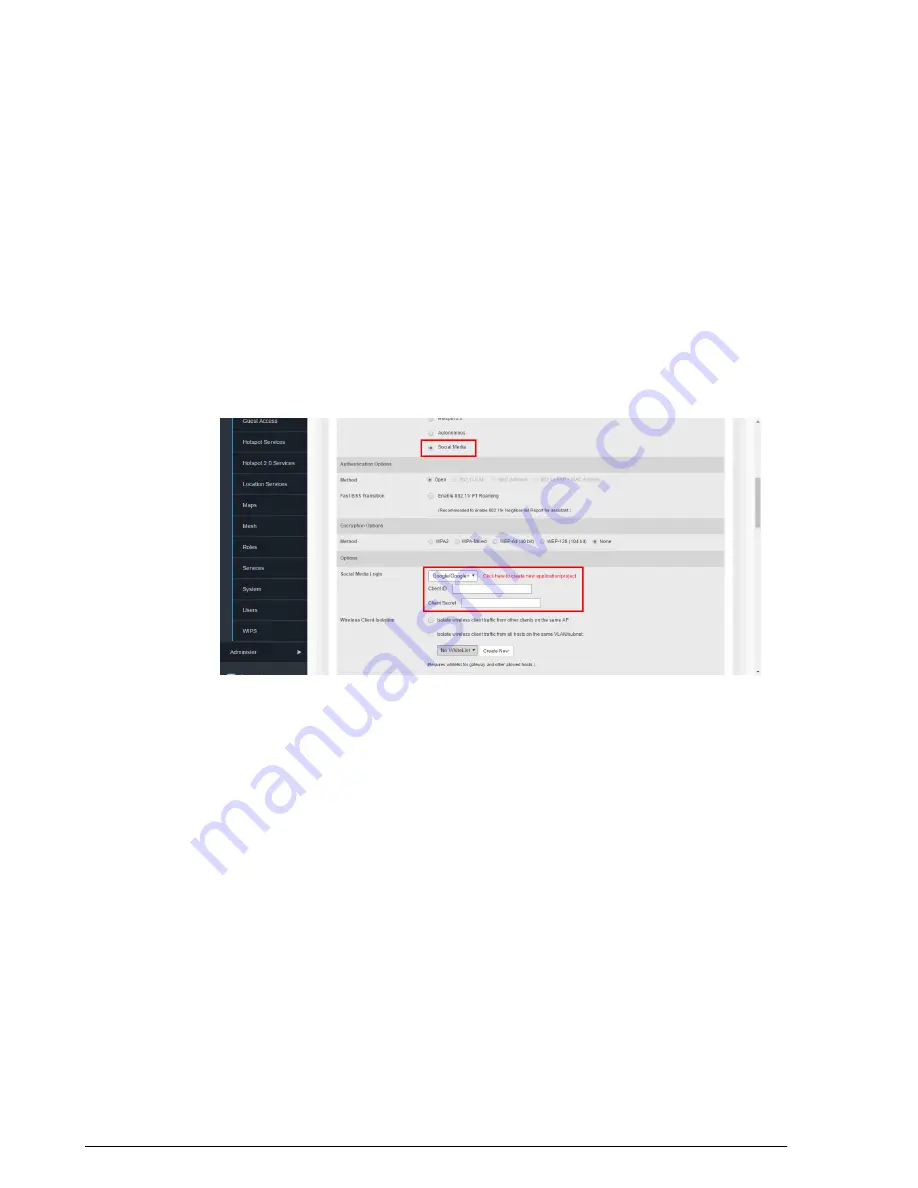
Figure 110: Microsoft Client ID and Client secret
Create an OAuth2.0 WLAN on ZoneDirector
Once you have generated an application Client ID and Client secret for your OAuth 2.0
application, perform the following procedure to create a Social Media WLAN on the
ZoneDirector web interface.
1.
Go to
Configure
>
WLANs
and create a WLAN.
2.
In the
Type
option, select
Social Media
.
3.
In the
Social Media Login
option, select an OAuth 2.0 provider, for example
OAuth 2.0
.
4.
Input the
Client ID
and
Client Secret
.
5.
Click
OK
to save your changes.
Figure 111: Creating an OAuth 2.0 Social Media WLAN on ZoneDirector
User Login to Social Media WLAN
Once your OAuth 2.0 Social Media WLAN is deployed, users can login and begin using
your network. Use the following procedure:
1.
Connect to an OAuth 2.0 wlan; (for example Google OAuth 2.0 wlan)
2.
Launch your web browser and attempt to visit any HTTP or HTTPS web page.
3.
ZoneDirector will redirect the user to the Login page.
155
Ruckus Wireless ZoneDirector™ Release 10.0 User Guide
Managing a Wireless Local Area Network
Creating a WLAN
Содержание ZoneDirector 1200
Страница 14: ...Ruckus Wireless ZoneDirector Release 10 0 User Guide 14 About This Guide Online Training Resources...
Страница 40: ...Figure 14 The Product Registration page Your ZoneDirector is now registered with Ruckus Wireless...
Страница 76: ...4 Click Apply to save your changes Figure 44 Enabling Telnet server...
Страница 261: ...261 Ruckus Wireless ZoneDirector Release 10 0 User Guide Managing Guest Access Working with Guest Passes...
Страница 296: ...Ruckus Wireless ZoneDirector Release 10 0 User Guide 296 Monitoring Your Wireless Network Monitoring System Information...
Страница 358: ...Ruckus Wireless ZoneDirector Release 10 0 User Guide 358 Mesh Networking Best Practices Mounting and Orientation of APs...
Страница 361: ...Copyright 2017 Ruckus Wireless Inc 350 West Java Drive Sunnyvale CA www ruckuswireless com...






























