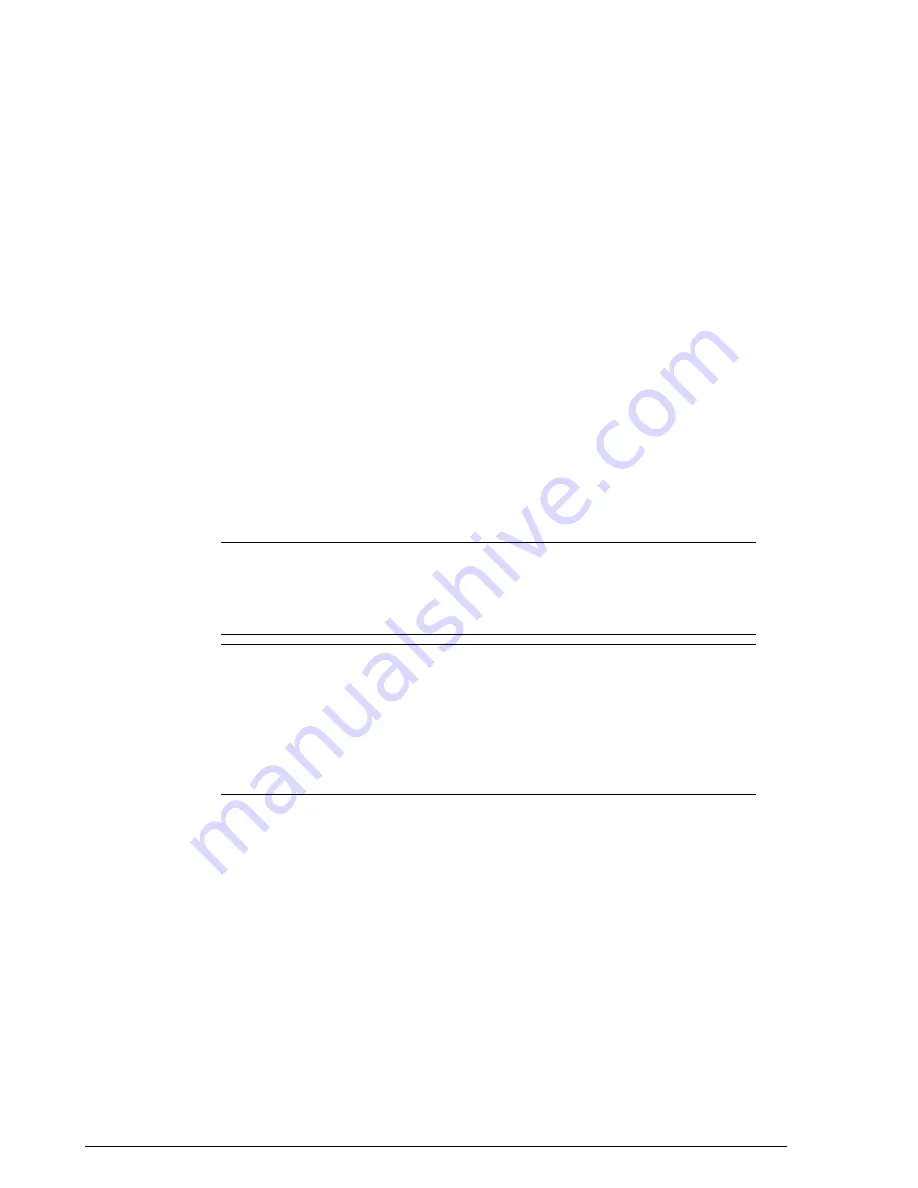
•
OFDM Only
: Enabling this option disables CCK rates of 1, 2, 5.5, and 11 Mbps, so
no 802.11b-only clients can connect. Beacons and probe responses will be
transmitted at 6 Mbps, and data frames at 6, 9, 18, 24, 36, 48, and 54 Mbps.
Enforcing higher minimum data rates increases overall network throughput capacity,
but reduces the distance at which clients are able to remain connected.
•
BSS Min Rate
: Use this option to configure the minimum transmission rate supported
by the WLAN. If OFDM Only is enabled, the only valid options are 12 Mbps and 24
Mbps, with Mgmt Tx frames fixed at 6 Mbps. This option can also be used to prevent
11b clients from connecting, and to allow greater client density with higher data rates.
•
Mgmt Tx Rate
: This option is only available if both OFDM Only and BSS Min Rate
are disabled. (Otherwise, the Mgmt Tx Rate is defined by those settings.) Use this
setting to configure the rate at which management frames are sent. The default is 2
Mbps.
•
Service Schedule
: Use the Service Schedule tool to control which hours of the day,
or days of the week to enable/disable WLAN service. For example, a WLAN for
student use at a school can be configured to provide wireless access only during
school hours. Click on a day of the week to enable/disable this WLAN for the entire
day. Colored cells indicate WLAN enabled. Click and drag to select specific times of
day. You can also disable a WLAN temporarily for testing purposes, for example.
NOTE
This feature will not work properly if ZoneDirector does not have the correct
time. To ensure ZoneDirector always maintains the correct time, configure an NTP
server and point ZoneDirector to the NTP server's IP address, as described in Setting
the System Time.
NOTE
WLAN service schedule times should be configured based on your browser's
current timezone. If your browser and the target AP/WLAN are in different timezones,
configure the on/off times according to the desired schedule according to your local
browser. For example, if you wanted a WLAN in Los Angeles to turn on at 9 AM and
your browser was set to New York time, you would configure the WLAN service
schedule to enable the WLAN at noon. When configuring the service schedule, all
times are based on your browser's timezone setting.
•
Auto-Proxy
: The Auto-Proxy feature automatically configures client browsers with
web proxy settings when the user joins the wireless network. Clients locate the proxy
script according to the Web Proxy Autodiscovery Protocol (WPAD). WPAD uses
discovery methods such as DNS and DHCP Option 252 to locate the configuration
file. To use this feature, you must designate where the wpad.dat file is to be stored.
Click Choose File to upload a wpad.dat file conforming to the WPAD protocol to
ZoneDirector, or select External Server and enter the IP address of the external
DHCP/DNS server where the file is stored.
• Internet Explorer supports DNS and DHCP Option 252, while Firefox, Chrome
and Safari support the DNS method only.
Ruckus Wireless ZoneDirector™ Release 10.0 User Guide
164
Managing a Wireless Local Area Network
Creating a WLAN
Содержание ZoneDirector 1200
Страница 14: ...Ruckus Wireless ZoneDirector Release 10 0 User Guide 14 About This Guide Online Training Resources...
Страница 40: ...Figure 14 The Product Registration page Your ZoneDirector is now registered with Ruckus Wireless...
Страница 76: ...4 Click Apply to save your changes Figure 44 Enabling Telnet server...
Страница 261: ...261 Ruckus Wireless ZoneDirector Release 10 0 User Guide Managing Guest Access Working with Guest Passes...
Страница 296: ...Ruckus Wireless ZoneDirector Release 10 0 User Guide 296 Monitoring Your Wireless Network Monitoring System Information...
Страница 358: ...Ruckus Wireless ZoneDirector Release 10 0 User Guide 358 Mesh Networking Best Practices Mounting and Orientation of APs...
Страница 361: ...Copyright 2017 Ruckus Wireless Inc 350 West Java Drive Sunnyvale CA www ruckuswireless com...






























