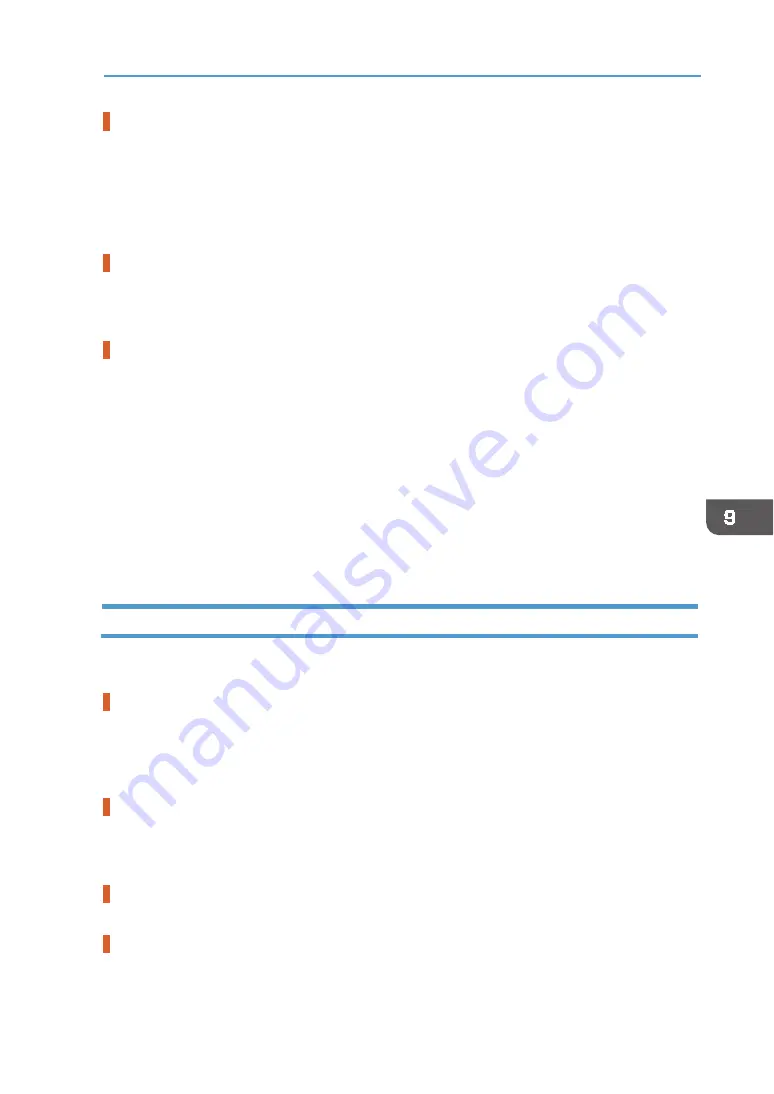
199
Print Results Are Not Satisfactory
Do you perform regular maintenance?
If the Maintenance Unit and print head nozzles are not cleaned regularly, normal printing results
may not be achieved.
If the message prompting you to provide regular maintenance appears, clean both the
Maintenance Unit and print head. Even if the message does not appear, performing regular
maintenance may resolve image quality problems.
See page 114 "
Have you changed the settings in the printer driver?
When you change the setting for [Select Print Quality:] or [Garment Type:] in the printer driver,
you might need to adjust the height of the tray on the machine.
See page 84 "
Adjusting the height of the tray manually
Have you adjusted the height of the tray?
When printing starts, the machine adjusts the height of the tray according to the height value
specified in the [Maintenance] menu. If the printed image is blurry or dusty, adjust the height of
the tray using the [Maintenance] menu. Printed images may be blurry, especially, when you load a
T‐shirt and set [Select Print Quality:] to [Vivid] in the printer driver. If this is the case, set [Select
Print Quality:] to [Fine] in the printer driver or make the distance between the print head and the
garment smaller by adjusting the height of the tray. However, the print quality might deteriorate
when setting [Select Print Quality:] to [Fine] as compared with setting [Select Print Quality:] to
[Vivid]. Also, note that when making the distance between the print head and the garment
smaller, a height detection error might occur. If a height detection error occurs, remove the tray,
load the garment correctly into the tray, and then load the tray into the machine.
See page 191 "
Adjusting the height of the tray manually
Adjusting the height of the tray automatically
Colors Do Not Match the Displayed Image
If there are differences between colors of the print results and the displayed image, refer to the
following questions:
Has the hue of colors been adjusted?
Since printed colors and screen colors are produced by different methods, a color printed and a
color displayed on a screen can have different hues even though they are the "same" color. Use
the color matching function to make the hue of printed colors and displayed colors closer.
For details about the color matching function, see the printer driver Help.
Has the nozzle check been performed?
The print heads may be clogged and the amount of ink may not be able to be regulated. Print the
nozzle check test pattern and clean the print heads as necessary.
Was printing done in black and white?
Check the color setting of the application and the color print setting of the printer driver.
Have the print quality settings been made?
In the [Select Print Quality:], select [Fine], [Speed], or [Vivid] (only for thin fabrics).
Содержание VersaStudio BT-12
Страница 2: ......
Страница 35: ...33 Installing the Ink Cartridges 6 Close the right front cover DYX013...
Страница 70: ...68 2 Preparing for Printing...
Страница 80: ...78 3 Printing on T shirts 3 Hold the T shirt by the shoulders and remove it from the tray DSA344...
Страница 84: ...82 3 Printing on T shirts...
Страница 90: ...88 4 Printing via the Printer Driver...
Страница 148: ...146 6 Monitoring and Configuring the Machine...
Страница 160: ...158 7 Using the Machine with a Macintosh...
Страница 181: ...179 Disposing Disposing When disposing of the machine by yourself be sure to comply with local disposal regulations...
Страница 218: ...216 9 Troubleshooting...
Страница 225: ...223 Where to Inquire Where to Inquire For inquiries contact your authorized Roland DG Corporation dealer...
Страница 231: ...229 MEMO...
Страница 232: ...230 EN EN EN J089 7022...
Страница 233: ......
Страница 234: ...GB US AU 2018 Roland DG Corporation EN EN EN J089 7022 R1 181105 FA01403...






























