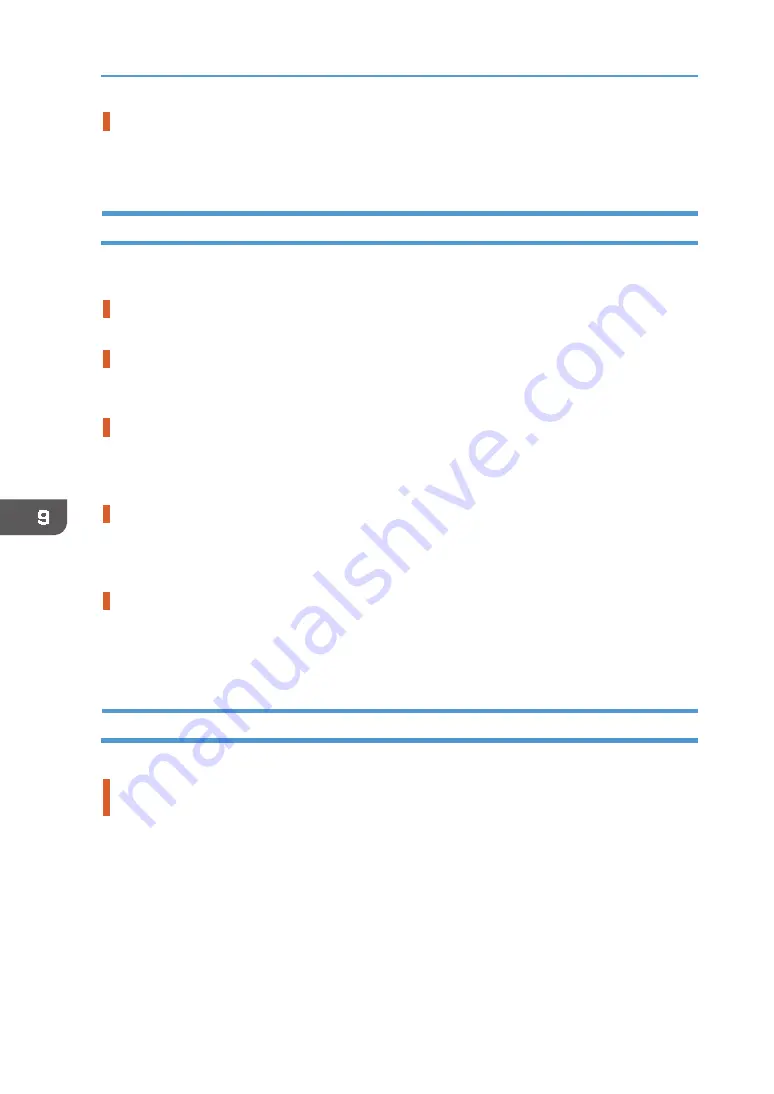
200
9. Troubleshooting
Does the fabric (garment) type setting match?
Make sure that the fabric (garment) type setting of the Design Software or the printer driver
matches the type of fabric (garment) loaded.
Positions Do Not Match the Displayed Image
If the position of printed items differs from the position of displayed items, refer to the following
questions:
Have the settings for page layout been made?
Check whether page layout settings have been made with the application.
Does the tray size setting match?
Make sure that the tray size selected in the [Print On:] list of the [Printing Preferences] dialog box
matches the size of the tray loaded.
Have the print heads been aligned?
When bidirectional printing is performed, select [Head Position] to align the print heads. If the
problem persists, print the nozzle check test pattern and clean the print heads as necessary.
Is the fabric correctly loaded?
Put marks for positioning using the supplied protection cover, and then load the fabric so that the
marks match the corners of the table.
Have you changed print quality?
When printing on fabrics of varied thicknesses or you are concerned with position aberration or
image blurring, try unidirectional printing to improve print quality.
In [Print Quality] on the [Detailed Settings] tab, select the [Uni‐directional print only] check box.
Note, however, that this will slow printing down.
Other Problems
You may eliminate certain problems by changing the printer driver settings as described below:
Cannot print certain data properly when using a certain application, or cannot print image
data properly.
•
In the [Select Print Quality:], select [Vivid]. If [Vivid] cannot be selected, select [Fine].
•
On the [Detailed Settings] tab, select [Driver Options], and then select the [Spool Data in EMF
Format] check box.
•
On the [Detailed Settings] tab, select [Print Quality], and then clear the [Adjust Photographs]
and [Smooth Low Resolution Images] check boxes.
•
On the [Detailed Settings] tab, select [Print Quality], and then select the [Change Data
Processing] check box.
Содержание VersaStudio BT-12
Страница 2: ......
Страница 35: ...33 Installing the Ink Cartridges 6 Close the right front cover DYX013...
Страница 70: ...68 2 Preparing for Printing...
Страница 80: ...78 3 Printing on T shirts 3 Hold the T shirt by the shoulders and remove it from the tray DSA344...
Страница 84: ...82 3 Printing on T shirts...
Страница 90: ...88 4 Printing via the Printer Driver...
Страница 148: ...146 6 Monitoring and Configuring the Machine...
Страница 160: ...158 7 Using the Machine with a Macintosh...
Страница 181: ...179 Disposing Disposing When disposing of the machine by yourself be sure to comply with local disposal regulations...
Страница 218: ...216 9 Troubleshooting...
Страница 225: ...223 Where to Inquire Where to Inquire For inquiries contact your authorized Roland DG Corporation dealer...
Страница 231: ...229 MEMO...
Страница 232: ...230 EN EN EN J089 7022...
Страница 233: ......
Страница 234: ...GB US AU 2018 Roland DG Corporation EN EN EN J089 7022 R1 181105 FA01403...






























