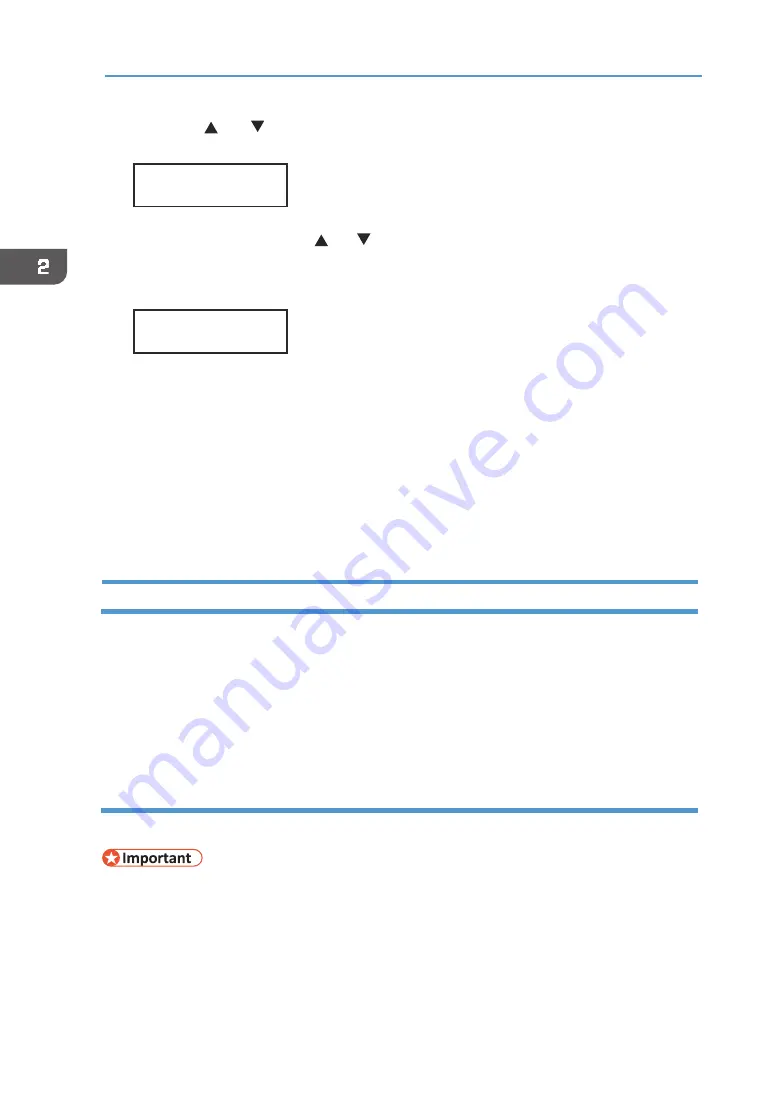
48
2. Preparing for Printing
6.
Press the [ ] or [ /Menu] key to enter the left most entry field of the IP address,
and then press the [#Enter] key.
To get an IP address for the machine, contact your network administrator.
The value moves by 10 if the [ ] or [ /Menu] key is kept pressed.
7.
Press the [#Enter] key.
The entered value is confirmed, and the cursor moves to the next field
To return to the previous field, press the [Escape] key.
8.
Specify values in all fields, and then press the [#Enter] key.
9.
Specify "IPv4 Subnet M." and "IPv4 Gatewy.Ad." in the same way.
10.
After you have made all the settings, press the [Escape] key.
The specified settings are set and the initial screen reappears.
You can print the configuration page to confirm the specified settings.
For details about how to print a configuration page, see page 96 "Printing a Configuration
Page".
Installing the Printer Driver
Once the machine is connected to the computer, install the printer driver.
There are two installation methods. Install the printer driver using one of these methods.
•
Quick Install for Network
Install the printer driver automatically. See page 48 "
•
Manual install
Configure the settings of the printer driver manually and install it. See page 50 "Installing the
Printer Driver Manually Using the Network".
Quick Install for network
Follow the procedure below to install the printer driver.
•
Only administrators can perform this installation. Log on as a member of the
Administrators group.
Notes on the Installation
Although the Windows security warning may appear during installation, ignore it and
continue with the installation.
<IPv4
Address>
192.02
■
.033.044
<IPv4
Address>
01
■
.022.033.044
Содержание VersaStudio BT-12
Страница 2: ......
Страница 35: ...33 Installing the Ink Cartridges 6 Close the right front cover DYX013...
Страница 70: ...68 2 Preparing for Printing...
Страница 80: ...78 3 Printing on T shirts 3 Hold the T shirt by the shoulders and remove it from the tray DSA344...
Страница 84: ...82 3 Printing on T shirts...
Страница 90: ...88 4 Printing via the Printer Driver...
Страница 148: ...146 6 Monitoring and Configuring the Machine...
Страница 160: ...158 7 Using the Machine with a Macintosh...
Страница 181: ...179 Disposing Disposing When disposing of the machine by yourself be sure to comply with local disposal regulations...
Страница 218: ...216 9 Troubleshooting...
Страница 225: ...223 Where to Inquire Where to Inquire For inquiries contact your authorized Roland DG Corporation dealer...
Страница 231: ...229 MEMO...
Страница 232: ...230 EN EN EN J089 7022...
Страница 233: ......
Страница 234: ...GB US AU 2018 Roland DG Corporation EN EN EN J089 7022 R1 181105 FA01403...






























