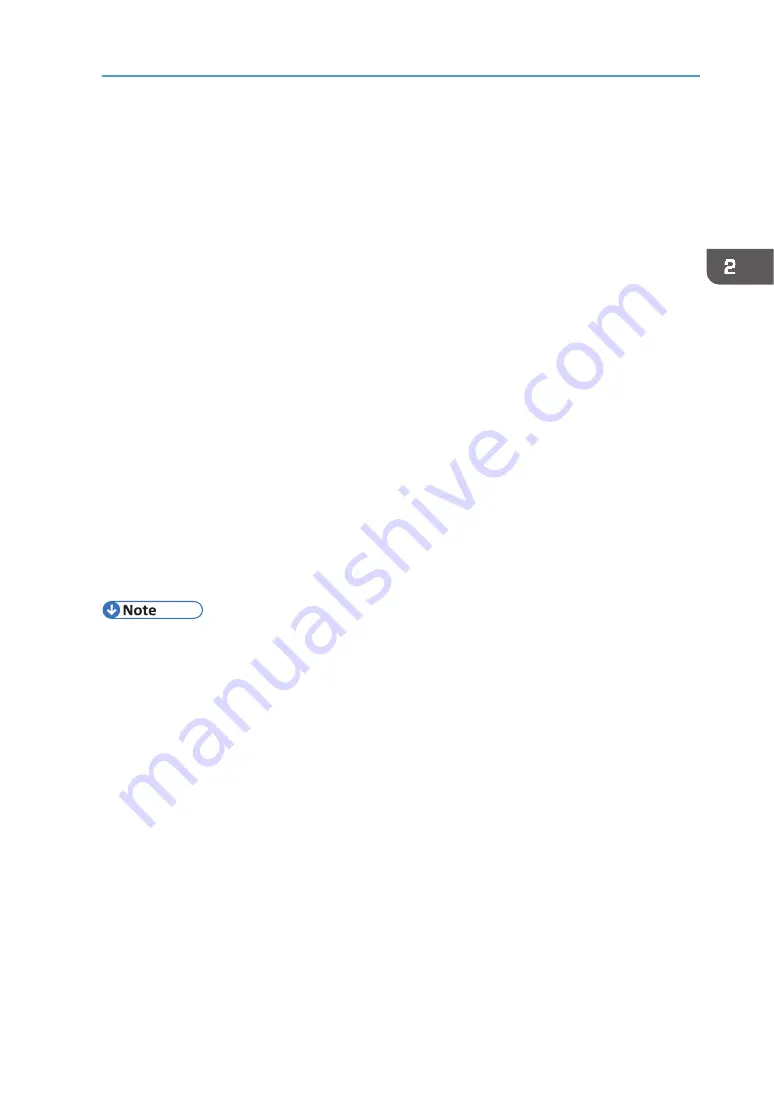
49
Connecting the Computer and Installing the Software (Network Connection)
1.
Insert the driver CD in the CD‐ROM drive.
Quit all other applications currently running.
2.
Select a language for the interface, and then click [OK].
3.
Click [Quick Install for Network].
4.
Read the entire license agreement carefully. If you accept its terms, click [I accept
the agreement.], and then click [Next >].
5.
Check that the power of the machine turns on, the Ethernet cable is connected,
and the IP Address is set, and then click [Next].
Quit all other applications currently running.
6.
Click [Next >].
7.
Click [Continue].
Installation starts.
8.
If you want to make initial settings for the printer, click [Set Now].
9.
Make initial settings, and then click [OK].
10.
Select whether or not to open the Status Monitor automatically, and then click
[Next >].
11.
Click [Finish].
When the dialog box asking whether you want to restart now appears, select [Yes, restart
now.], and then click [Finish].
The printer driver is now installed.
•
The installer launch automatically as Auto Run programs when you insert the CD‐ROM. Auto
Run might not work automatically with certain OS settings. If this is the case, double‐click
"SETUP.EXE", located on the CD‐ROM root directory, or click [Run SETUP.EXE] in the
[AutoPlay] dialog box.
•
If a message prompting you to restart the computer appears, restart the computer.
•
Confirm the printer driver is correctly installed by checking the Power lamp is lit, and then
performing a test print. To perform a test print, open the [Printer Properties] dialog box, click
[Print Test Page] on the [General] tab. If the test page does not print properly, see page 125
"Using the [Host Interface] Menu".
Содержание VersaStudio BT-12
Страница 2: ......
Страница 35: ...33 Installing the Ink Cartridges 6 Close the right front cover DYX013...
Страница 70: ...68 2 Preparing for Printing...
Страница 80: ...78 3 Printing on T shirts 3 Hold the T shirt by the shoulders and remove it from the tray DSA344...
Страница 84: ...82 3 Printing on T shirts...
Страница 90: ...88 4 Printing via the Printer Driver...
Страница 148: ...146 6 Monitoring and Configuring the Machine...
Страница 160: ...158 7 Using the Machine with a Macintosh...
Страница 181: ...179 Disposing Disposing When disposing of the machine by yourself be sure to comply with local disposal regulations...
Страница 218: ...216 9 Troubleshooting...
Страница 225: ...223 Where to Inquire Where to Inquire For inquiries contact your authorized Roland DG Corporation dealer...
Страница 231: ...229 MEMO...
Страница 232: ...230 EN EN EN J089 7022...
Страница 233: ......
Страница 234: ...GB US AU 2018 Roland DG Corporation EN EN EN J089 7022 R1 181105 FA01403...






























