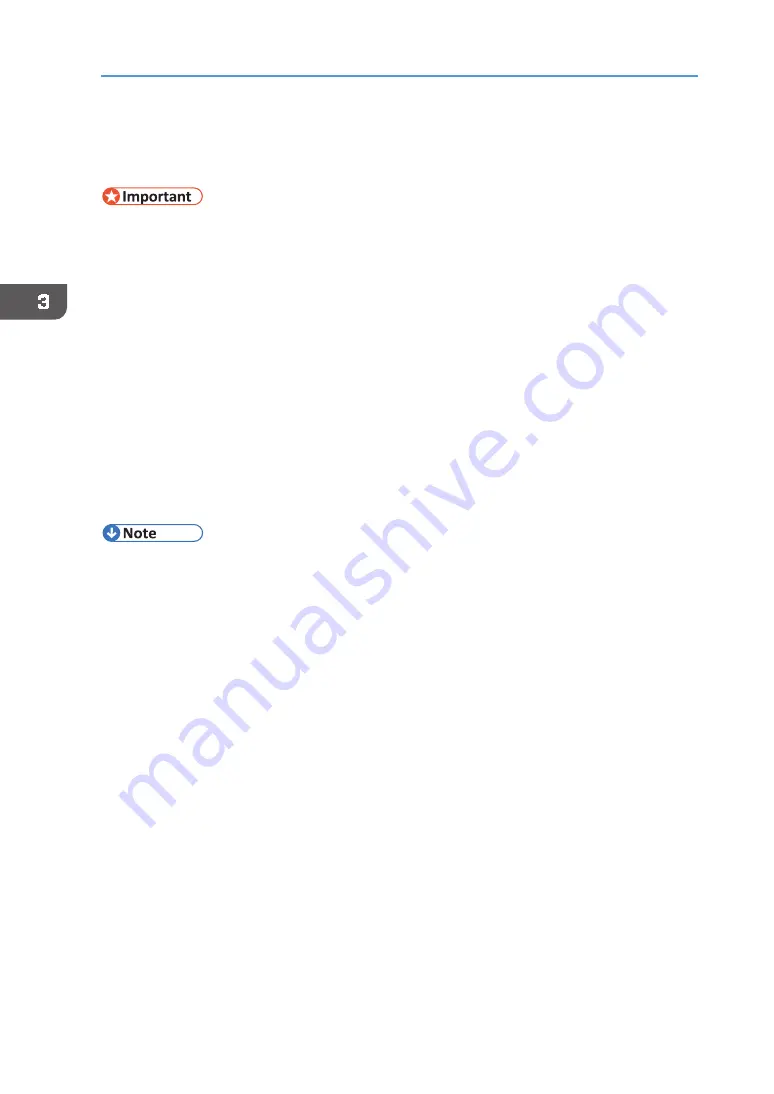
72
3. Printing on T‐shirts
Removing Dust and Flattening Fibers
This process is to print on T‐shirts clearly. The optional finisher is used.
•
As the A4 standard tray, A5 tray, and Sleeve & Socks Tray becomes hot when continuously
used on the optional finisher, give an interval of five minutes or longer to set them after
they are pulled out.
•
Do not print on wet fabric. Doing so may result in a blurry image.
•
Do not use the spray. If you wet the T‐shirt with the spray, the color of the tray may stain
the back of the T‐shirt.
•
In high temperature environments, fabric might absorb moisture and stretch after
smoothed. Print immediately after loading the fabric.
•
Remove dust and lint from fabric before printing because dust and lint whose color is the
same with the fabric color are hard to find, we recommend using a lint roller to remove
dust and lint from fabric before smoothing it.
1.
Remove dust and lint from the print surface of the T‐shirt.
Remove them with a lint brush for clothes or a roller.
2.
Use the finisher to flatten fibers and remove wrinkles from the T‐shirt.
•
When using the finisher, you can carry out heat press processing for the T‐shirt loaded in the
A4 standard tray, A5 tray, or Sleeve & Socks Tray.
Содержание VersaStudio BT-12
Страница 2: ......
Страница 35: ...33 Installing the Ink Cartridges 6 Close the right front cover DYX013...
Страница 70: ...68 2 Preparing for Printing...
Страница 80: ...78 3 Printing on T shirts 3 Hold the T shirt by the shoulders and remove it from the tray DSA344...
Страница 84: ...82 3 Printing on T shirts...
Страница 90: ...88 4 Printing via the Printer Driver...
Страница 148: ...146 6 Monitoring and Configuring the Machine...
Страница 160: ...158 7 Using the Machine with a Macintosh...
Страница 181: ...179 Disposing Disposing When disposing of the machine by yourself be sure to comply with local disposal regulations...
Страница 218: ...216 9 Troubleshooting...
Страница 225: ...223 Where to Inquire Where to Inquire For inquiries contact your authorized Roland DG Corporation dealer...
Страница 231: ...229 MEMO...
Страница 232: ...230 EN EN EN J089 7022...
Страница 233: ......
Страница 234: ...GB US AU 2018 Roland DG Corporation EN EN EN J089 7022 R1 181105 FA01403...






























