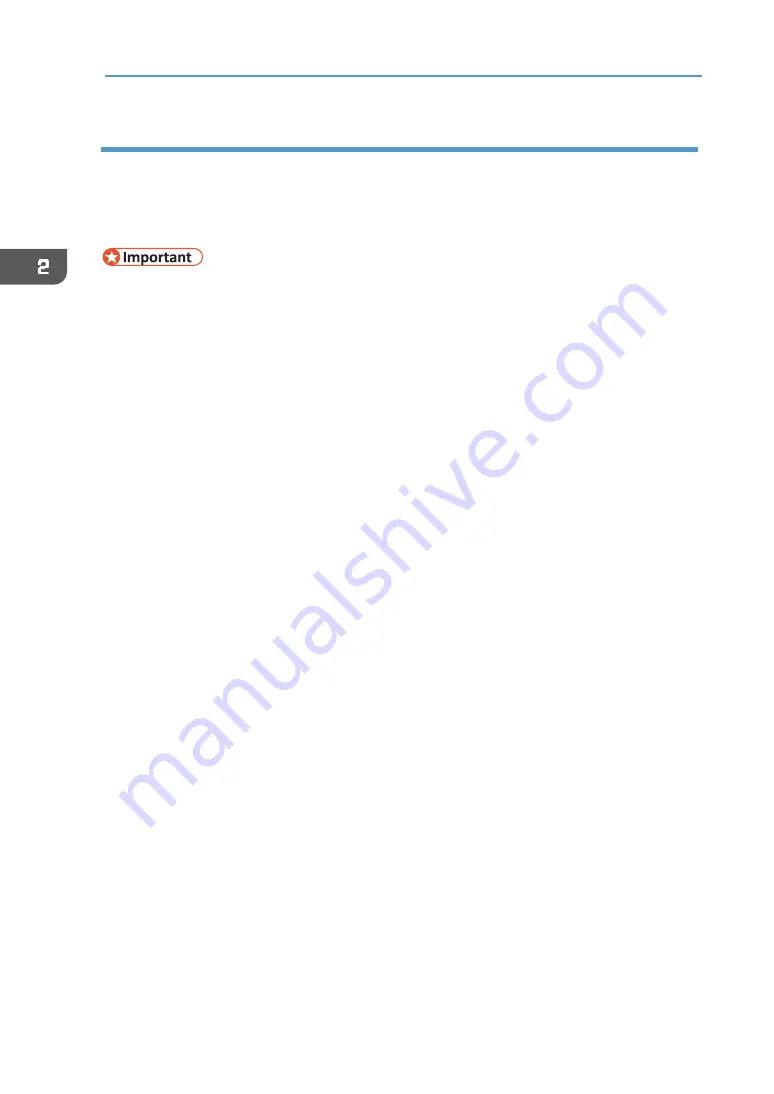
54
2. Preparing for Printing
Using as the Windows network printer
This section assumes that the client has already been configured to communicate with a print
server. Do not begin the following procedure before the client is set up and configured correctly.
To use the print server, install the printer driver by selecting "Network printer server", and then
select the shared printer.
•
Only administrators and power users can perform this installation. Log on as a member of
the Administrators or Power Users group.
•
If you print with a Windows Vista/7/8.1/10, notification functions may not be used with
the client.
1.
Insert the driver CD in the CD‐ROM drive.
Quit all applications currently running.
2.
Select an interface language, and then click [OK].
3.
Click [Printer Driver].
4.
Read the entire license agreement carefully. If you accept its terms, click [I accept
the agreement.], and then click [Next >].
5.
Click [Connect to a printer port or LAN], and then click [Next >].
To search for printers automatically, select [Search for printers automatically], and then
follow the wizard's instructions.
To search for a printer by its IP address, select [Search for printers by specified IP Address],
and then follow the wizard's instructions.
If you do not search for a printer, select [Select a port or specify a new port]. In this example
procedure, [Select a port or specify a new port] is selected.
6.
Select [Specify a new port] and click [Next >].
7.
Click [Network Printer], and then click [Next >].
8.
Double‐click the computer name you want to use as a print server in the [Browse
for Printer] window.
9.
Select the printer you want to use, and then click [OK].
10.
If necessary, configure the default printer.
11.
If necessary, configure the setting for sharing the printer.
12.
Click [Continue].
13.
The printer driver installation starts.
14.
If you want to make initial settings for the printer, click [Set Now].
15.
Make initial settings, and then click [OK].
Содержание VersaStudio BT-12
Страница 2: ......
Страница 35: ...33 Installing the Ink Cartridges 6 Close the right front cover DYX013...
Страница 70: ...68 2 Preparing for Printing...
Страница 80: ...78 3 Printing on T shirts 3 Hold the T shirt by the shoulders and remove it from the tray DSA344...
Страница 84: ...82 3 Printing on T shirts...
Страница 90: ...88 4 Printing via the Printer Driver...
Страница 148: ...146 6 Monitoring and Configuring the Machine...
Страница 160: ...158 7 Using the Machine with a Macintosh...
Страница 181: ...179 Disposing Disposing When disposing of the machine by yourself be sure to comply with local disposal regulations...
Страница 218: ...216 9 Troubleshooting...
Страница 225: ...223 Where to Inquire Where to Inquire For inquiries contact your authorized Roland DG Corporation dealer...
Страница 231: ...229 MEMO...
Страница 232: ...230 EN EN EN J089 7022...
Страница 233: ......
Страница 234: ...GB US AU 2018 Roland DG Corporation EN EN EN J089 7022 R1 181105 FA01403...






























