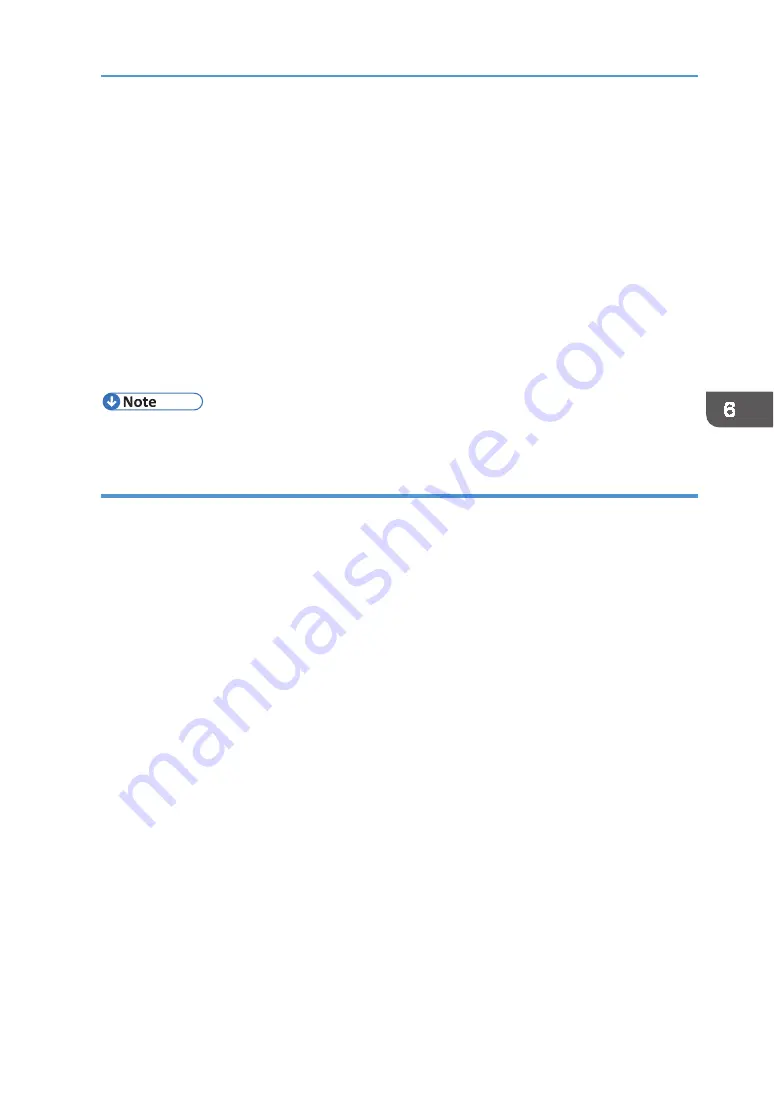
139
Using Web Image Monitor
To receive reports of the machine's status by e‐mail, set [Notify by Email] to [On] in the [System]
menu, and then specify an e‐mail address and other required settings using Web Image Monitor.
The [Auto Email Notification] setting can be changed only by the administrator.
The following status can be notified:
•
The printer error has occurred.
•
The ink has run out.
•
The ink will run out soon.
•
The Ink Collector Unit must be replaced now.
•
The Ink Collector Unit must be replaced soon.
•
The fabric was jammed.
•
The tray size is wrong.
•
A cover is open.
•
The specified part such as an ink cartridge is not installed correctly.
•
The machine is out of its operational temperature range.
•
The total number of printed pages.
•
For details about Notify by Email, see page 122 "
•
How to log in as the administrator, see page 134 "
Logging in Using Web Image Monitor
Specifying notification the printer status by e‐mail
On the [Email] page, you can specify the basic and authentication settings for sending e‐mail.
You can enable or disable Auto Email Notification. The "Administrator Email Address" will appear
in the e‐mail message. The "Device Email Address" will appear in the "From" box.
[Auto Email Notification]
You can specify whether to enable or disable this function.
Default: [
Inactive
]
[Device Email Address]
Enter the device's e‐mail address using up to 127 characters.
Default: Blank
[Administrator Email Address]
Enter the administrator's e‐mail address using up to 127 characters.
Default: Blank
[Email Body]
Enter messages using up to 255 characters.
Default: Blank
[SMTP]
You can specify the SMTP server name and SMTP Port No.. By specifying the SMTP
authentication setting, you can send e‐mails to destinations where the e‐mail server carries
out SMTP authentication.
By specifying the SMTP authentication setting, you can log on to SMTP servers which require
authentication. The supported authentication protocols are: CRAM MD5, PLAIN, and LOGIN.
Содержание VersaStudio BT-12
Страница 2: ......
Страница 35: ...33 Installing the Ink Cartridges 6 Close the right front cover DYX013...
Страница 70: ...68 2 Preparing for Printing...
Страница 80: ...78 3 Printing on T shirts 3 Hold the T shirt by the shoulders and remove it from the tray DSA344...
Страница 84: ...82 3 Printing on T shirts...
Страница 90: ...88 4 Printing via the Printer Driver...
Страница 148: ...146 6 Monitoring and Configuring the Machine...
Страница 160: ...158 7 Using the Machine with a Macintosh...
Страница 181: ...179 Disposing Disposing When disposing of the machine by yourself be sure to comply with local disposal regulations...
Страница 218: ...216 9 Troubleshooting...
Страница 225: ...223 Where to Inquire Where to Inquire For inquiries contact your authorized Roland DG Corporation dealer...
Страница 231: ...229 MEMO...
Страница 232: ...230 EN EN EN J089 7022...
Страница 233: ......
Страница 234: ...GB US AU 2018 Roland DG Corporation EN EN EN J089 7022 R1 181105 FA01403...






























