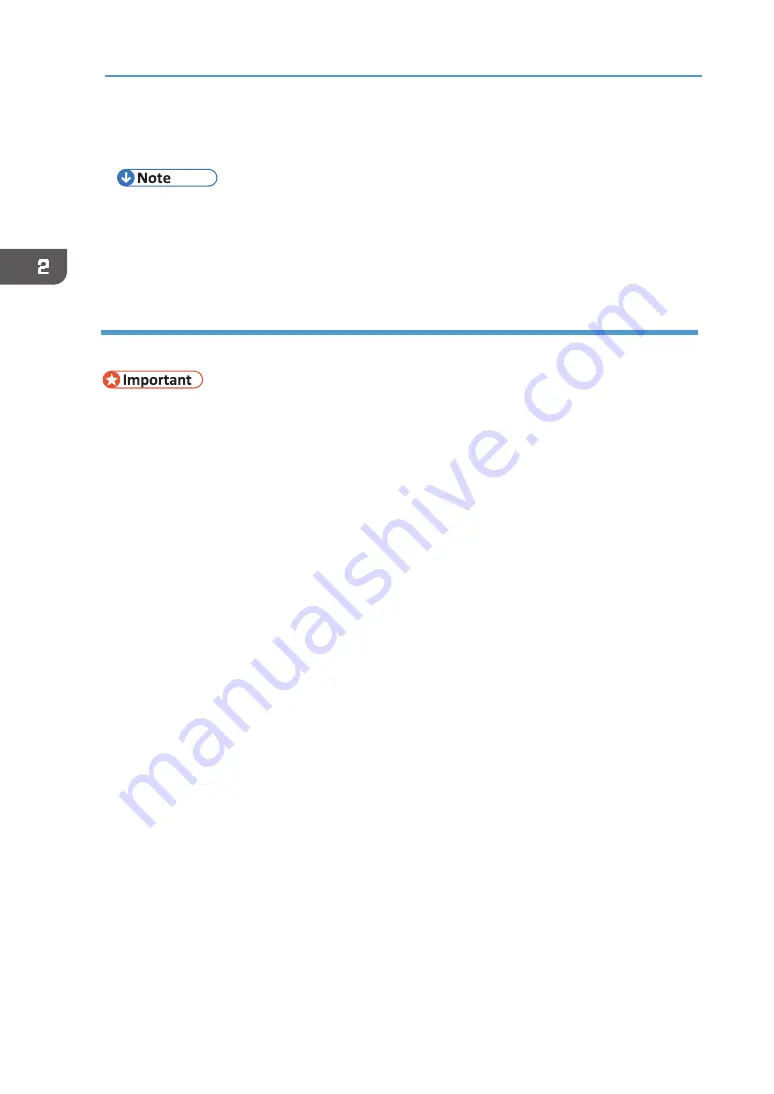
52
2. Preparing for Printing
18.
Click [Finish].
If a dialog box asking whether you want to restart now appears, select [Yes, restart now.],
and then click [Finish].
•
Although the Windows security warning may appear during installation, ignore it and
continue with the installation.
•
A message appears if there is a newer version of the printer driver already installed. If this is
the case, you cannot install the printer driver using Auto Run. See page 202 "
Using the LPR port
This section explains how to install the printer driver (TCP/IP) and set up the LPR Port.
•
Only administrators can perform this installation. Log on as a member of the
Administrators group.
1.
Insert the driver CD in the CD‐ROM drive.
Quit all applications currently running.
2.
Select an interface language, and then click [OK].
3.
Click [Printer Driver].
4.
Read the entire license agreement carefully. If you accept its terms, click [I accept
the agreement.], and then click [Next >].
5.
Click [Connect to a printer port or LAN], and then click [Next >]
To search for printers automatically, select [Search for printers automatically], and then
follow the wizard's instructions.
To search for a printer by its IP address, select [Search for printers by specified IP Address],
and then follow the wizard's instructions.
If you do not search for a printer, select [Select a port or specify a new port]. In this example
procedure, [Select a port or specify a new port] is selected.
6.
Select [Specify a new port] and click [Next >].
7.
Click [LPR Port], and then click [Next >].
If [LPR Port] does not appear, see Windows Help and install it.
8.
Enter the machine's IP address in the [Name or address of server providing lpd]
box.
9.
Enter "lp" in the [Name of printer or print queue on that server] box, and then
click [OK].
10.
If necessary, configure the default printer.
11.
If necessary, configure the setting for sharing the printer.
Содержание VersaStudio BT-12
Страница 2: ......
Страница 35: ...33 Installing the Ink Cartridges 6 Close the right front cover DYX013...
Страница 70: ...68 2 Preparing for Printing...
Страница 80: ...78 3 Printing on T shirts 3 Hold the T shirt by the shoulders and remove it from the tray DSA344...
Страница 84: ...82 3 Printing on T shirts...
Страница 90: ...88 4 Printing via the Printer Driver...
Страница 148: ...146 6 Monitoring and Configuring the Machine...
Страница 160: ...158 7 Using the Machine with a Macintosh...
Страница 181: ...179 Disposing Disposing When disposing of the machine by yourself be sure to comply with local disposal regulations...
Страница 218: ...216 9 Troubleshooting...
Страница 225: ...223 Where to Inquire Where to Inquire For inquiries contact your authorized Roland DG Corporation dealer...
Страница 231: ...229 MEMO...
Страница 232: ...230 EN EN EN J089 7022...
Страница 233: ......
Страница 234: ...GB US AU 2018 Roland DG Corporation EN EN EN J089 7022 R1 181105 FA01403...






























