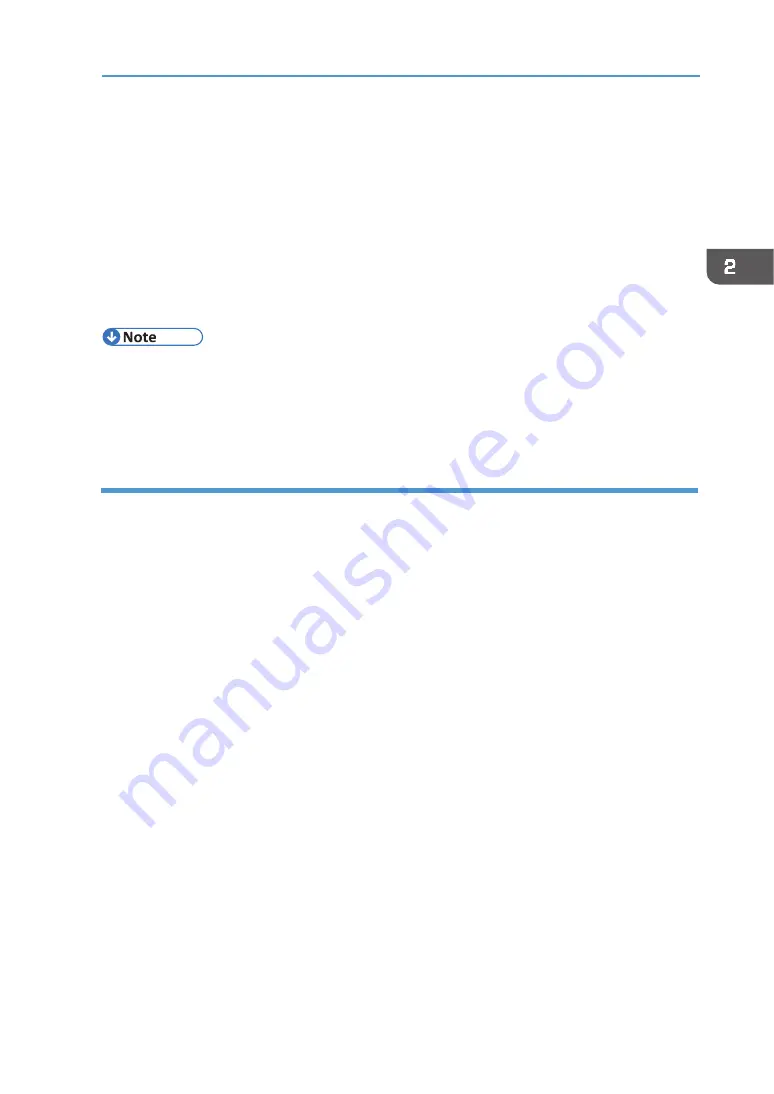
53
Connecting the Computer and Installing the Software (Network Connection)
12.
Click [Continue].
The printer driver installation starts.
13.
If you want to make initial settings for the printer, click [Set Now].
14.
Make initial settings, and then click [OK].
15.
Select whether or not to open the Status Monitor automatically, and then click
[Next >].
16.
Click [Finish].
If a dialog box asking whether you want to restart now appears, select [Yes, restart now.],
and then click [Finish].
•
Although the Windows security warning may appear during installation, ignore it and
continue with the installation.
•
A message appears if there is a newer version of the printer driver already installed. If this is
the case, you cannot install the printer driver using Auto Run. See page 202 "
Using the IPP port
1.
On the [Start] menu, click [Devices and Printers].
•
For Windows 10: Right‐click the [Start] button, and then click [Control Panel]. Once the
[Control Panel] window is displayed, click [View devices and printers].
2.
Click [Add a printer].
•
For Windows 10: Go to step 4.
3.
Click [Add a network, wireless or Bluetooth printer].
4.
Click [The printer that I want isn't listed].
5.
In the [Select a shared printer by name] box, enter "http://(machine's IP
address)/printer (or ipp)" as the printer's address, and then click [Next].
6.
Click [Have Disk...].
7.
Insert the CD‐ROM in the CD‐ROM drive.
8.
Click [Browse...], and then specify a location for the INF file.
The Drivers are in the following folders on the supplied CD‐ROM.
•
RPCS raster printer driver for the 32‐bit Windows
DRIVERS\X86\RPCS_R\X86\disk1
•
RPCS raster printer driver for the 64‐bit Windows
DRIVERS\X64\RPCS_R\X64\disk1
9.
Click [Open], and then click [OK].
10.
Follow the wizard's instructions to install the printer driver.
Содержание VersaStudio BT-12
Страница 2: ......
Страница 35: ...33 Installing the Ink Cartridges 6 Close the right front cover DYX013...
Страница 70: ...68 2 Preparing for Printing...
Страница 80: ...78 3 Printing on T shirts 3 Hold the T shirt by the shoulders and remove it from the tray DSA344...
Страница 84: ...82 3 Printing on T shirts...
Страница 90: ...88 4 Printing via the Printer Driver...
Страница 148: ...146 6 Monitoring and Configuring the Machine...
Страница 160: ...158 7 Using the Machine with a Macintosh...
Страница 181: ...179 Disposing Disposing When disposing of the machine by yourself be sure to comply with local disposal regulations...
Страница 218: ...216 9 Troubleshooting...
Страница 225: ...223 Where to Inquire Where to Inquire For inquiries contact your authorized Roland DG Corporation dealer...
Страница 231: ...229 MEMO...
Страница 232: ...230 EN EN EN J089 7022...
Страница 233: ......
Страница 234: ...GB US AU 2018 Roland DG Corporation EN EN EN J089 7022 R1 181105 FA01403...






























