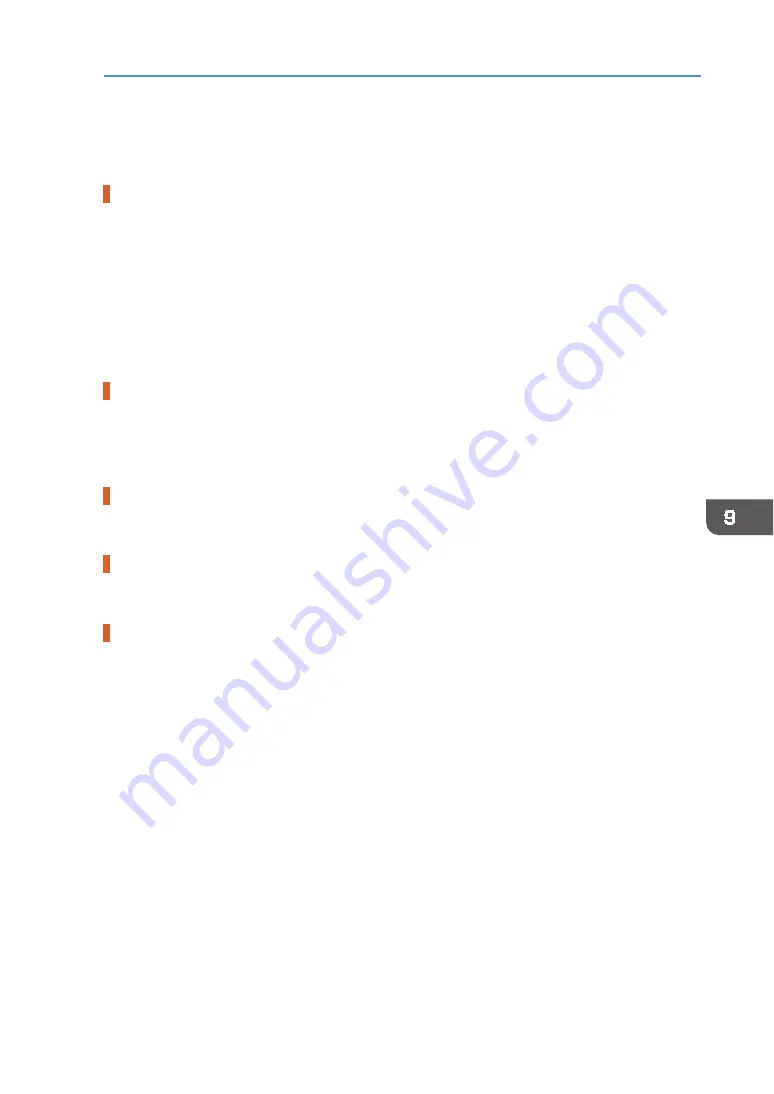
187
Printing Does Not Start
Printing Does Not Start
If printing fails, check the following:
Check the machine's power.
•
The power lamp is not lit.
Turn the machine on.
See page 22 "
•
The power lamp does not light up or flash despite the [Power] key being pressed.
Check whether the power cord is plugged into the receptacle properly.
Plug another appliance that works into the receptacle to determine whether the receptacle
is all right.
If the problem persists, unplug the power cord and contact your authorized Roland DG
Corporation dealer.
Check the error message.
•
If the error message appears on the display
See page 203 "Error & Status Messages on the Display".
•
If the error message appears on the Status Monitor
See page 208 "Status Monitor Errors ".
Check the name associated with the printer's icon.
If you share the printer, make sure the name associated with the printer's icon does not exceed
32 characters.
Check the printer driver setting.
On the [Detailed Settings] tab, select [Print Quality], and then select the [Change Data Processing]
check box.
Checking the Version of the Printer Driver
If it is not the latest version, update the driver.
•
Checking the version of the printer driver on a Windows
1.
Open the [Printing Preferences] dialog box from the application.
2.
On the [Configuration/About] tab, click [About].
3.
Check the version.
•
Checking the version of the printer driver on a Macintosh
1.
On the [Apple] menu, click [System Preferences...].
2.
Click the [Printers & Scanners].
3.
Select the printer you want to use from the printer list, and then click [Options &
Supplies...].
4.
On the [General] tab, check the displayed version number.
•
Use the Internet to find the latest version of the driver.
See manufacturer's Web site for the latest driver.
•
Update the printer driver.
If you are using Windows, install the downloaded driver and check [Update the current
printer driver] in the dialog box that allows you to select what to install.
If you are using a Macintosh, uninstall the current printer driver before installing the new one.
Содержание VersaStudio BT-12
Страница 2: ......
Страница 35: ...33 Installing the Ink Cartridges 6 Close the right front cover DYX013...
Страница 70: ...68 2 Preparing for Printing...
Страница 80: ...78 3 Printing on T shirts 3 Hold the T shirt by the shoulders and remove it from the tray DSA344...
Страница 84: ...82 3 Printing on T shirts...
Страница 90: ...88 4 Printing via the Printer Driver...
Страница 148: ...146 6 Monitoring and Configuring the Machine...
Страница 160: ...158 7 Using the Machine with a Macintosh...
Страница 181: ...179 Disposing Disposing When disposing of the machine by yourself be sure to comply with local disposal regulations...
Страница 218: ...216 9 Troubleshooting...
Страница 225: ...223 Where to Inquire Where to Inquire For inquiries contact your authorized Roland DG Corporation dealer...
Страница 231: ...229 MEMO...
Страница 232: ...230 EN EN EN J089 7022...
Страница 233: ......
Страница 234: ...GB US AU 2018 Roland DG Corporation EN EN EN J089 7022 R1 181105 FA01403...






























