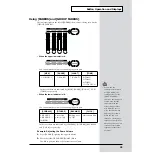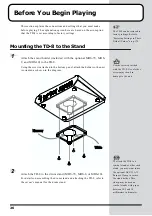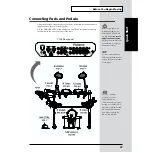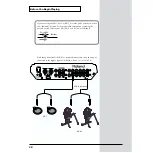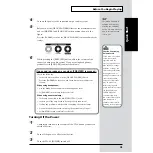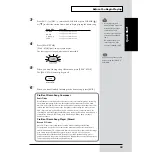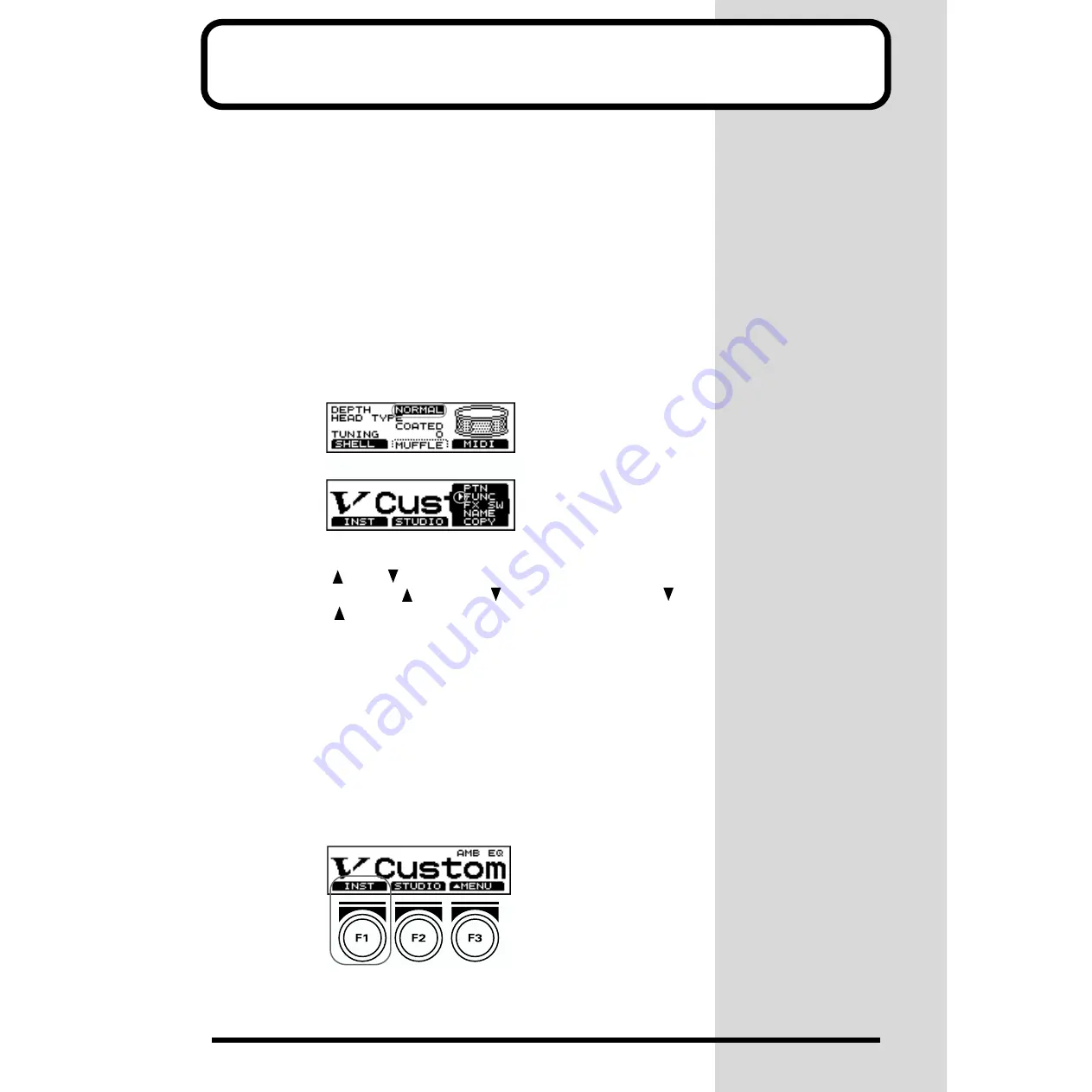
18
Button Operation and Displays
Operations common to all aspects of operating the TD-8.
Saving your settings
For operations within the TD-8, there is no procedure for “saving settings.”
When you modify the value of a setting, the new value is automatically
saved as soon as you make the change. If you need to return to the factory
settings, you can re-initialize the TD-8 or re-initialize a single patch. See
“Restoring Settings to Their Default Values” (p. 172).
Buttons, sliders and knobs
Buttons, sliders and knobs on the front panel will be printed in square
brackets [ ]; e.g., [SETUP].
Cursor
fig.004
Cursor refers to the highlighted characters indicating an on-screen item that
can be set. If the screen contains more than one item that can be set, use the
CURSOR [
] and [
] buttons to move it to the parameter to be set.
Hold down CURSOR [
] and press [
], or hold down CURSOR [
]
and press [
] to move the cursor more rapidly.
Function buttons ([F1], [F2], [F3])
The [F1], [F2], [F3] buttons are called the “function buttons.”
The functions of these function buttons change with each screen.
When these buttons are referred to in the text, the terms appearing
inside the parentheses show the function indicated on the screen.
Example 1:
If
1.
Press [KIT], and then [F1 (INST)].
appears in the text, then carry out the operation below.
fig.005
1.
Press [KIT].
2.
Press [F1] (in this case, “INST” appears above [F1]).
Содержание V-Drums TD-8
Страница 24: ...24 ...
Страница 25: ...25 Quick Start Quick Start ...
Страница 76: ...76 ...
Страница 77: ...77 Advanced Use Advanced Use ...
Страница 164: ...164 ...
Страница 165: ...165 Appendices Appendices ...
Страница 178: ...178 ...