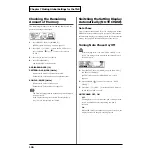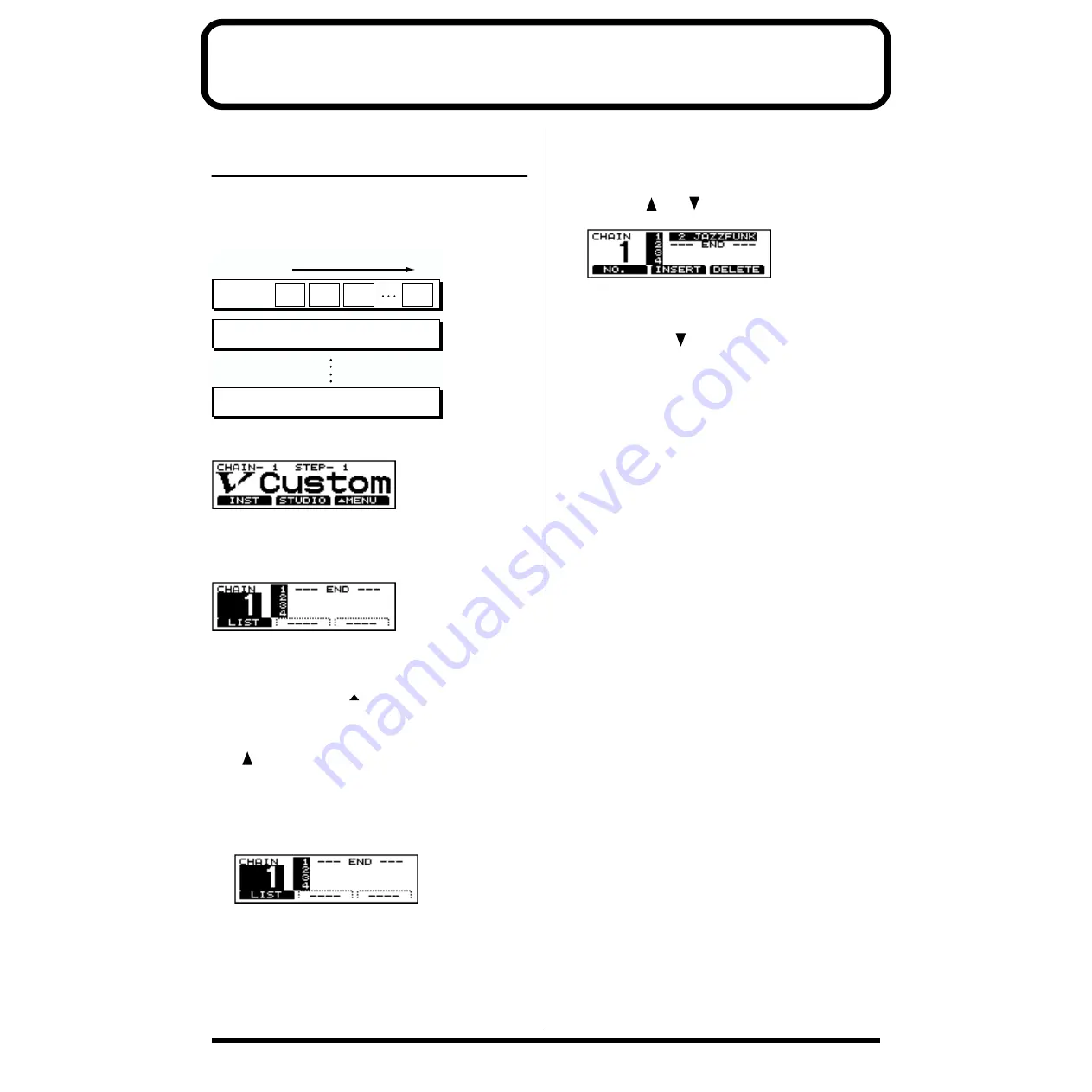
138
Chapter 8 Helpful Features
Changing Kits in the Desired
Sequence (DRUM KIT CHAIN)
This allows you to step through the drum kits of your choice
and in the order you want. The TD-8 lets you create and store
16 different chains of up to 32 steps each.
fig.09-001.e
Drum kit chain: ON
fig.09-002
Creating a Drum-kit Chain
fig.09-003
1.
Press [CHAIN].
[CHAIN] lights, and Drum Kit Chain is switched on.
2.
Press [KIT], then [F3 (
MENU)].
[KIT] lights, and a pop-up menu appears.
3.
Press [DEC/-], rotate the VALUE dial, or press CURSOR
[
] to move the cursor to “EDIT.”
4.
Press [F3] to confirm your choice.
The “CHAIN EDIT” screen appears.
5.
Press [F1 (NO.)] to move the cursor to the chain number.
fig.09-003a
6.
Press [INC/+] or [DEC/-] or rotate the VALUE dial to
select a chain number.
7.
Press [F1 (LIST)] to move the cursor to the order in which
the drum kits will be selected (the step), located in the
right of the screen.
If the cursor is at any position other than “1,” then press
CURSOR [
] or [
] to move the cursor to “1.”
fig.09-003b
8.
Press [INC/+] or [DEC/-] or rotate the VALUE dial to
select the kit that will be selected first.
9.
Press CURSOR [
] to move the cursor to the next step.
10.
Press [INC/+] or [DEC/-] or rotate the VALUE dial to
select the drum kit.
11.
Repeat Steps
9
and
10
to create the drum kit chain.
12.
Press [EXIT].
The “DRUM KIT CHAIN” screen appears.
[F1 (NO.)]:
Move the cursor to the chain number.
[F1 (LIST)]:
Move the cursor to the sequence order in which the
drum kits will be selected (step).
[F2 (INSERT)]:
Inserting a kit at the cursor position moves the following
steps one place back
[F3 (DELETE)]:
Deleting a kit from the cursor position moves later steps
one place up.
Chain 1
Kit
7
Kit
2
Kit
5
Kit
10
Chain 2
Chain 16
32 steps
Содержание V-Drums TD-8
Страница 24: ...24 ...
Страница 25: ...25 Quick Start Quick Start ...
Страница 76: ...76 ...
Страница 77: ...77 Advanced Use Advanced Use ...
Страница 164: ...164 ...
Страница 165: ...165 Appendices Appendices ...
Страница 178: ...178 ...