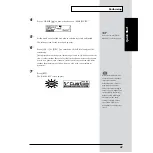53
Modifying a Drum Kit
Quick Start
Here in this section, listen to the actual sounds created as you modify
the sound.
fig.Q4-003
1
Follow the procedures described in “Choosing Drum Kits” (p. 44) to
select the drum kit.
Here, select the Drum Kit 1, “V Custom.”
The “DRUM KIT” screen appears.
fig.Q4-002
2
Strike the pad to listen to the sound of the drum kit.
3
To hear differences in the sound more clearly, follow the procedures
described in “Turning Effects On and Off” (p. 50) to turn all effects
off.
When [KIT]
→
[F3 (
MENU)]
→
[FX SW] is selected, the settings screen
appears.
1
3
1
3
Содержание V-Drums TD-8
Страница 24: ...24 ...
Страница 25: ...25 Quick Start Quick Start ...
Страница 76: ...76 ...
Страница 77: ...77 Advanced Use Advanced Use ...
Страница 164: ...164 ...
Страница 165: ...165 Appendices Appendices ...
Страница 178: ...178 ...