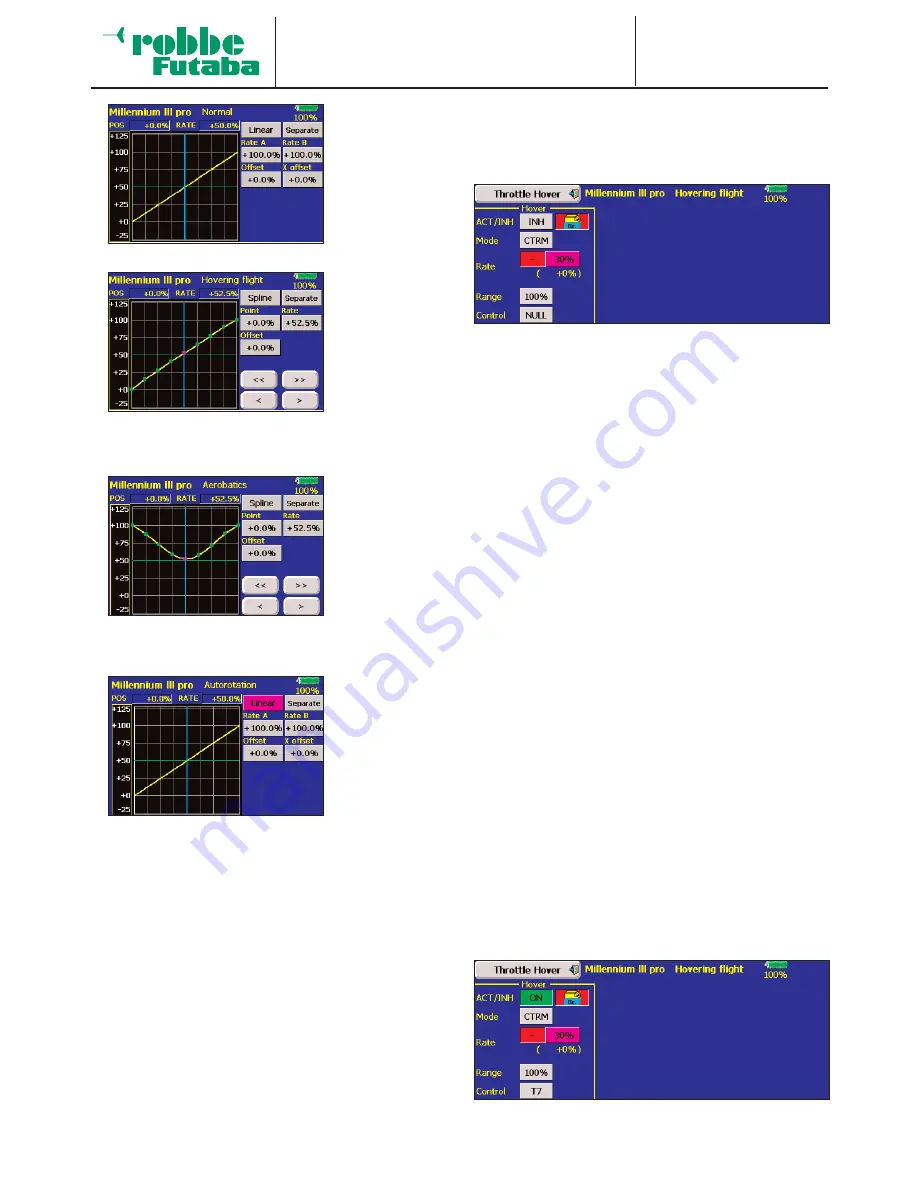
Model menu
Throttle curve
F X - 4 0
motor speed
remains as nearly
constant as possi-
ble over the full
range of collective
pitch travel . For
most applications
a five-point curve
is sufficient for this
purpose.
A typical curve for
the ‘Idle-up 1’
flight mode. In this
case the values
are optimised for
the hover, so that
the motor main-
tains the correct
speed for all col-
lective pitch set-
tings. For most applications a five-point curve is sufficient.
A typical curve for
the ‘Idle-up 3’
flight mode. In this
case the values
are optimised for
aerobatics, so that
the motor main-
tains the correct
speed for all col-
lective pitch settings. For most applications a five-point curve
is sufficient.
A typical curve for
the ‘Auto-rotation’
flight mode. The
motor is cut
directly or moved
to the idle posi-
tion, without refe-
rence to any curve
you may have set.
See the ‘Auto-
rotation’ menu (Section 19.4).
All these curves are only a guide; for every individual model
you will need to adjust and optimise the settings through a
programme of test-flying.
• Throttle settings
A separate frame is provided in which you can set the
speed and mode of the throttle servo. The linear mode is
used for controlling non self-neutralising functions, whereas
symmetrical mode is intended for self-neutralising func-
tions. A transit speed can be entered separately for both
directions of running, i.e. ‘there’ and ‘back’ (TO / FRO). The
adjustment range is 0 to 27 increments: the higher the num-
ber, the more slowly the servo moves. The maximum delay
time (27 increments) corresponds to a servo transit time of
nine seconds. The settings are changed using the arrow
buttons. The default setting is always ‘0’; pressing the
‘Reset’ button restores the default setting.
• Trimming the throttle setting
The throttle trim can be optimised using the ‘Trim’ switch
field, which is located at the left of the bottom line. Mark the
field, and the display changes to look like this, e.g. for the
‘Hover’ flight mode:
The first step is to activate this option in the standard
fashion: simply mark the Status field, and the label in the
field changes from ‘INA’ to ‘ON’. After this you can deter-
mine whether the settings are to apply to all flight modes
(Glob) or only to the currently activated flight mode (Sepa).
Next you define the throttle trim mode in the ‘MODE’ field.
The options here are ‘NORM’ and ‘CTRM’. With the Normal
trim type the trim range lies symmetrically around the centre
position, and the servo end-points are affected when the
trim value is changed. The Centre trim type also works
around the centre position of the transmitter control, but
does not affect the end-points, i.e. the trim travels become
asymmetrical. You can switch trim mode by marking the
appropriate field.
It is also possible to adjust the trim rate (Rate), or trim travel.
The adjustment range is infinitely variable between 0 and
30% of transmitter control travel; the default setting is 30%.
Mark this option, and use the arrow buttons to set your pre-
ferred percentage value. Pressing the ‘Reset’ button resto-
res the default setting. The direction of effect is defined by
the prefix in the adjacent field; the prefix changes every
time you mark the field.
You can also define the trim range (Range) as a percentage
value using the arrow buttons. If a small range is selected,
the trim only works around the centre position of the trans-
mitter stick. The adjustment range is 0% to 100%. The
default setting is 0%; pressing the ‘Reset’ button restores
the default setting.
The last step at this stage is to define a transmitter control
which is be used to vary the trim. Marking the ‘Transmitter
control’ field calls up the transmitter control select menu;
you can now select your preferred transmitter control using
the procedure already described many times.
The screen shot above shows a typical example of progra
ming the ‘Throttle trim’ function.
87






























