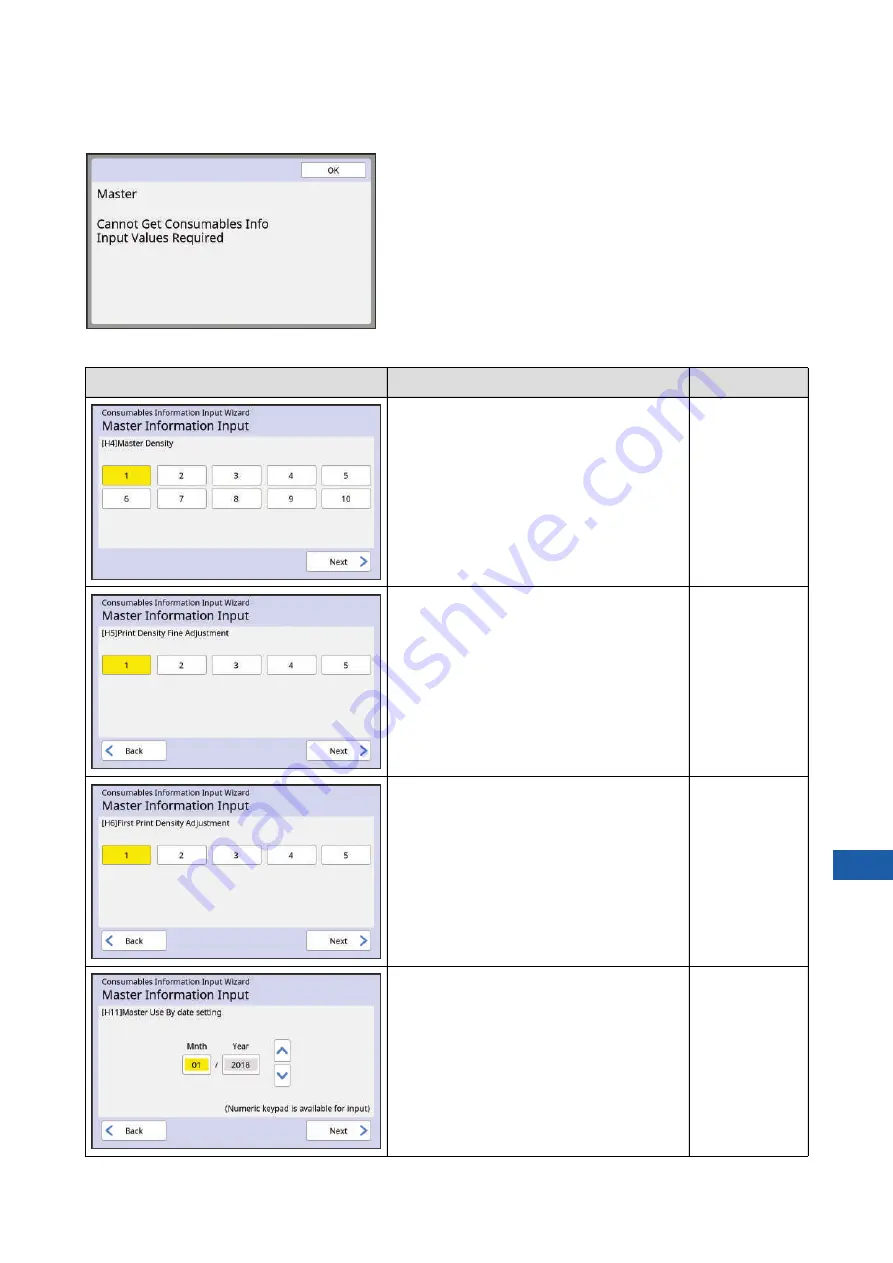
Chapter 11 Troubleshooting
191
11
■
[Master Information Input]
1
Touch [OK] on the following screen.
2
Set the items according to the following table.
Screen display
Description
Value
[H4]Master Density
Select the value to obtain the appropriate mas-
ter making density according to the master.
1 (light)
to 10 (dark)
[H5]Print Density Fine Adjustment
Select the value to obtain the appropriate print
density according to the master.
1 (light)
to 5 (dark)
[H6]First Print Density Adjustment
Select the value to obtain the appropriate print
density for the first print according to the mas-
ter.
1 (light)
to 5 (dark)
[H11]Master Use By date setting
Set the month and year to display the [F56]
warning (
Mnth:
01 to 12
Year:
2001 to 2099
Содержание MH 9350
Страница 21: ...Chapter 1 19 1 About This Machine ...
Страница 31: ...29 2 Chapter 2 Basic Operations ...
Страница 53: ...51 3 Chapter 3 Functions for Master Making ...
Страница 97: ...95 4 Chapter 4 Functions for Printing ...
Страница 109: ...107 5 Chapter 5 Useful Functions ...
Страница 130: ...Chapter 5 Useful Functions 128 ...
Страница 131: ...129 6 Chapter 6 Functions for Scanning ...
Страница 137: ...135 7 Chapter 7 Setting the Operation Conditions ...
Страница 159: ...157 8 Chapter 8 RISO Console ...
Страница 165: ...163 9 Chapter 9 Replacing Consumables ...
Страница 177: ...175 10 Chapter 10 Maintenance ...
Страница 181: ...179 11 Chapter 11 Troubleshooting ...
Страница 205: ...203 12 Chapter 12 Appendix ...
Страница 215: ...Chapter 12 Appendix 213 12 V View edit 48 W WAKE UP key 23 Z Zoom 71 ...

































