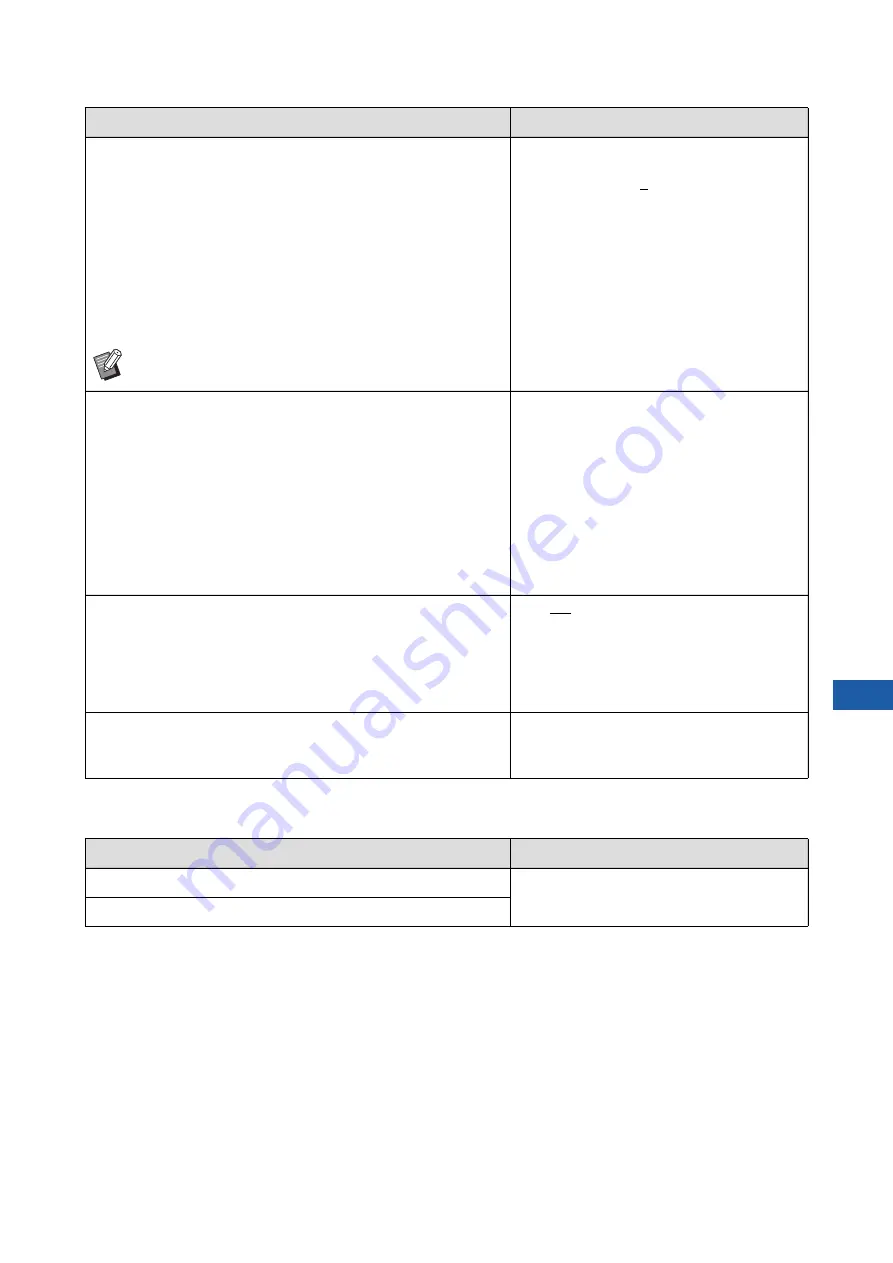
Chapter 7 Setting the Operation Conditions
143
7
■
Editor
This is a setting item for [Editor].
[Auto Sleep]
This machine goes into sleep mode, in which power consumption
can be reduced, if this machine has not been used for a certain
amount of time.
You can reduce the power consumption compared to [Standard]
by setting [Power Consumption (in Sleep)] to [Low], but the follow-
ing limitations occur:
• The RISO console cannot be displayed in sleep mode. (When
[Standard] is set, the console can be displayed in sleep mode.)
• Original data cannot be received in sleep mode. (When [Stan-
dard] is set, data can be received in sleep mode.)
[Power Consumption (in Sleep)]: Low, Stan-
dard
*
[Waiting Time]: 1 to 5 to 99 minutes
*
The factory default setting depends on the desti-
nations of the model.
B
155) is set to [ON], [Waiting Time] is
fixed to [1].
[Paper Size Detection]
Specify how the standard paper, of which size is similar to the size
of the original, will be processed on this machine when it is placed
on the paper feed tray.
• When [Confirmation Screen Display] is set to [Displayed], press
the [START] key on the basic screen for master making or print-
ing. Then, the confirmation screen for selecting the paper size
will be displayed.
• When [Confirmation Screen Display] is set to [No display], the
paper size is automatically recognized as the size specified in
[Paper Size 1] or [Paper Size 2].
[Confirmation Screen Display]: No display,
Displayed
[Paper Size 1]: C4, C5-R
[Paper Size 2]: C6, DL
[Auto Preview]
[Preview] can be set when dual-color mode is selected or when
the following functions are set.
• [Layout] (
• [2 Up] (
OFF, ON
[Backup/Restore]
You can back up and restore the settings of the printer with the
free companion app, RISO PANEL-D.
After touching [Backup/Restore], use RISO
PANEL-D.
Setting item
Description
[Print Colors]
See the user’s guide for the RISO Editor.
[Page Orientation]
Setting item
Description
Содержание MH 9350
Страница 21: ...Chapter 1 19 1 About This Machine ...
Страница 31: ...29 2 Chapter 2 Basic Operations ...
Страница 53: ...51 3 Chapter 3 Functions for Master Making ...
Страница 97: ...95 4 Chapter 4 Functions for Printing ...
Страница 109: ...107 5 Chapter 5 Useful Functions ...
Страница 130: ...Chapter 5 Useful Functions 128 ...
Страница 131: ...129 6 Chapter 6 Functions for Scanning ...
Страница 137: ...135 7 Chapter 7 Setting the Operation Conditions ...
Страница 159: ...157 8 Chapter 8 RISO Console ...
Страница 165: ...163 9 Chapter 9 Replacing Consumables ...
Страница 177: ...175 10 Chapter 10 Maintenance ...
Страница 181: ...179 11 Chapter 11 Troubleshooting ...
Страница 205: ...203 12 Chapter 12 Appendix ...
Страница 215: ...Chapter 12 Appendix 213 12 V View edit 48 W WAKE UP key 23 Z Zoom 71 ...


































