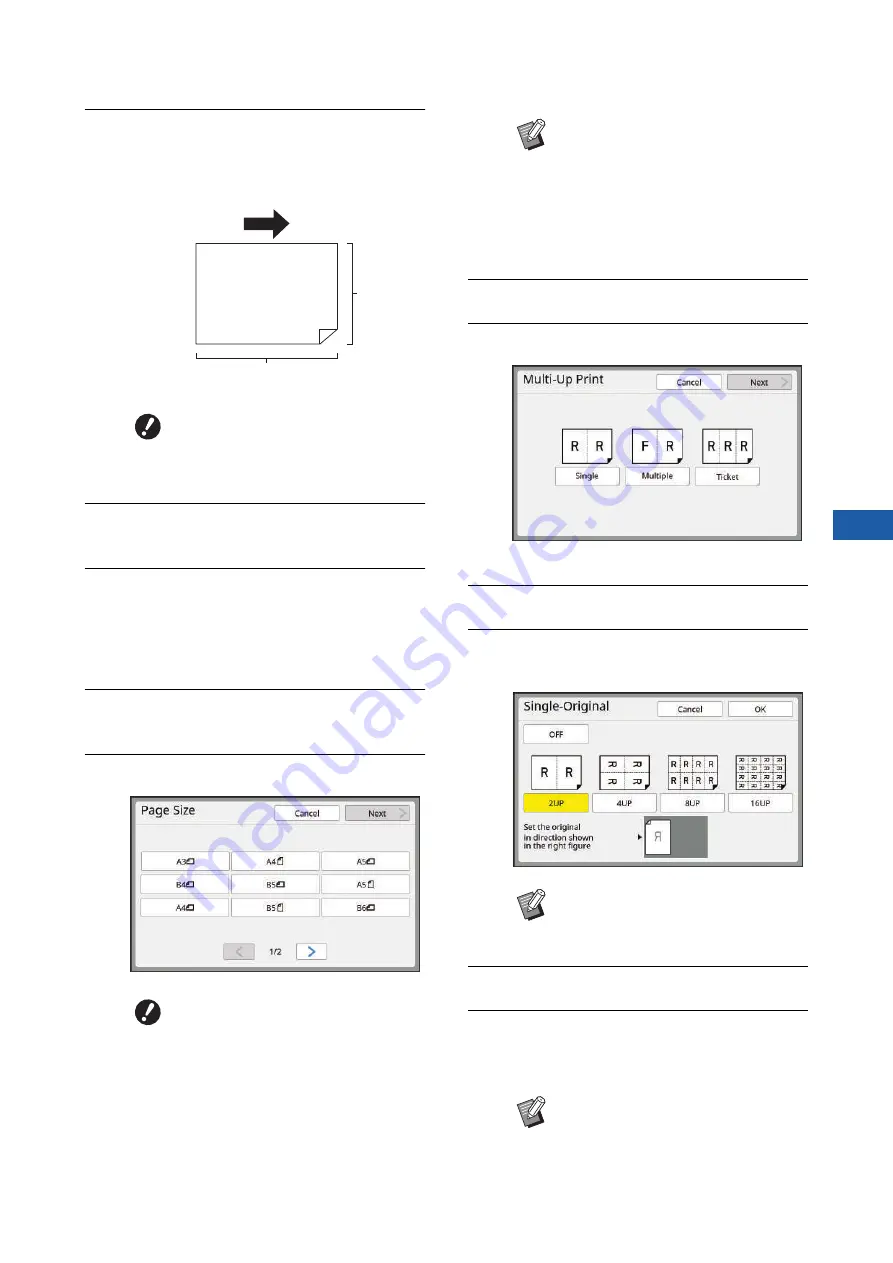
Chapter 3 Functions for Master Making
77
3
2
Place the paper.
Place the paper in the direction of a short edge
paper feed.
3
Set the paper receiving tray.
31 “Setting up the paper receiving tray”)
4
Check that the master making
basic screen is displayed.
If a screen other than the master making basic
screen is displayed, press the [MASTER MAK-
ING] key (
5
Touch [Multi-Up Print] in the
[Functions] tab screen.
6
Touch an original size.
7
Touch [Next].
8
Touch [Single] or [Multiple].
9
Touch [Next].
10
Touch the number of copies to be
laid out on a single sheet of paper.
11
Touch [OK].
12
Set the other required printing
conditions.
52 “Functions for Master Making”)
B
Use a standard size of paper. You
cannot use custom size paper or
paper sizes that are registered in
[Admin.].
B
For 4-up and 16-up printing,
touch an original size button that
shows a
i
symbol.
Paper feeding direction
Short side
Long side
B
The magnification rate is automati-
cally calculated using the selected
original size and the size of the
paper that is placed. If the magnifi-
cation rate is out of the range
between 50 and 200%, the combi-
nation of the original and paper
sizes cannot be used.
B
Check that the original is placed in
the direction shown at the bottom of
the screen.
B
To cancel [Multi-Up Print], perform
step 5 again and display the setting
screen. Touch [OFF] and then [OK].
Содержание MH 9350
Страница 21: ...Chapter 1 19 1 About This Machine ...
Страница 31: ...29 2 Chapter 2 Basic Operations ...
Страница 53: ...51 3 Chapter 3 Functions for Master Making ...
Страница 97: ...95 4 Chapter 4 Functions for Printing ...
Страница 109: ...107 5 Chapter 5 Useful Functions ...
Страница 130: ...Chapter 5 Useful Functions 128 ...
Страница 131: ...129 6 Chapter 6 Functions for Scanning ...
Страница 137: ...135 7 Chapter 7 Setting the Operation Conditions ...
Страница 159: ...157 8 Chapter 8 RISO Console ...
Страница 165: ...163 9 Chapter 9 Replacing Consumables ...
Страница 177: ...175 10 Chapter 10 Maintenance ...
Страница 181: ...179 11 Chapter 11 Troubleshooting ...
Страница 205: ...203 12 Chapter 12 Appendix ...
Страница 215: ...Chapter 12 Appendix 213 12 V View edit 48 W WAKE UP key 23 Z Zoom 71 ...






























