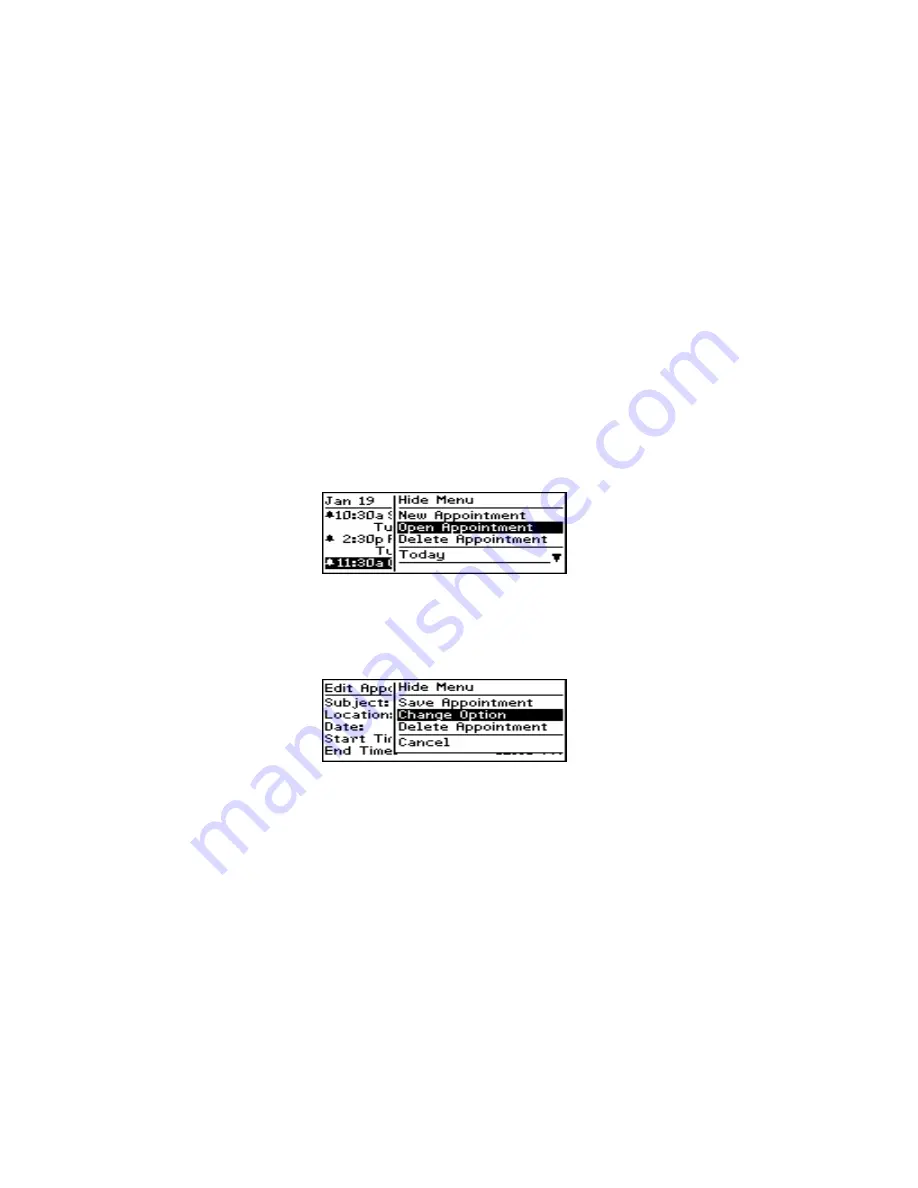
98
Managing tasks and appointments – Using the Calendar function
Model R800D-2-PW – User’s Guide
Notes:
Enter any reference notes you want associated with this
appointment.
To view and edit appointment entries
If you are in Calendar view, you must switch to Agenda view
before you can view or edit the details of an appointment.
1.
In the
Calendar
screen, ensure that you are in Agenda view.
Select the appointment that you want to view or edit. Click to
view the menu. Scroll to and click
Open Appointment
.
2.
The
Edit Appointment
screen appears with all the details of the
appointment listed. Edit the information in the
Subject:
and
Location:
fields. Scroll to the
Date:
,
Start Time:
,
End
Time:
, or
Reminder:
field. Click to view the menu, then click
Change Option
.
3.
The following dialog box appears. Roll the trackwheel to
change options. Click the trackwheel once you have changed
the option’s setting to your preference.






























