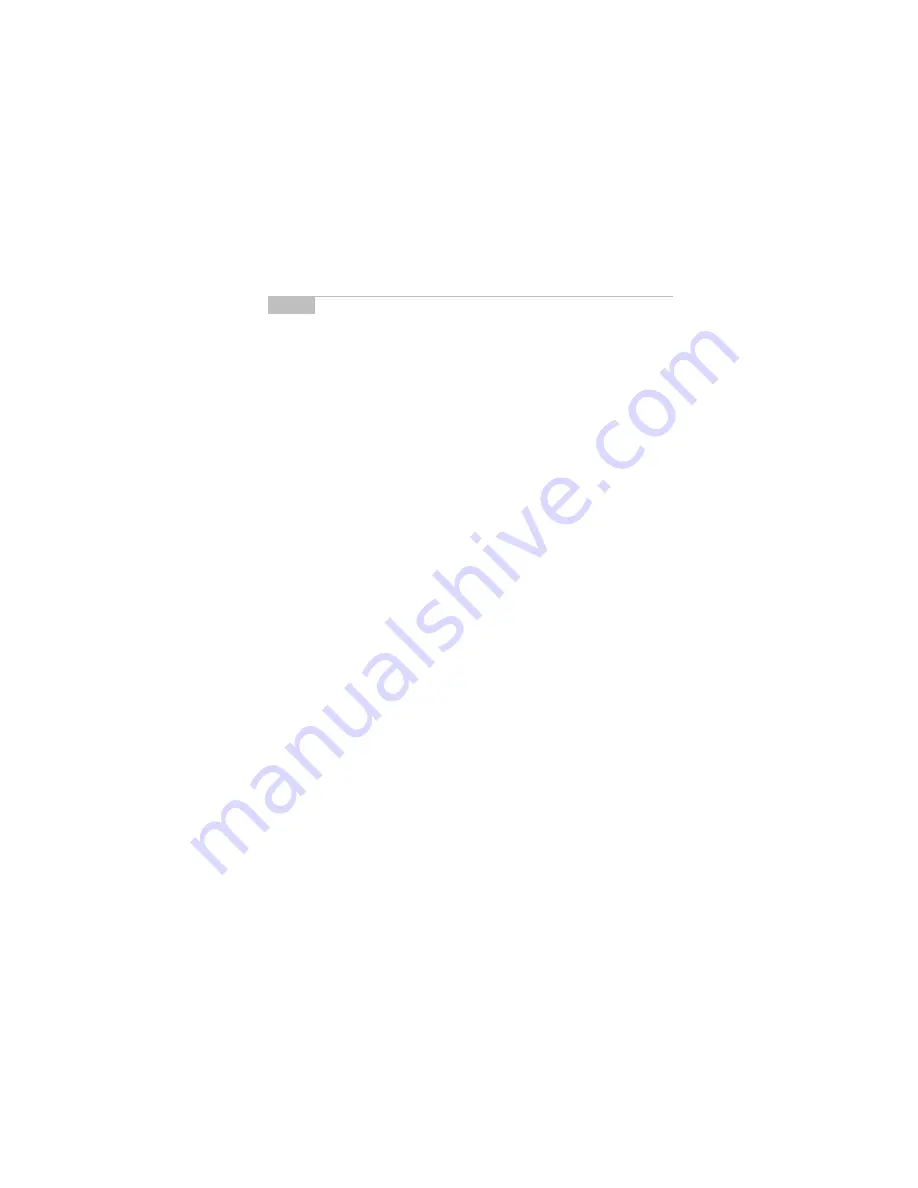
Managing tasks and appointments – Using the Calendar function
97
Model R800D-2-PW – User’s Guide
Note
To add a reminder to this appointment, in the
Reminder
field, select how early you want to be notified of the
appointment. Scroll through your options or type the first
number of the length of time to set. If you choose to be
notified, your appointment will have an alarm icon beside it in
the
Calendar
screen.
If you have set a reminder for your appointment but do not
want to be notified of regular messages, turn on Priority
Message notification in the
Notify
screen. You will continue
to be notified of the pending appointment since appointments
are considered priority messages. See page 108 for
information on the
Notify
screen.
Appointment entry fields
The
New Appointment
screen contains the following entry fields:
Subject:
Enter the subject of the appointment.
Location:
Enter the location where the appointment is to be
held.
Date:
Enter the date of the appointment. The default is today’s
date.
Start Time:
Enter the beginning time of the appointment. The
default is the current time, rounded to the nearest 15 minutes.
End Time:
Enter the ending time of the appointment. The default
is the current time, rounded to the nearest 15 minutes.
Reminder:
Choose whether or not you want to be notified of the
appointment. If you want a reminder, choose how early you wish
to be notified of the appointment. The default is 15 minutes before
the start time.






























