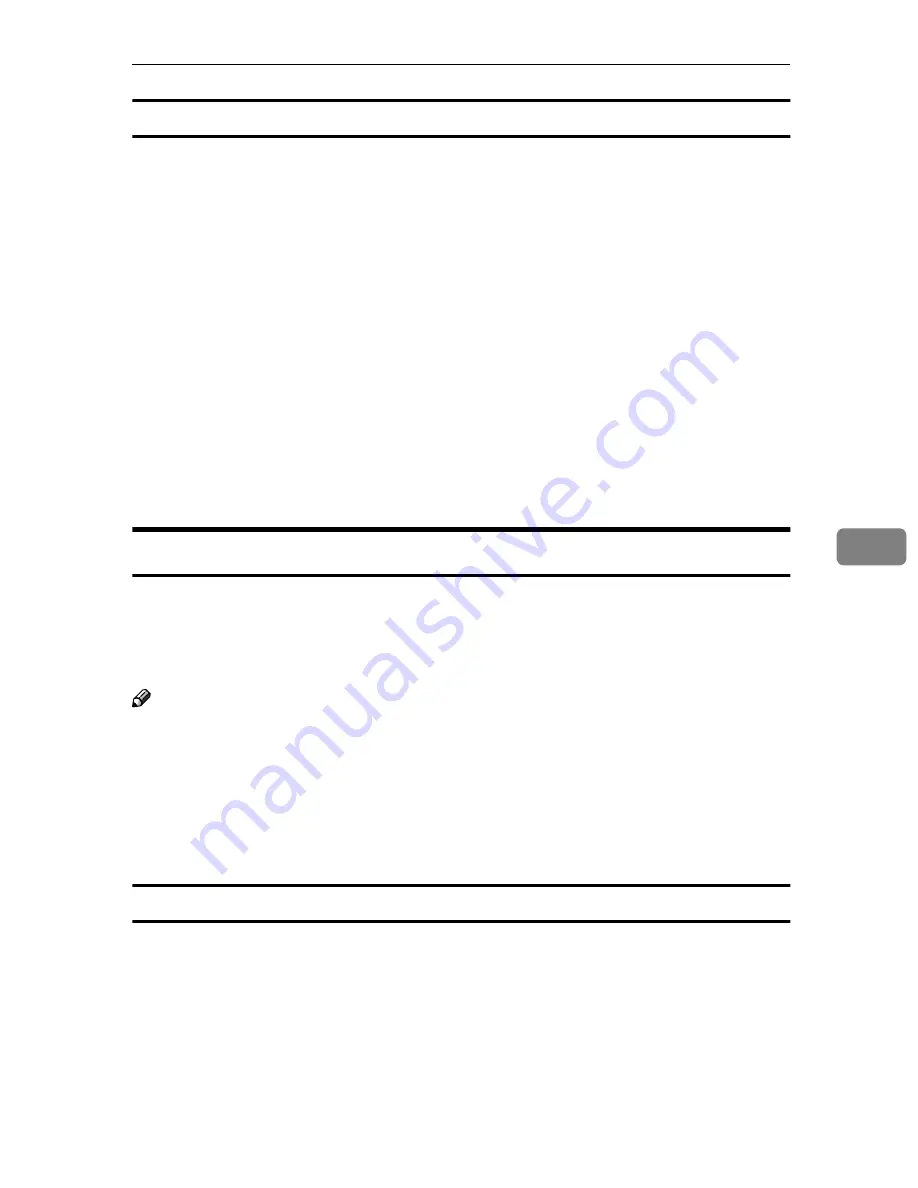
Precautions
105
6
Additional information
• When you click
[
Active Lease
]
on the
[
Scope
]
menu of DHCP manager, a list of
client leases appears. When the reserved IP address is not active, the name of
the reservation is the name entered in the Client Name field of the Add Re-
served Clients dialog box. When the reserved IP address becomes active, the
client name changes to the printer name configured by the Network Interface
Board. Only the first 13 letters of the printer name appear here. When you use
the printer with Multidirect Print, use the host name of the printer as the
[
Cli-
ent Properties
]
Client Properties dialog box.
• When the DHCP server does not assign an IP address, the Network Interface
Board uses 11.22.33.44 as a temporary IP address. You can confirm the print-
er's IP address on the network configuration page.
• Because 11.22.33.44 is a special IP address, you cannot print using this ad-
dress.
• When using the DHCP relay agent in a network environment that uses a dial
up router to connect to the Network Interface Board, an increase in commu-
nication fees can occur.
Configuring a WINS
The printer can be configured to register its NetBIOS name with a WINS server
when power is turned on. This enables the NetBIOS name of the printer to be
specified from PortNavi and Multidirect Print even under a DHCP environment.
This section describes how to configure the WINS server.
Note
❒
WINS Server is supported with Windows NT 4.0 Server Service Pack 4 or lat-
er, and Windows 2000 Servers WINS Manager.
❒
For more information about settings of WINS Server, see Windows Help.
❒
If there is no reply from the WINS Server, the NetBIOS name will be regis-
tered by broadcast.
❒
The NetBIOS name consists of up to 13 alphanumeric characters.
Using a WWW browser
A
Start the Web browser.
B
Point your browser at the URL or IP address of the printer (e.g. “http://
XXX.XXX.XXX” substituting the Xs with the IP address).
The status of the printer you chose appears on the Web browser.
C
Click
[
Configuration
]
.
The dialog box for entering the password and user name is displayed.
Содержание SCRIPT2
Страница 12: ...viii...
Страница 24: ...Getting Started 12 1...
Страница 46: ...Configuring the Printer for the Network 34 3...
Страница 72: ...UE USA G063 8647...
Страница 84: ...x...
Страница 118: ...Paper and Other Media 34 3...
Страница 209: ...125 MEMO...
Страница 210: ...126 UE USA G063 MEMO...
Страница 212: ...UE USA G063 8667...
Страница 274: ...Windows NT 4 0 Configuration 48 3...
Страница 300: ...Macintosh Configuration 74 5...
Страница 339: ...Copyright 2000...
Страница 340: ...Network Interface Board Operating Instructions EE GB UE USA G063 8680...
Страница 366: ...Using RICOH SCRIPT2 with Windows 22 1...
Страница 374: ...Using RICOH SCRIPT2 with a Macintosh 30 2...
Страница 380: ...36 EE GB UE USA G063 MEMO...
Страница 381: ...Copyright 2000...
Страница 382: ...RICOH SCRIPT2 Operating Instructions EE GB UE USA G063 8900...
Страница 388: ...iv...
Страница 404: ...16 UE USA G063 MEMO...
Страница 405: ...Copyright 2000...
Страница 406: ...UNIX Supplement UE USA G063 8697...
















































