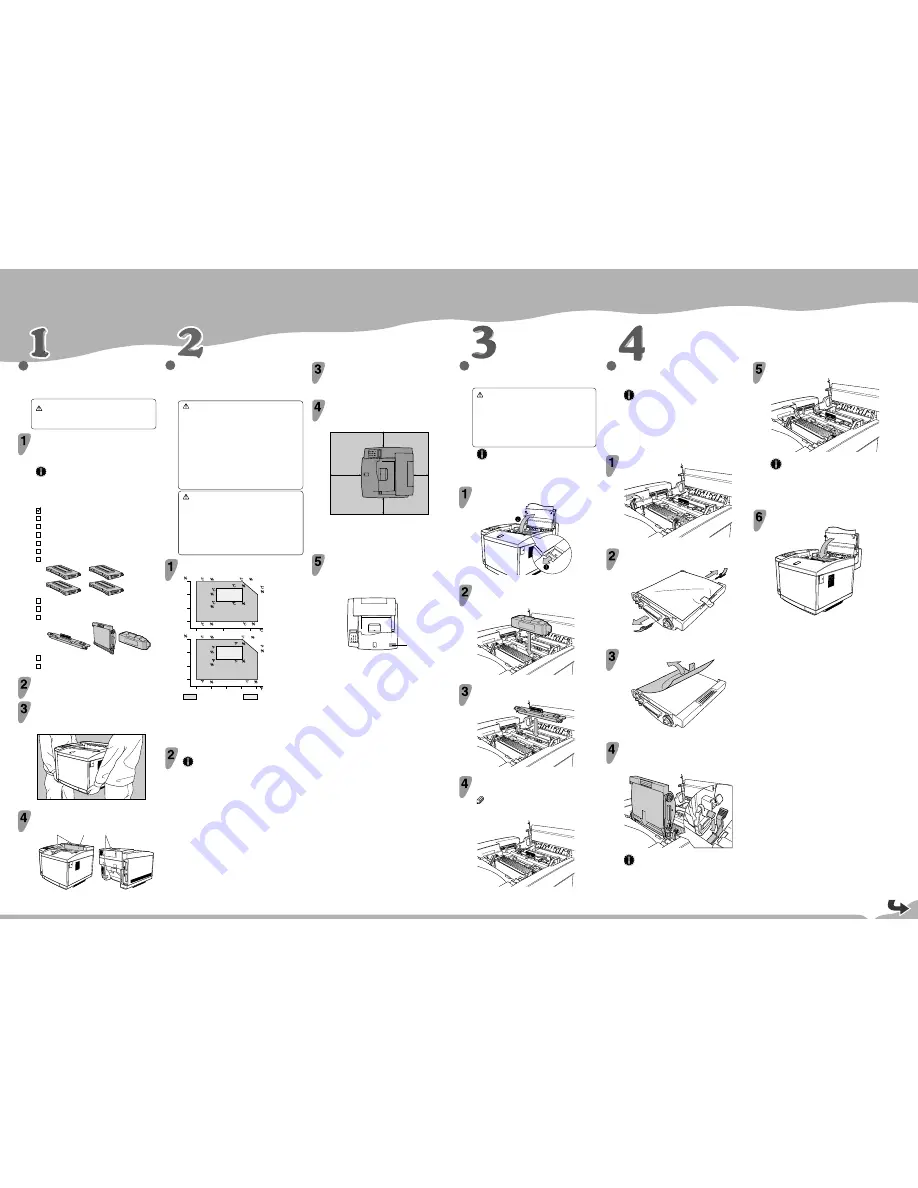
Please read the Safety Information in the “Printer Reference” before using this machine.
It contains important information related to USER SAFETY and PREVENTING EQUIP-
MENT PROBLEMS.
QUICK INSTALLATION GUIDE
○○○○○○○○○○○○○○○○○○○○○○○○○○○○○○○○○○○○○○○○○○○
○○○○○○○○○○○○○○○○○○
○
○
○
○○○○○○○○○○○○○○○○○○○○○○○○○○○○○○○○○○○○○○○○○○○○○○○○○○
○○○○○○○○○○○○○○○○○○○○○○○○○○○○○○○○○○○○○○○○○○○
○○○○○○○○○○
○○○○○
○○○○○○○○○○○○○○○○○○○○○○○○○○○○○○○○○○○○○○○○○○○○○○○○○○○○○○
○○○○○○○○○○○○○○○
○○○○○○○○○○○○○○○○○○○○○○○○○○○○○○
○○○○○
○○○○○○○○○○○○○○○○○○○○○○○○○○○○○○○○○○○○○○○○○○○○○○○○○○○○○○
<G063-8935>
UNPACKING THE PRINTER AND
CHECKING THE CONTENTS OF
THE BOX
Caution
•
To prevent injury, this printer should be lifted by
at least two people.
Check the contents of the box according to the
following list. If one or some items are missing,
please contact your sales or service
representative.
Important
❒
The parallel cable is not included in the box. It is
your responsibility to provide the parallel cable
appropriate for the computer you are using.
Quick Installation Guide (this sheet)
Setup Guide
CD-ROM
Toner Cartridge (Black)
Toner Cartridge (Yellow)
Toner Cartridge (Cyan)
Toner Cartridge (Magenta)
Fuser Cleaner
Photoconductor Unit
Fuser Oil Bottle
Power Cord
Additional Documentation
Remove the plastic bag.
Lift the printer and move it to the place where
you want to install it.
When lifting the printer, use the inset grips on both sides of the
printer.
ZDHP125E
Remove adhesive tape [A] and packing material
[B] from the printer.
ZDHH015E
A
A
B
INSTALLING THE FUSER OIL
BOTTLE AND FUSER CLEANER
Caution
•
Do not incinerate the oil bottle. This action could
cause a fire or a personal injury.
•
Spilt oil is very slippery. If oil is spilt, wipe it up
with an alkaline cleaner. Otherwise, the oily
surfaces can create the danger of slipping and
personal injury.
Important
Prior to moving or transporting the printer, wipe out
the fuser oil completely as explained in the “Printer
Reference” included as a PDF file on the CD-ROM.
Open the top cover by pulling the top cover open
lever.
ZDHH105E
Insert the oil bottle. When inserting, the side with
the label should be facing toward you, and the
mouth of the bottle facing down.
ZDHH175E
Install the fuser cleaner. When installing, the roller
should be facing toward you.
ZDHH235E
Turn the lock levers to hold the oil bottle and fuser
cleaner.
Note
❒
Turn the right lock lever clockwise, and the left one
counterclockwise.
ZDHH245E
INSTALLING THE
PHOTOCONDUCTOR UNIT
Important
❒
Do not touch the surface of the photoconductor unit.
This could damage the photoconductor unit and
reduce the print quality.
❒
Do not expose the photoconductor unit to a light
source greater than 800 luxes for more than two
minutes. This could damage the photoconductor unit
and reduce the print quality.
Lift the green lock levers to a vertical position.
ZDHH125E
Remove the pins on both sides of the
photoconductor unit.
ZDHH615E
Remove the protective sheet.
ZDHH616E
Insert the photoconductor unit so that the
protruding axles on both sides are aligned with
the tracks inside the green lock levers. Lower it
until the gears mesh securely.
ZDHH145E
Important
❒
When inserting the photoconductor unit, be careful
not to touch or damage the surface.
WHERE TO PUT THE PRINTER
The printer’s location should be carefully chosen
because environmental conditions greatly affect its
performance.
Warning
•
Confirm that the wall outlet is near the machine
and freely accessible, so that in event of an
emergency, it can be unplugged easily.
•
Only connect the machine to the power source
described on this sheet.
•
Avoid multi-wiring.
•
Do not damage, break or make any
modifications to the power cord. Do not place
heavy objects on it, pull it hard or bend it more
than necessary. These actions could cause an
electric shock or fire.
Caution
•
Keep the machine away from humidity and dust.
A fire or an electric shock might occur.
•
Place the machine on a strong and level surface.
Otherwise, the machine might fall and cause
personal injury.
•
If you use the machine in a confined space,
confirm that there is a continuous flow of air.
Optimum Environmental Conditions
Recommended temperature and humidity
32.5
60
27 80
10 80
32.5 20
10 20
RH
80
60
40
20
10
20
30
27 50
27 70
17.5
70
17.5
50
90.5
60
80.6 80
50 80
90.5 20
50 20
RH
80
60
40
20
50
60
90
63.5
70
63.5
50
80.6 70
70
80
80.6 50
Possible operation range
Recommended range
The machine must be level within 5 mm, 0.2” both front to rear
and left to right.
To avoid possible build-up of ozone, locate this printer in a large well
ventilated room that has an air turnover more than 30 m
3
/hr/person.
If you use this printer in a cold area, leave the printer on or severe
cold might damage sensitive components inside the printer.
Environments to Avoid
Important
❒
Locations exposed to direct sunlight or strong light
❒
Dusty areas
❒
Areas with corrosive gases
❒
Areas excessively cold, hot, or humid
❒
Locations near an air conditioner or humidifier
❒
Locations near other electronic equipment
❒
Locations where the printer might be subjected to
frequent strong vibration
Power Connection
Connect the power cord to a power source with the following
specifications:
❒
220-240 V, 50/60 Hz, 6 A or more
Space Required for Installing the Printer
Leave enough space around the printer. This space is necessary to
operate the printer. The recommended (or minimum) space
requirement is as follows:
ZDHH800E
C
A
D
B
A: more than 50 cm (19.7")
B: more than 20 cm (7.9")
C: more than 50 cm (19.7")
D: more than 70 cm (27.6")
Attaching the Sticker
A sticker, mentionning that paper meant for an ink-jet printer is
not allowed for use with this printer, is supplied.
Please attach the sticker to the bottom right corner of the top of the
printer [A] so that the sticker is easy to see.
ZDHH810E
A
Return the green lock levers to their original
positions.
ZDHH155E
Important
❒
Do not return lock levers with force. If you cannot
lock them easily, remove the photoconductor unit
from the printer. Then insert it again until the gears
mesh securely. After that, try again to return the
levers to their original positions.
Close the top cover until the center of the cover
locks securely.
ZDHH810E
Содержание SCRIPT2
Страница 12: ...viii...
Страница 24: ...Getting Started 12 1...
Страница 46: ...Configuring the Printer for the Network 34 3...
Страница 72: ...UE USA G063 8647...
Страница 84: ...x...
Страница 118: ...Paper and Other Media 34 3...
Страница 209: ...125 MEMO...
Страница 210: ...126 UE USA G063 MEMO...
Страница 212: ...UE USA G063 8667...
Страница 274: ...Windows NT 4 0 Configuration 48 3...
Страница 300: ...Macintosh Configuration 74 5...
Страница 339: ...Copyright 2000...
Страница 340: ...Network Interface Board Operating Instructions EE GB UE USA G063 8680...
Страница 366: ...Using RICOH SCRIPT2 with Windows 22 1...
Страница 374: ...Using RICOH SCRIPT2 with a Macintosh 30 2...
Страница 380: ...36 EE GB UE USA G063 MEMO...
Страница 381: ...Copyright 2000...
Страница 382: ...RICOH SCRIPT2 Operating Instructions EE GB UE USA G063 8900...
Страница 388: ...iv...
Страница 404: ...16 UE USA G063 MEMO...
Страница 405: ...Copyright 2000...
Страница 406: ...UNIX Supplement UE USA G063 8697...
















