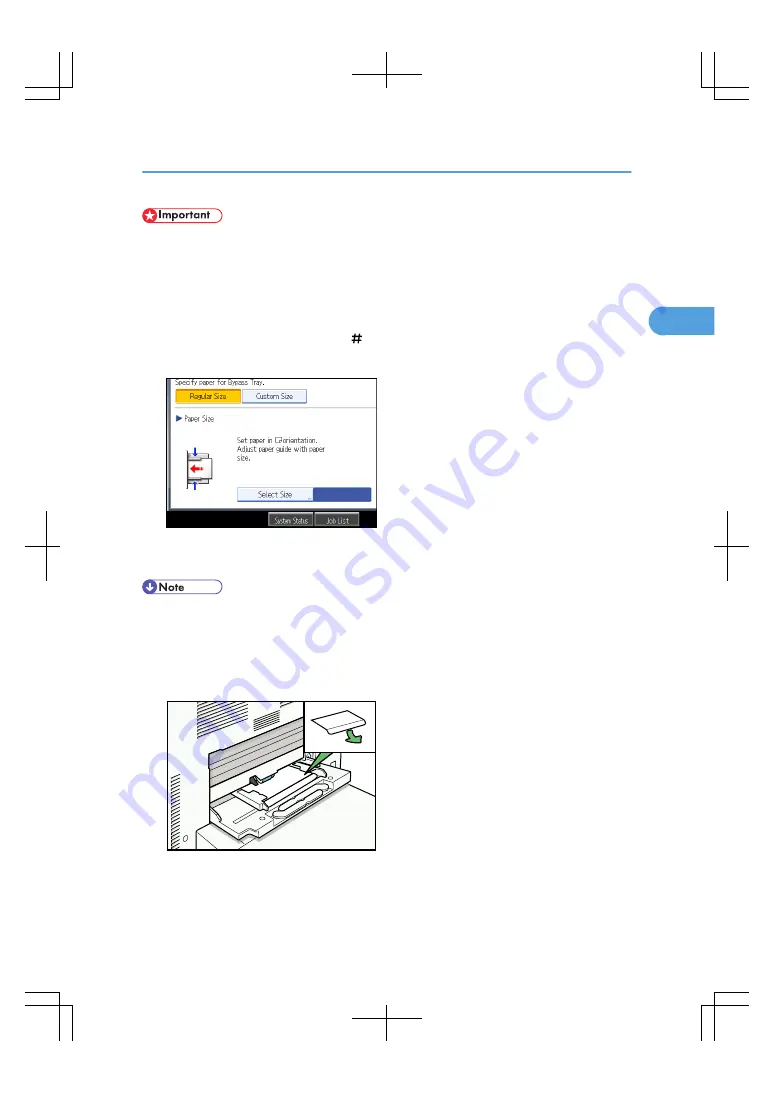
• Before using this function, specify the paper thickness under Paper Type: Bypass Tray in User Tools.
For details, see “System Settings”, General Settings Guide.
1.
Open the bypass tray, and then insert the envelopes with the side you want to copy face-
up until the beeper sounds.
2.
Align the paper guides to the envelope side.
3.
Press [Bypass], and then press the [ ] key.
4.
Press [Custom Size].
5.
Specify the envelope size, and then press [OK].
6.
Place the originals, and then press the [Start] key.
• When placing an original on the exposure glass, place the original with the bottom line aligned to
the left scale.
• When placing an original in the ADF, place the original with the bottom line inserted in the ADF.
• When inserting envelopes, be sure to unfold the flaps and position them opposite to the paper feed
direction.
BAT009S
• Load envelopes (162 × 229 mm (C5)) flap down, flap fold against the side guide.
Copying from the Bypass Tray
57
2
Содержание LD260c
Страница 10: ...BAT174S Background Density Adjusts the background density of an image See p 120 Background Density BAT175S 8...
Страница 22: ...User Tools Menu Copier Document Server Features 262 INDEX 269 20...
Страница 33: ...BAT021S 1 Press Special Original 2 Select the original orientation and then press OK Placing Originals 31 1...
Страница 42: ...1 Placing Originals 40 1...
Страница 110: ...2 Basic Copying 108 2...
Страница 128: ...3 Color Copying 126 3...
Страница 163: ...2 Select the stamp position and then press OK Stamps 161 4...
Страница 221: ...2 Sub machine Connect Copy Job Flow 219 5...
Страница 222: ...5 Connect Copy 220 5...
Страница 246: ...6 Document Server 244 6...
Страница 248: ...BAT196S 7 Appendix 246 7...






























