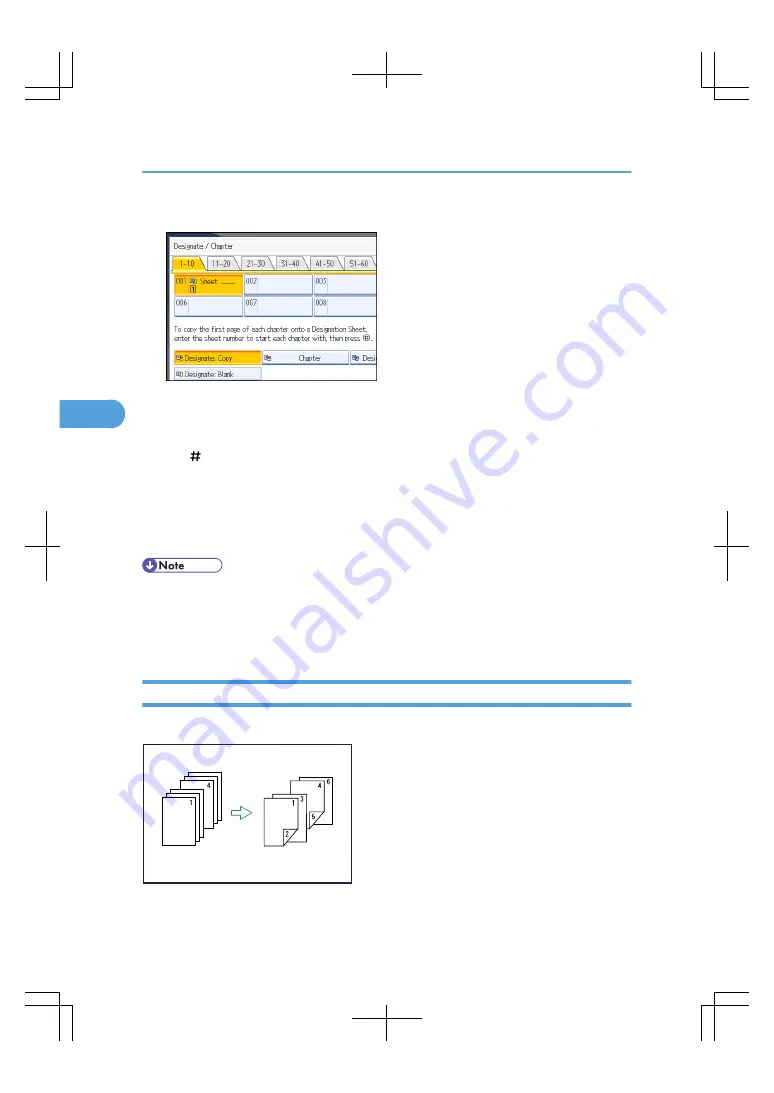
4.
Press the key to select the chapter number.
To select pages 11 to 20 (chapter), press [11-20].
5.
Select the designation sheet tray that contains the paper for the designation sheets.
6.
Enter the page location of the first page of the chapter with the number keys, and then press
the [ ] key.
7.
To specify another page location, repeat steps 4 to 7.
Up to 100 locations can be specified.
8.
Select the main sheet tray that contains the paper to copy the originals.
9.
After making all settings, press [OK] twice.
• To change the value you entered, press the key you want to change, and then enter a new value.
• For details about the interposer, see “Loading Paper”, Troubleshooting.
• When placing the designation sheets in the bypass tray, it should be the same size and orientation
as the main sheets.
Chapters
The page locations you specify with this function will appear on the front of copy sheets.
BAS120S
4. Advanced Copying
196
4
Содержание LD260c
Страница 10: ...BAT174S Background Density Adjusts the background density of an image See p 120 Background Density BAT175S 8...
Страница 22: ...User Tools Menu Copier Document Server Features 262 INDEX 269 20...
Страница 33: ...BAT021S 1 Press Special Original 2 Select the original orientation and then press OK Placing Originals 31 1...
Страница 42: ...1 Placing Originals 40 1...
Страница 110: ...2 Basic Copying 108 2...
Страница 128: ...3 Color Copying 126 3...
Страница 163: ...2 Select the stamp position and then press OK Stamps 161 4...
Страница 221: ...2 Sub machine Connect Copy Job Flow 219 5...
Страница 222: ...5 Connect Copy 220 5...
Страница 246: ...6 Document Server 244 6...
Страница 248: ...BAT196S 7 Appendix 246 7...






























