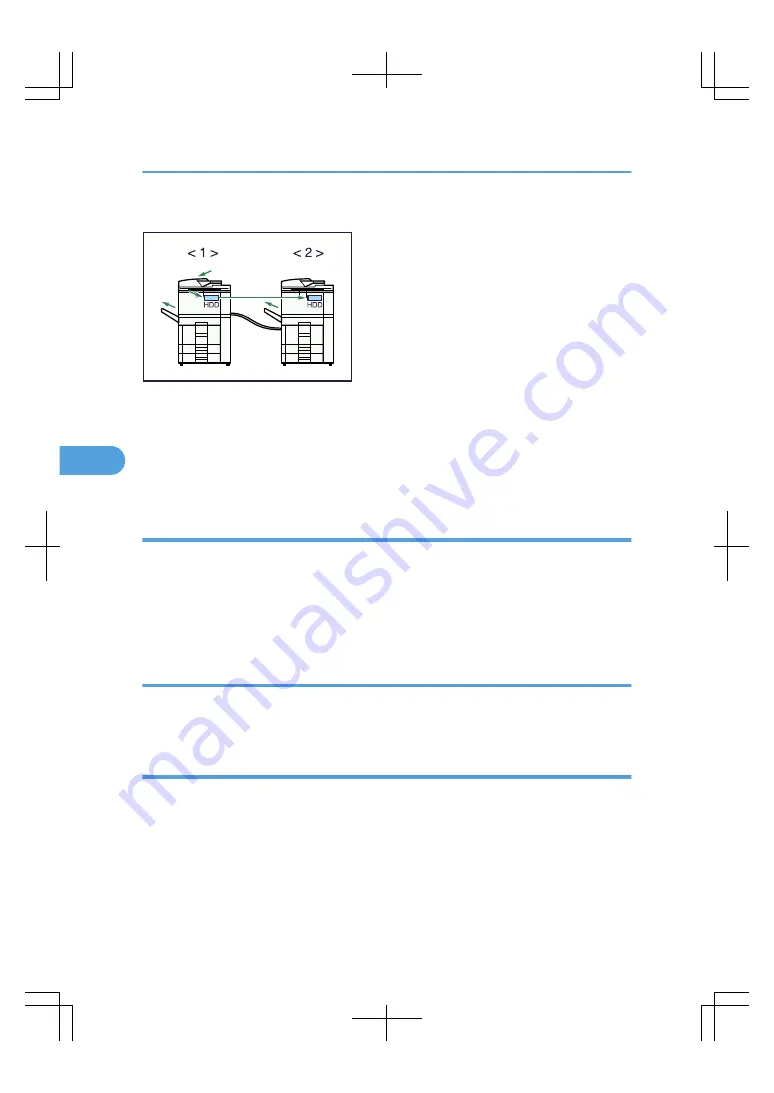
In this manual, the two machines connected are referred to as main machine and sub-machine.
BAT126S
1. Main machine
2. Sub-machine
The main machine is the one on which you press [Connect Copy] to make Connect Copy settings. The other
machine becomes the sub-machine. You cannot change the main machine and sub-machine relationship
until Connect Copy is canceled.
Machine types and options
This section describes the machine types and options that can be used with Connect Copy.
Both machines need not be of the same type.
You can still use Connect Copy without an optional finisher or the LCT. However, to use the Staple, Punch,
Saddle Stitch, and/or Z-fold functions, a finisher equipped with those functions must be installed on both
machines.
Interrupt Copy
You can use the Interrupt function on the sub-machine, but not on the main machine.
You cannot use Connect Copy when a job has been paused using the Interrupt function.
Before you start Connect Copy
Both machines must have paper trays loaded with paper of the same size, type and orientation.
To ensure the same copy results from both machines,
• The copy quality settings in User Tools should be the same on each machine. For details, see “Copier/
Document Server Features”, General Settings Guide.
• Both main and sub machines should be installed with the same type of finisher.
5. Connect Copy
204
5
Содержание LD260c
Страница 10: ...BAT174S Background Density Adjusts the background density of an image See p 120 Background Density BAT175S 8...
Страница 22: ...User Tools Menu Copier Document Server Features 262 INDEX 269 20...
Страница 33: ...BAT021S 1 Press Special Original 2 Select the original orientation and then press OK Placing Originals 31 1...
Страница 42: ...1 Placing Originals 40 1...
Страница 110: ...2 Basic Copying 108 2...
Страница 128: ...3 Color Copying 126 3...
Страница 163: ...2 Select the stamp position and then press OK Stamps 161 4...
Страница 221: ...2 Sub machine Connect Copy Job Flow 219 5...
Страница 222: ...5 Connect Copy 220 5...
Страница 246: ...6 Document Server 244 6...
Страница 248: ...BAT196S 7 Appendix 246 7...






























