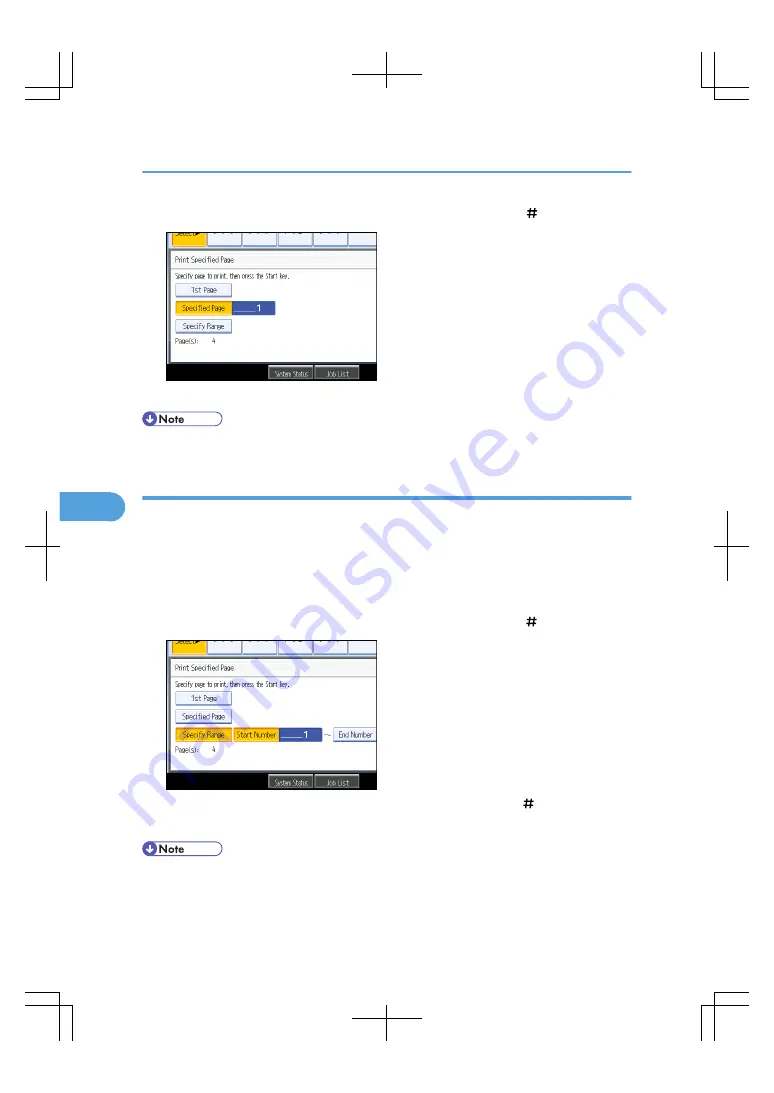
4.
Specify the page to be printed with the number keys, and then press [ ].
5.
Press the [Start] key.
• To change the value you entered, press the key you want to change, and then enter a new value.
Printing a specified range
You can print the pages in the specified range alone of the document selected on the Select File screen.
1.
Select the document to be printed.
If a password is set, enter it, and then press [OK].
2.
Press [Print Specified Page].
3.
Press [Specify Range].
4.
Specify the printing start page with the number keys, and then press [ ].
5.
Specify the printing end page with the number keys, and then press [ ].
6.
Press the [Start] key.
• To change the value you entered, press the key you want to change, and then enter a new value.
6. Document Server
240
6
Содержание LD260c
Страница 10: ...BAT174S Background Density Adjusts the background density of an image See p 120 Background Density BAT175S 8...
Страница 22: ...User Tools Menu Copier Document Server Features 262 INDEX 269 20...
Страница 33: ...BAT021S 1 Press Special Original 2 Select the original orientation and then press OK Placing Originals 31 1...
Страница 42: ...1 Placing Originals 40 1...
Страница 110: ...2 Basic Copying 108 2...
Страница 128: ...3 Color Copying 126 3...
Страница 163: ...2 Select the stamp position and then press OK Stamps 161 4...
Страница 221: ...2 Sub machine Connect Copy Job Flow 219 5...
Страница 222: ...5 Connect Copy 220 5...
Страница 246: ...6 Document Server 244 6...
Страница 248: ...BAT196S 7 Appendix 246 7...






























