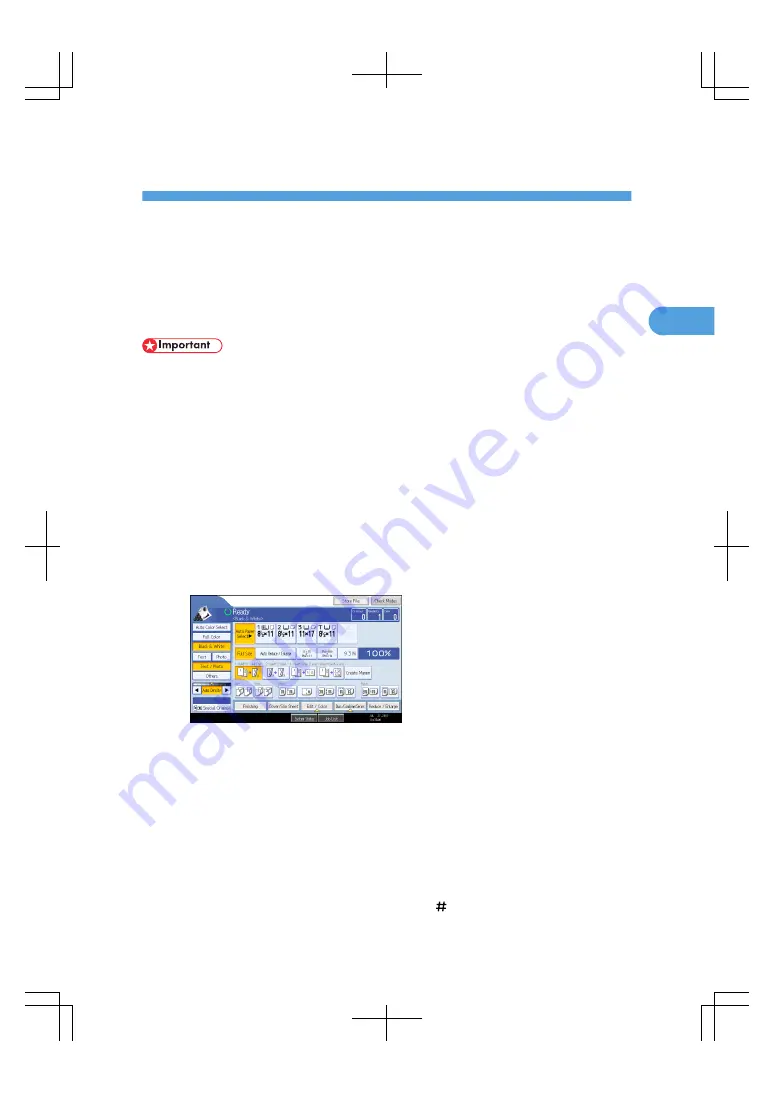
2. Basic Copying
This chapter describes the basic procedure for making copies.
Basic Procedure
This section describes the basic procedure for making copies.
• When User Code Authentication is set, enter your user code (up to eight digits) with the number keys
so that the machine accepts copy jobs. For details about Administrator Tools, see “System Settings”,
General Settings Guide.
• When Basic Authentication, Windows Authentication, LDAP Authentication, or Integration Server
Authentication is set, enter your login user name and password so that the machine accepts copy
jobs. Ask the administrator for the login user name and password. For details, see “When the
Authentication Screen is Displayed”, About This Machine.
• To copy onto paper other than plain paper, specify the paper type under Tray Paper Settings in User
Tools. For details, see “System Settings”, General Settings Guide.
1.
Make sure "Ready" appears on the screen.
If any other function is displayed, press the [Copy] key on the left side of the control panel.
Initial copy screen
2.
Make sure no previous settings remain.
When there are previous settings remaining, press the [Clear Modes] key.
3.
Place the originals.
4.
Make desired settings.
5.
Enter the number of copies with the number keys.
The maximum copy quantity that can be set is 9999.
6.
Press the [Start] key.
The machine starts copying.
When placing originals on the exposure glass, press the [ ] key after all originals are scanned.
41
2
Содержание LD260c
Страница 10: ...BAT174S Background Density Adjusts the background density of an image See p 120 Background Density BAT175S 8...
Страница 22: ...User Tools Menu Copier Document Server Features 262 INDEX 269 20...
Страница 33: ...BAT021S 1 Press Special Original 2 Select the original orientation and then press OK Placing Originals 31 1...
Страница 42: ...1 Placing Originals 40 1...
Страница 110: ...2 Basic Copying 108 2...
Страница 128: ...3 Color Copying 126 3...
Страница 163: ...2 Select the stamp position and then press OK Stamps 161 4...
Страница 221: ...2 Sub machine Connect Copy Job Flow 219 5...
Страница 222: ...5 Connect Copy 220 5...
Страница 246: ...6 Document Server 244 6...
Страница 248: ...BAT196S 7 Appendix 246 7...






























