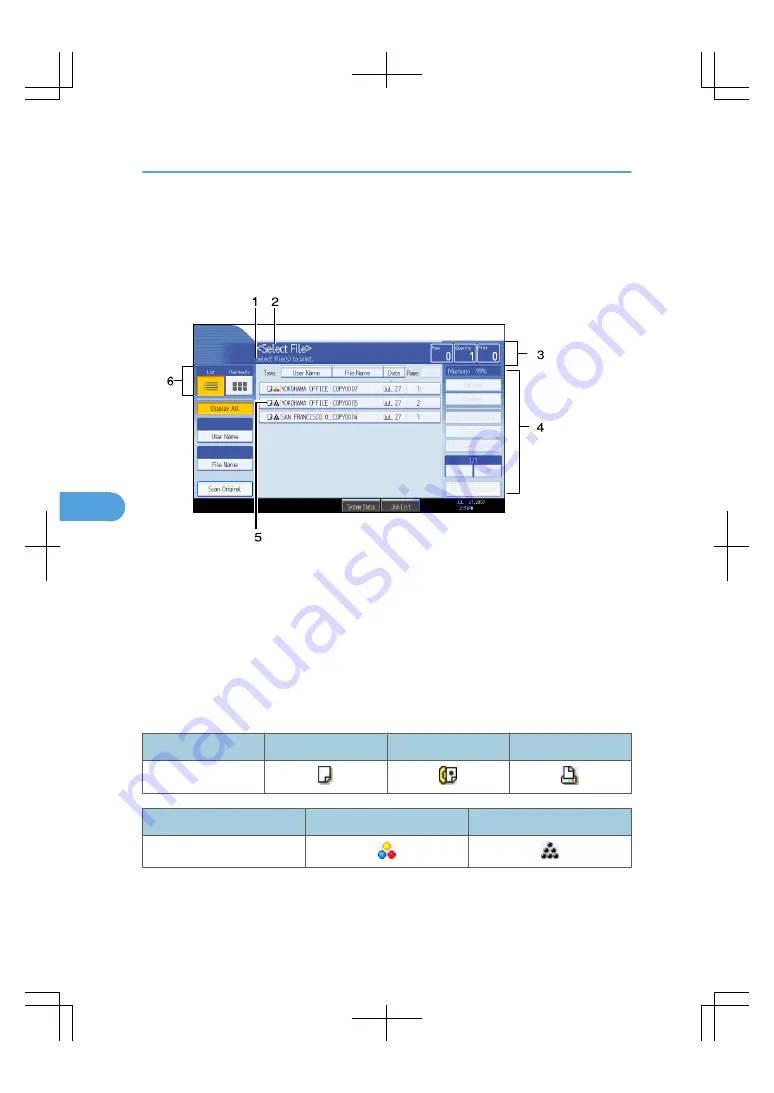
Document Server Display
Explains the screens and icons displayed in the Document Server function.
Document Server initial display
BAT194S
1. Displays operational status and messages.
2. Displays the title of the current screen.
3. Displays the numbers of originals stored into the memory, copies set, and copies made.
4. Displays keys for the operation.
5. Displays an icon that indicates the function and color mode used to stored the document.
6. Displays keys for switching the display between list and thumbnails.
The following icons appear in the list of the Document Server to indicate the function and color mode used
to store a document.
Function
Copier
Facsimile
Printer
Icons
Color icons
Full color
Black and white
Icons
6. Document Server
222
6
Содержание LD260c
Страница 10: ...BAT174S Background Density Adjusts the background density of an image See p 120 Background Density BAT175S 8...
Страница 22: ...User Tools Menu Copier Document Server Features 262 INDEX 269 20...
Страница 33: ...BAT021S 1 Press Special Original 2 Select the original orientation and then press OK Placing Originals 31 1...
Страница 42: ...1 Placing Originals 40 1...
Страница 110: ...2 Basic Copying 108 2...
Страница 128: ...3 Color Copying 126 3...
Страница 163: ...2 Select the stamp position and then press OK Stamps 161 4...
Страница 221: ...2 Sub machine Connect Copy Job Flow 219 5...
Страница 222: ...5 Connect Copy 220 5...
Страница 246: ...6 Document Server 244 6...
Страница 248: ...BAT196S 7 Appendix 246 7...






























