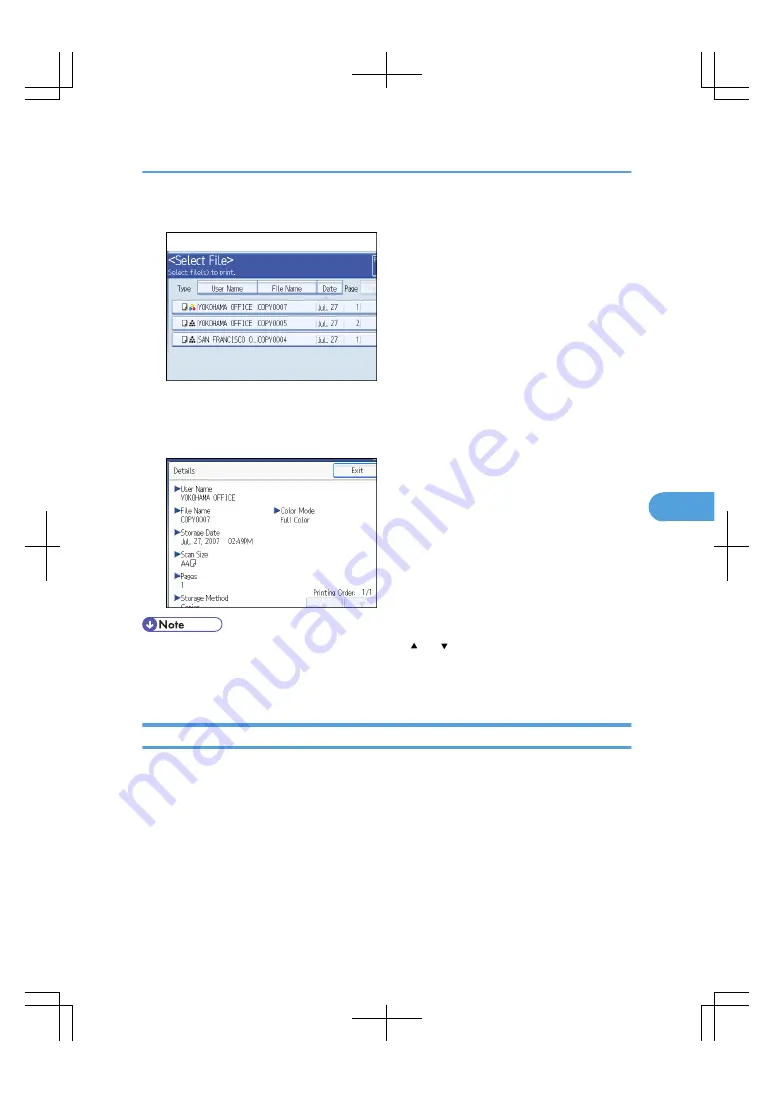
1.
Select the document whose details are to be displayed.
If a password is set, enter it, and then press [OK].
2.
Press [Details].
Details of the document will be displayed.
• If you have selected two or more documents, press [ ] or [ ] to view their information.
• To chancel the selection, press the selected (highlighted) key.
• Pressing [Exit] restores the document selection screen.
Searching for Stored Documents
Searches for stored documents by user name or file name.
You can rearrange the currently chronologically ordered documents in any desired order.
Searching by file name
Searches for stored documents by file name.
Searching by user name
Searches for stored documents by user name.
Using the Document Server
233
6
Содержание LD260c
Страница 10: ...BAT174S Background Density Adjusts the background density of an image See p 120 Background Density BAT175S 8...
Страница 22: ...User Tools Menu Copier Document Server Features 262 INDEX 269 20...
Страница 33: ...BAT021S 1 Press Special Original 2 Select the original orientation and then press OK Placing Originals 31 1...
Страница 42: ...1 Placing Originals 40 1...
Страница 110: ...2 Basic Copying 108 2...
Страница 128: ...3 Color Copying 126 3...
Страница 163: ...2 Select the stamp position and then press OK Stamps 161 4...
Страница 221: ...2 Sub machine Connect Copy Job Flow 219 5...
Страница 222: ...5 Connect Copy 220 5...
Страница 246: ...6 Document Server 244 6...
Страница 248: ...BAT196S 7 Appendix 246 7...






























