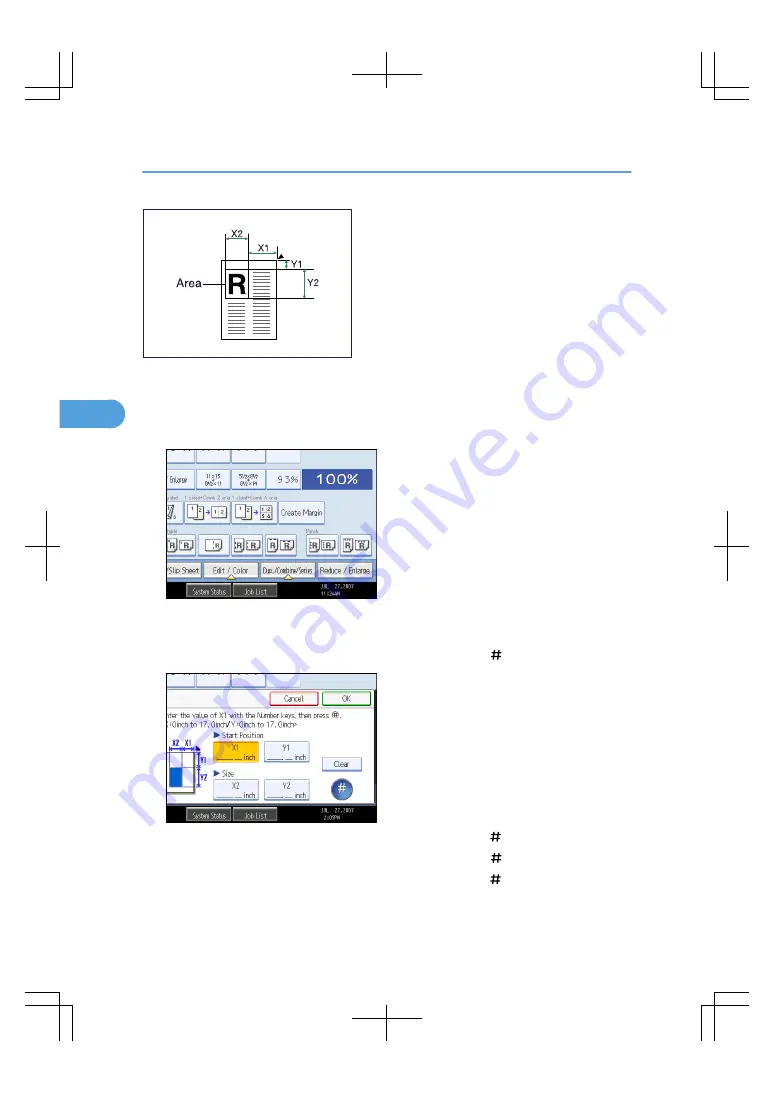
BAT092S
X1, X2: 0 - 432 mm (0 - 17 inches)
Y1, Y2: 0 - 432 mm (0 - 17 inches)
1.
Press [Edit / Color].
2.
Press [Erase].
3.
Press [Erase Outside].
4.
Enter the length of [X1] with the number keys, and then press [ ].
5.
Enter the length of [Y1] with the number keys, and then press [ ].
6.
Enter the length of [X2] with the number keys, and then press [ ].
7.
Enter the length of [Y2] with the number keys, and then press [ ].
If you want to erase the image on the back side of the original, press [2 Sided Setting] and then [Back].
4. Advanced Copying
174
4
Содержание LD260c
Страница 10: ...BAT174S Background Density Adjusts the background density of an image See p 120 Background Density BAT175S 8...
Страница 22: ...User Tools Menu Copier Document Server Features 262 INDEX 269 20...
Страница 33: ...BAT021S 1 Press Special Original 2 Select the original orientation and then press OK Placing Originals 31 1...
Страница 42: ...1 Placing Originals 40 1...
Страница 110: ...2 Basic Copying 108 2...
Страница 128: ...3 Color Copying 126 3...
Страница 163: ...2 Select the stamp position and then press OK Stamps 161 4...
Страница 221: ...2 Sub machine Connect Copy Job Flow 219 5...
Страница 222: ...5 Connect Copy 220 5...
Страница 246: ...6 Document Server 244 6...
Страница 248: ...BAT196S 7 Appendix 246 7...






























