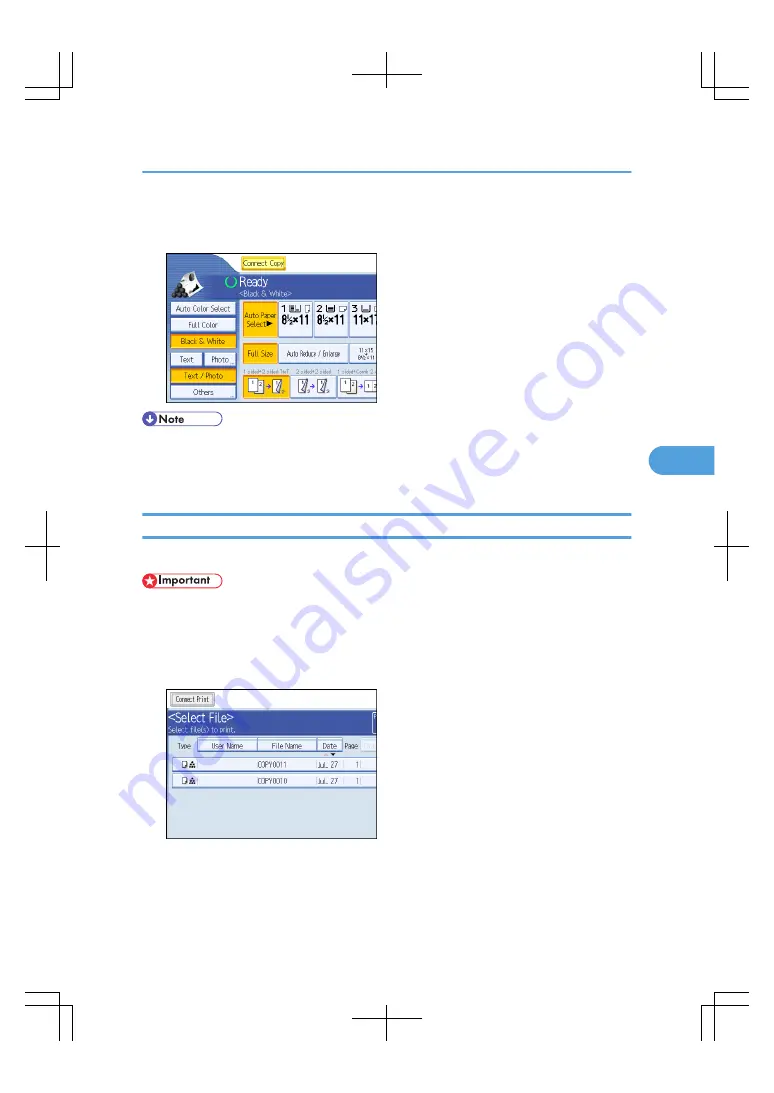
1.
Press [Connect Copy] on the main machine.
The machine returns to standard copying mode.
• Settings made on the main machine during Connect Copy mode remain effective.
• If you press the [Clear Modes] key on the main machine, Connect Copy mode is canceled and the
main machine returns to its initial condition.
Printing Stored Documents Using Connect Print
You can print a document stored in the Document Server using the Connect Print function.
• The main machine is the one on which the document is stored.
1.
Press the [Document Server] key.
2.
Select the document to be printed.
The selected document is highlighted.
3.
Repeat step if you want to select more documents.
The documents will be printed in the order that they have been selected.
Using Connect Copy
211
5
Содержание LD260c
Страница 10: ...BAT174S Background Density Adjusts the background density of an image See p 120 Background Density BAT175S 8...
Страница 22: ...User Tools Menu Copier Document Server Features 262 INDEX 269 20...
Страница 33: ...BAT021S 1 Press Special Original 2 Select the original orientation and then press OK Placing Originals 31 1...
Страница 42: ...1 Placing Originals 40 1...
Страница 110: ...2 Basic Copying 108 2...
Страница 128: ...3 Color Copying 126 3...
Страница 163: ...2 Select the stamp position and then press OK Stamps 161 4...
Страница 221: ...2 Sub machine Connect Copy Job Flow 219 5...
Страница 222: ...5 Connect Copy 220 5...
Страница 246: ...6 Document Server 244 6...
Страница 248: ...BAT196S 7 Appendix 246 7...






























