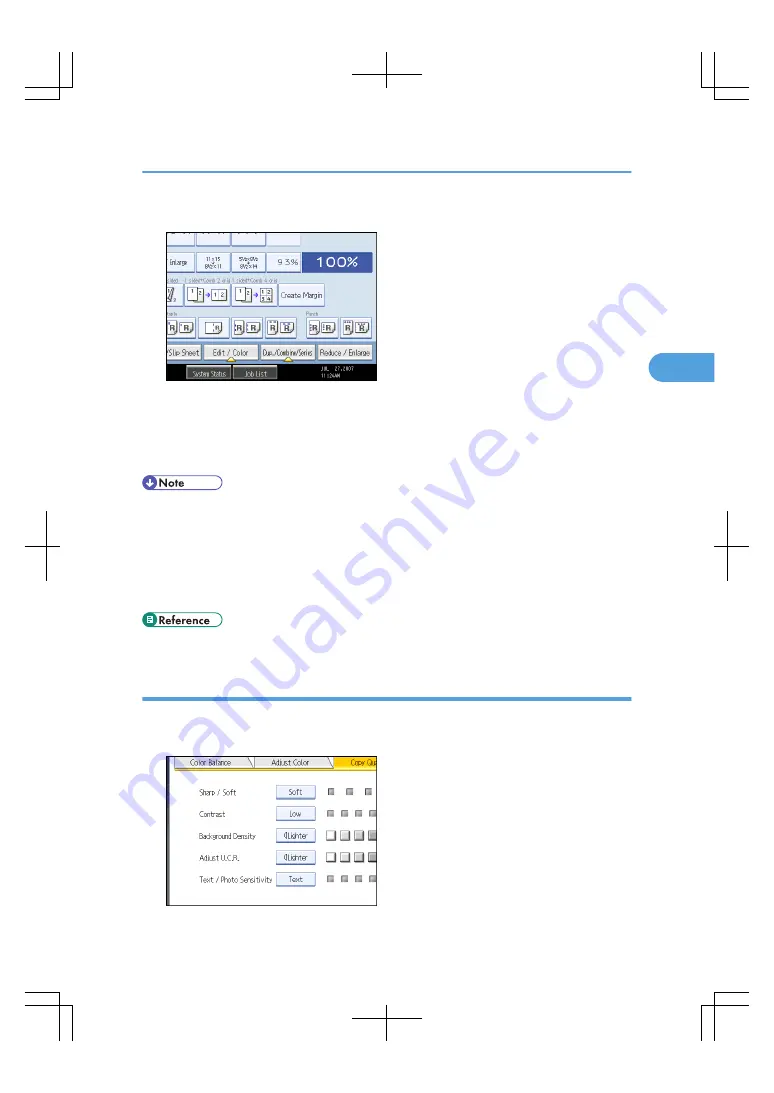
1.
Press [Edit / Color].
2.
Press [Color], and then press [Adjust Color].
3.
Press [Copy Quality].
4.
Adjust the settings.
5.
Press [OK] twice.
• [Sharp / Soft], [Contrast], and [Background Density] can each be adjusted, however, their
adjustments can affect the level of other adjustment functions.
• The adjusted settings will be deleted and the initial values will be reset, when Auto Clear has been
performed, when the [Clear Modes] key has been pressed or when the power has been turned off.
• For types and examples of the image adjustment functions, see “What You Can Do with This Machine
<Color Functions/Color Adjustments>”.
• p.3 "What You Can Do with This Machine <Color Functions/Color Adjustments>"
Sharp / Soft
Adjusts the outline of an image.
1.
Adjust the image quality by pressing [Soft] or [Sharp].
Adjusting Color and Image Quality
119
3
Содержание LD260c
Страница 10: ...BAT174S Background Density Adjusts the background density of an image See p 120 Background Density BAT175S 8...
Страница 22: ...User Tools Menu Copier Document Server Features 262 INDEX 269 20...
Страница 33: ...BAT021S 1 Press Special Original 2 Select the original orientation and then press OK Placing Originals 31 1...
Страница 42: ...1 Placing Originals 40 1...
Страница 110: ...2 Basic Copying 108 2...
Страница 128: ...3 Color Copying 126 3...
Страница 163: ...2 Select the stamp position and then press OK Stamps 161 4...
Страница 221: ...2 Sub machine Connect Copy Job Flow 219 5...
Страница 222: ...5 Connect Copy 220 5...
Страница 246: ...6 Document Server 244 6...
Страница 248: ...BAT196S 7 Appendix 246 7...






























