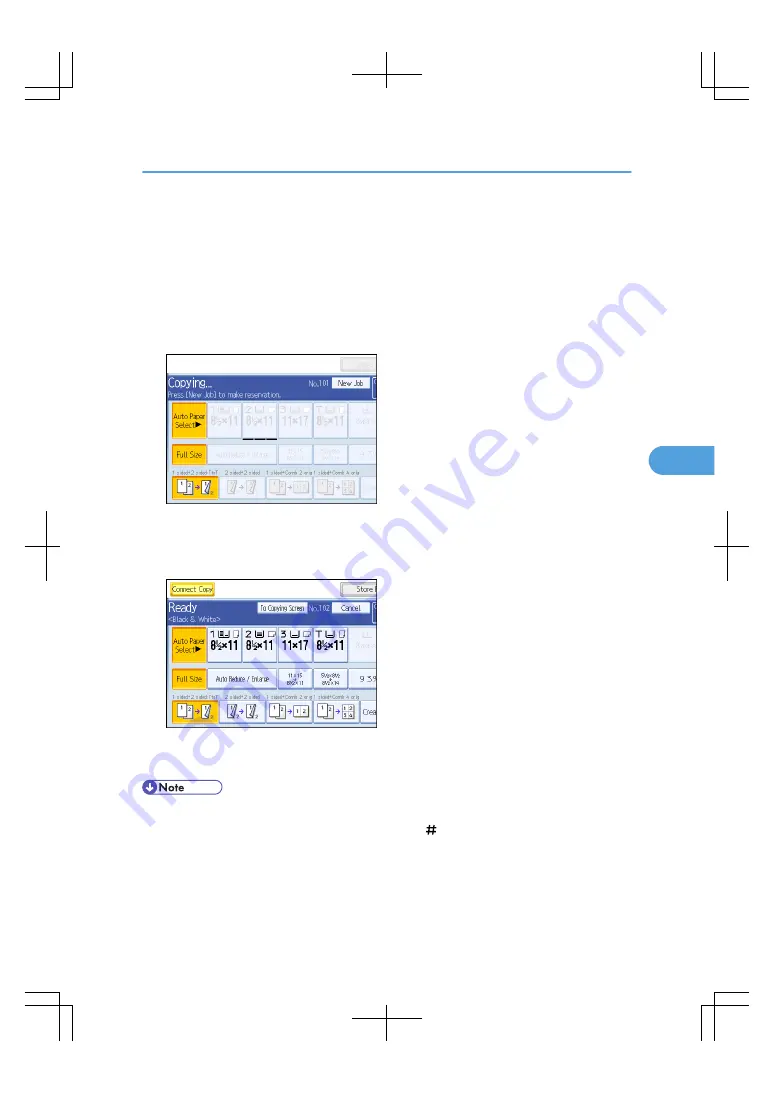
Using Job Preset in Connect Copy
You can make settings for the next Connect Copy job when the current job is still in progress on the main
machine.
When the current job finishes, the next job begins automatically.
1.
On the main machine, confirm that "Press [New Job] to make reservation." is displayed,
and then press [New Job].
2.
Confirm that "Ready" is displayed, and then press [Connect Copy].
3.
Place the originals in the main machine.
4.
Confirm that "Ready" is displayed, and then make settings for the job.
5.
Press the [Start] key on the main machine.
Scanning begins. As soon as the current job is finished, the next job starts automatically.
• You can preset a maximum of eight jobs.
• When placing originals on the exposure glass, press the [ ] key after all originals have been scanned.
• When placing multiple originals in the ADF, wait till the first original sets have been fed before placing
the next.
• Preset jobs in Connect Copy mode can only be changed when the main machine has finished scanning
the originals.
Using Job Preset in Connect Copy
213
5
Содержание LD260c
Страница 10: ...BAT174S Background Density Adjusts the background density of an image See p 120 Background Density BAT175S 8...
Страница 22: ...User Tools Menu Copier Document Server Features 262 INDEX 269 20...
Страница 33: ...BAT021S 1 Press Special Original 2 Select the original orientation and then press OK Placing Originals 31 1...
Страница 42: ...1 Placing Originals 40 1...
Страница 110: ...2 Basic Copying 108 2...
Страница 128: ...3 Color Copying 126 3...
Страница 163: ...2 Select the stamp position and then press OK Stamps 161 4...
Страница 221: ...2 Sub machine Connect Copy Job Flow 219 5...
Страница 222: ...5 Connect Copy 220 5...
Страница 246: ...6 Document Server 244 6...
Страница 248: ...BAT196S 7 Appendix 246 7...






























