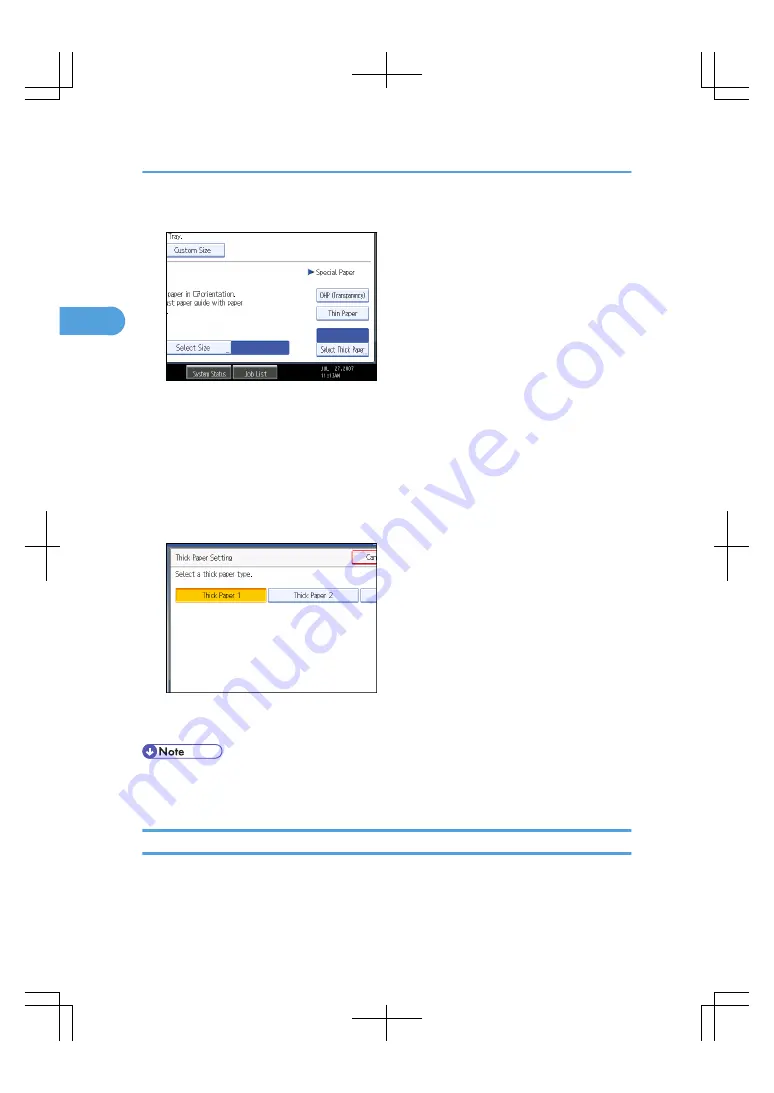
4.
Press [Select Thick Paper].
5.
Select the paper type (one of [Thick Paper 1], [Thick Paper 2], and [Thick Paper 3]), and
then press [OK].
Select [Thick Paper 1] when paper weight is between 127.5 g/m
2
(34.0 lb.) and 163.9 g/m
2
(43.9
lb.).
Select [Thick Paper 2] when paper weight is between 164.0 g/m
2
(44.0 lb.) and 249.9 g/m
2
(66.9
lb.).
Select [Thick Paper 3] when paper weight is between 250.0 g/m
2
(67.0 lb.) and 300.0 g/m
2
(80.0
lb.).
6.
Specify the paper size, and then press [OK].
7.
Place the originals, and then press the [Start] key.
• Printing on thick paper may be slower than printing on plain paper.
• To prevent multiple sheets from being fed at once, fan paper before placing it on the tray.
Copying onto Envelopes
When copying onto envelopes, specify the paper type and paper size.
2. Basic Copying
56
2
Содержание LD260c
Страница 10: ...BAT174S Background Density Adjusts the background density of an image See p 120 Background Density BAT175S 8...
Страница 22: ...User Tools Menu Copier Document Server Features 262 INDEX 269 20...
Страница 33: ...BAT021S 1 Press Special Original 2 Select the original orientation and then press OK Placing Originals 31 1...
Страница 42: ...1 Placing Originals 40 1...
Страница 110: ...2 Basic Copying 108 2...
Страница 128: ...3 Color Copying 126 3...
Страница 163: ...2 Select the stamp position and then press OK Stamps 161 4...
Страница 221: ...2 Sub machine Connect Copy Job Flow 219 5...
Страница 222: ...5 Connect Copy 220 5...
Страница 246: ...6 Document Server 244 6...
Страница 248: ...BAT196S 7 Appendix 246 7...






























